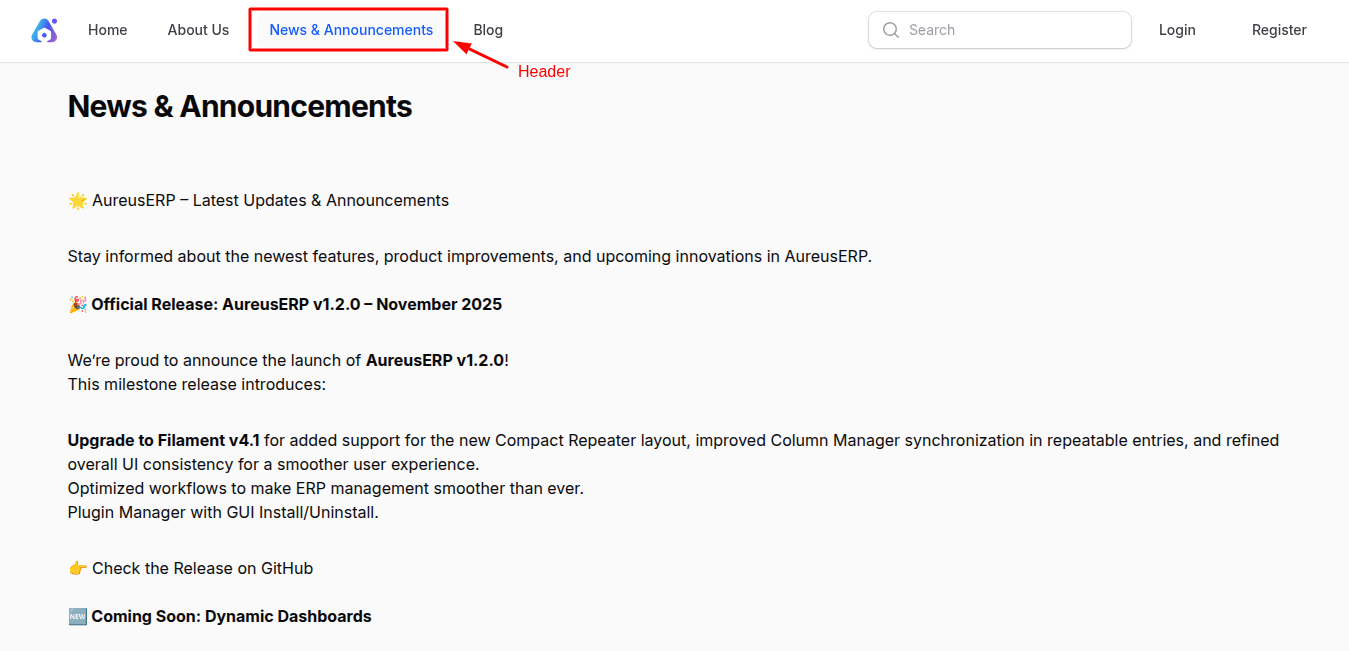Pages
The Pages module in the Website plugin of AureusERP allows users to create, manage, and publish static pages on their ERP-powered website. These pages can include content like "About Us", "Privacy Policy", "Contact", or any custom informational content.
Creating a New Page
Steps to Create a New Page
Navigate to
Website → Pages → New Pageas shown in the below image.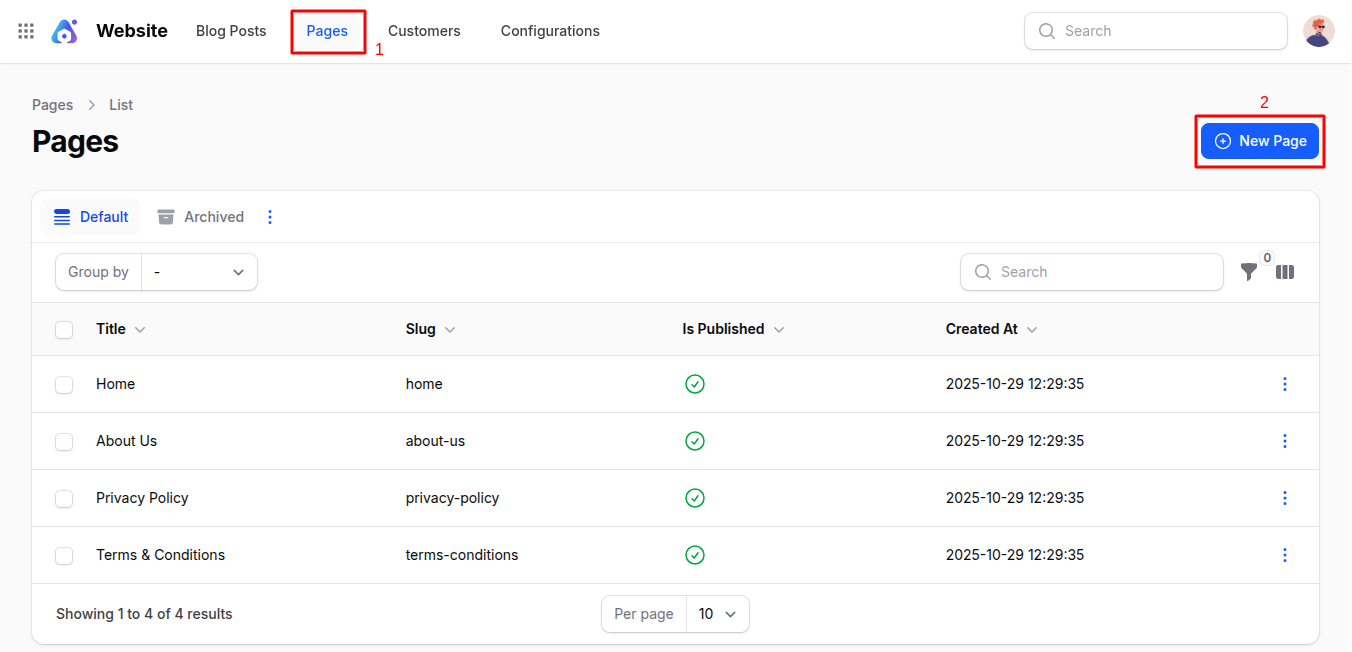
By default, four pages are already created:
- Home
- Blogs
- Privacy Policy
- Terms & Conditions
Fill in the form as per the following sections:
General Section
- Title: The main name of the page that will appear on the frontend (e.g., About Us, Terms & Conditions).
- Slug: Auto-generated based on the title. This becomes the URL path of your page.
- Content: Add the main body content of your page. It supports rich text formatting, embedded links, and media.
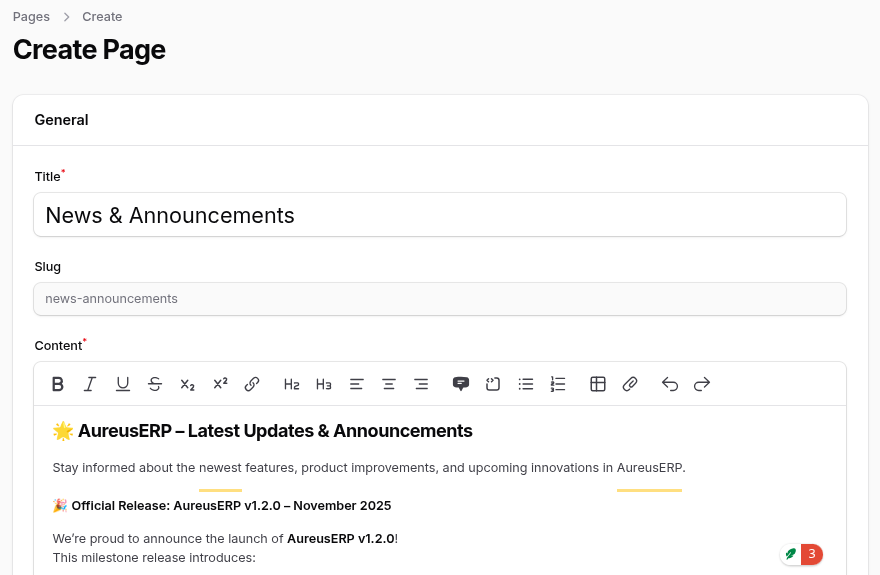
Settings Section
- Is Visible Header Menu: Toggle ON if the page should be shown in the website’s top menu.
- Is Visible Footer Menu: Toggle ON if the page should be listed in the website footer.
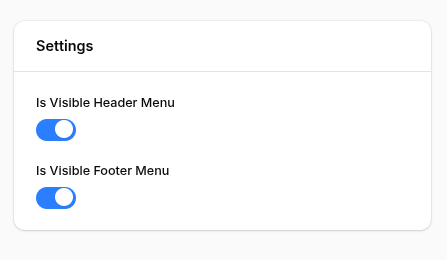
SEO Section
- Meta Title: This appears on search engine results as the clickable headline.
- Meta Keywords: Keywords relevant to your page (comma-separated).
- Meta Description: A short summary of the page content for SEO. Keep it under 160 characters.
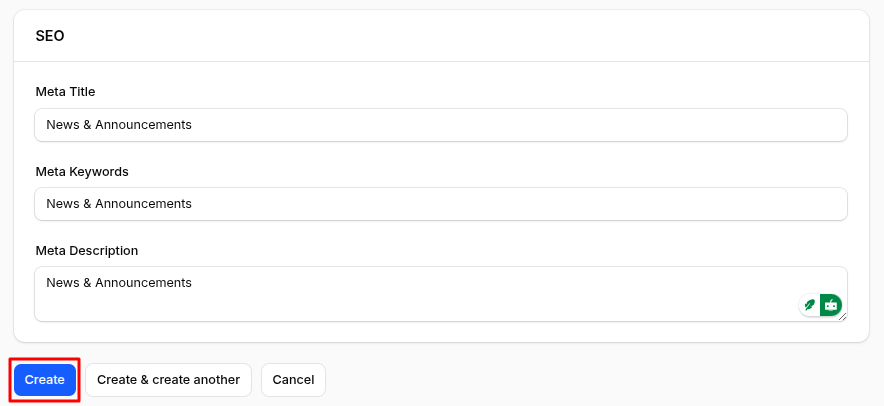
Action Buttons
- Create: Save and create the page.
- Create & Create Another: Save and open a new blank form.
- Cancel: Exit without saving.
After Page Creation
After clicking Create, the system redirects you to the View Page screen.
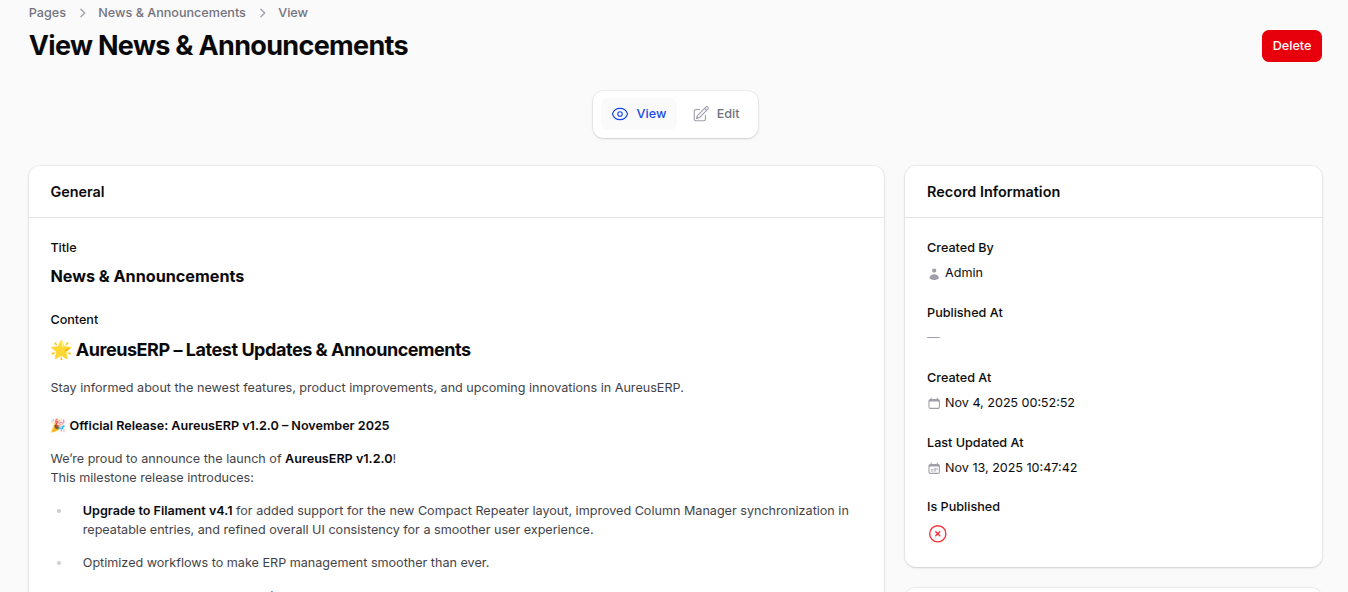
From here, you can:
- Edit Post: Update the page content, settings, or SEO information.
- Delete: Permanently remove the page.
Publishing the Page
⚠️ Note: Creating a page does not publish it immediately on the live website.
How to publish the page
Click on Edit Post from the View Page screen.
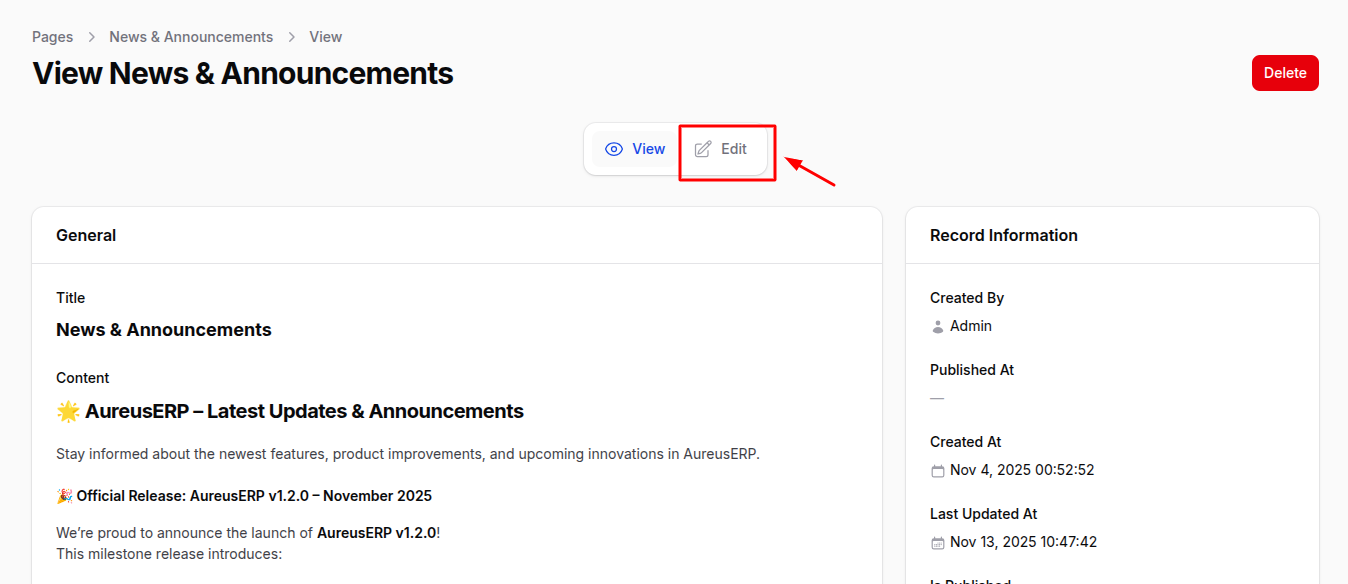
On the top-right corner of the Edit Page screen, click on Publish.
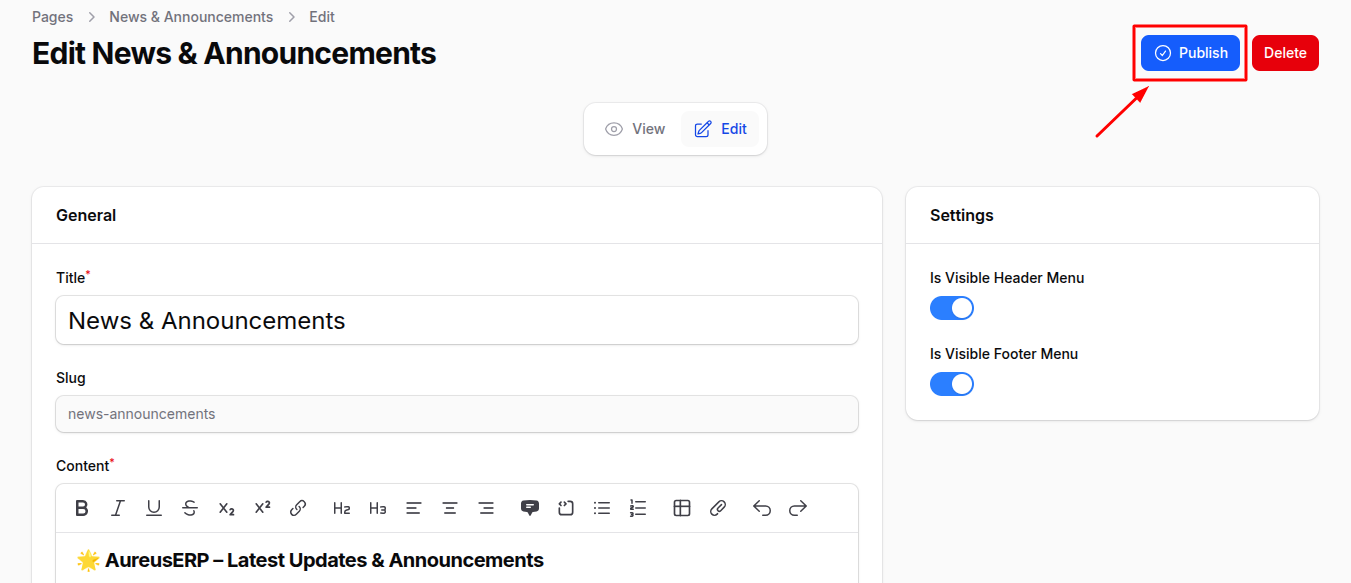
Click Save to apply your changes.
Once published, the page will become visible in either the header or footer section depending on the toggles selected during creation.
Frontend Example:
Summary
Managing pages with the Website plugin in AureusERP makes it easy for any business to build and maintain their online presence without any technical skills.