Contacts Plugin Configuration
The Contacts Plugin in AureusERP allows you to manage all your customers, vendors, and their related details in one place. To make contact creation and management more efficient, it comes with several configurable options. These options help standardize entries and speed up the data input process during contact creation.
This guide explains the key configurations available in the Contacts plugin and how to create them.
Tags Configuration
Why it's used: Tags are useful for categorizing contacts based on custom labels like "VIP", "Supplier", "Lead", etc.
Steps to Create a New Tag:
Navigate to
Contacts → Configurations → Tags → New Tagas shown in the below image.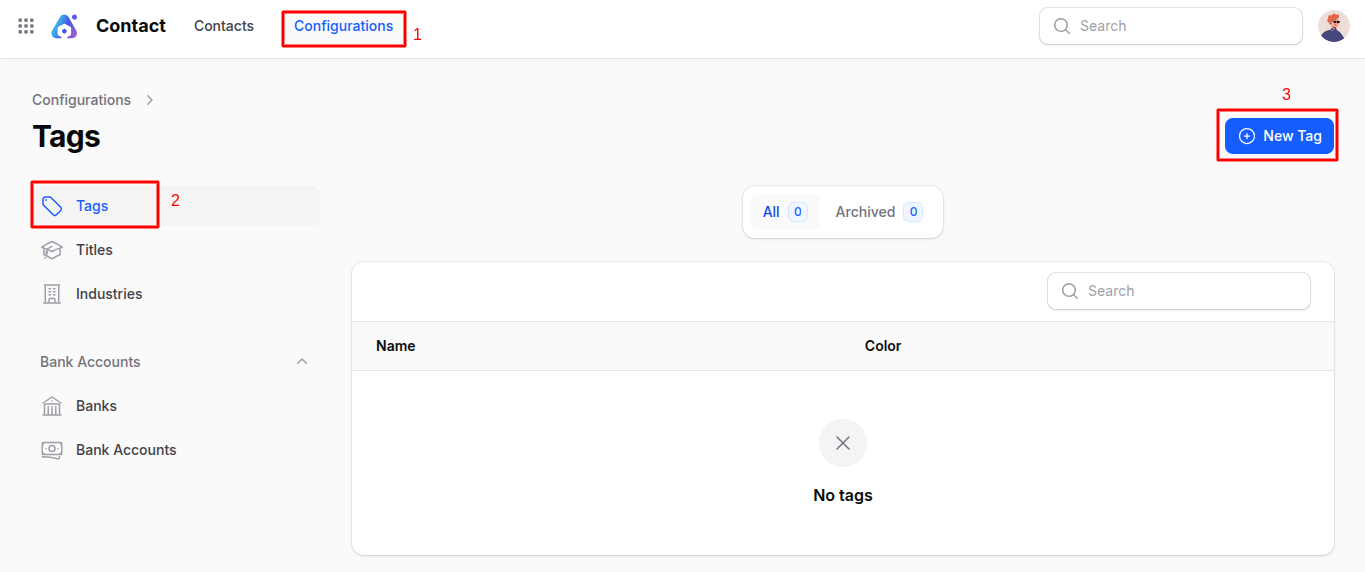
A modal form appears with the following fields:
- Name: Enter the name of the tag (e.g., Supplier, Important Client).
- Color: Choose a color for better visual distinction on contact records.
Click Create to save the tag.
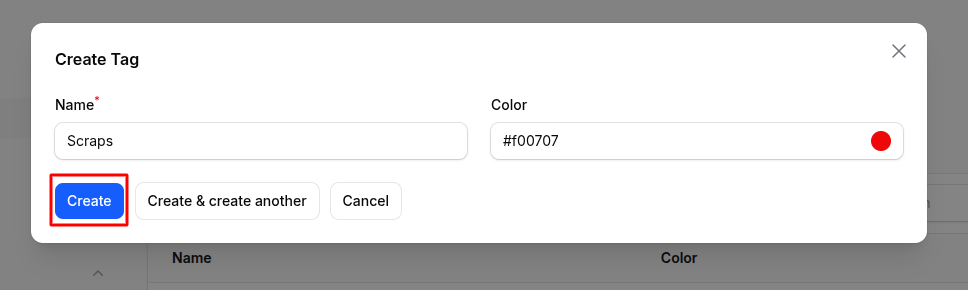
Titles Configuration
Why it's used: Titles are prefixes like Mr., Ms., Dr., etc., that help identify or address a contact respectfully.
Steps to Create a New Title:
Navigate to
Contacts → Configurations → Titles → New Titleas shown in the below image.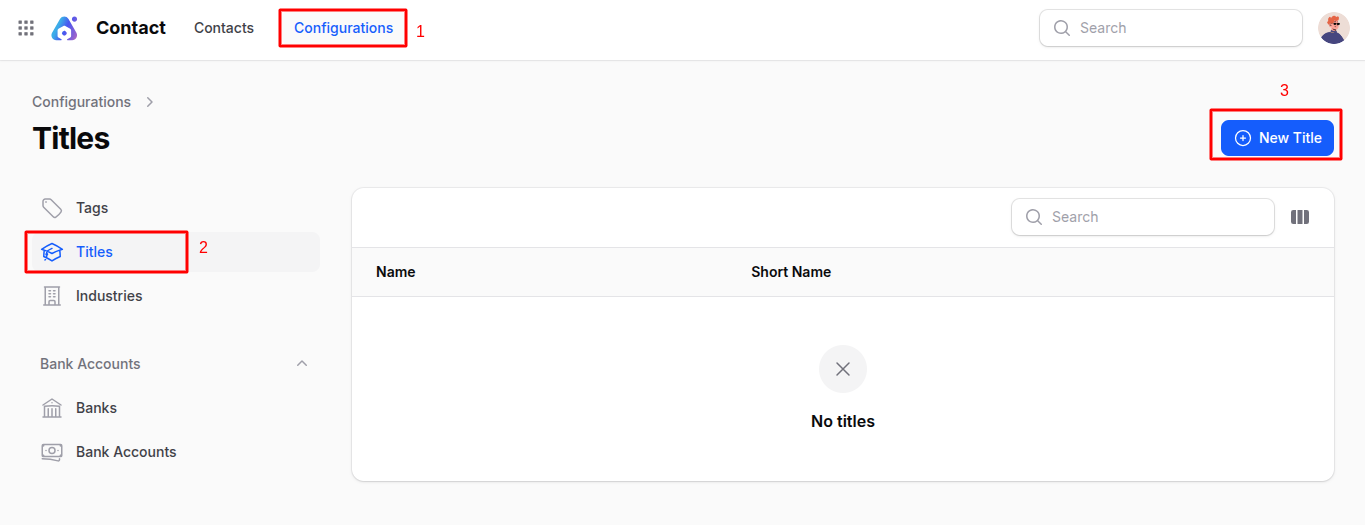
A modal form opens with these fields:
- Name: Full title (e.g., Doctor, Mister).
- Short Name: Abbreviation (e.g., Dr., Mr.).
Click Create to add the title to your system.
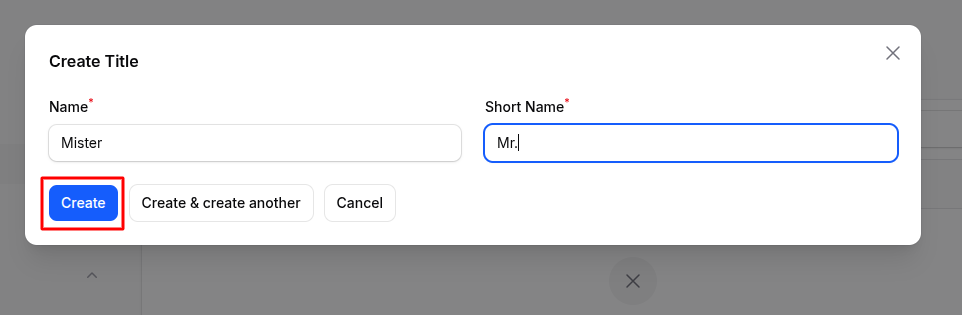
Industry Configuration
Why it's used: Industries help classify companies based on their business domain (e.g., IT, Retail, Healthcare).
Steps to Create a New Industry:
Navigate to
Contacts → Configurations → Industry → New Industryas shown in the below image.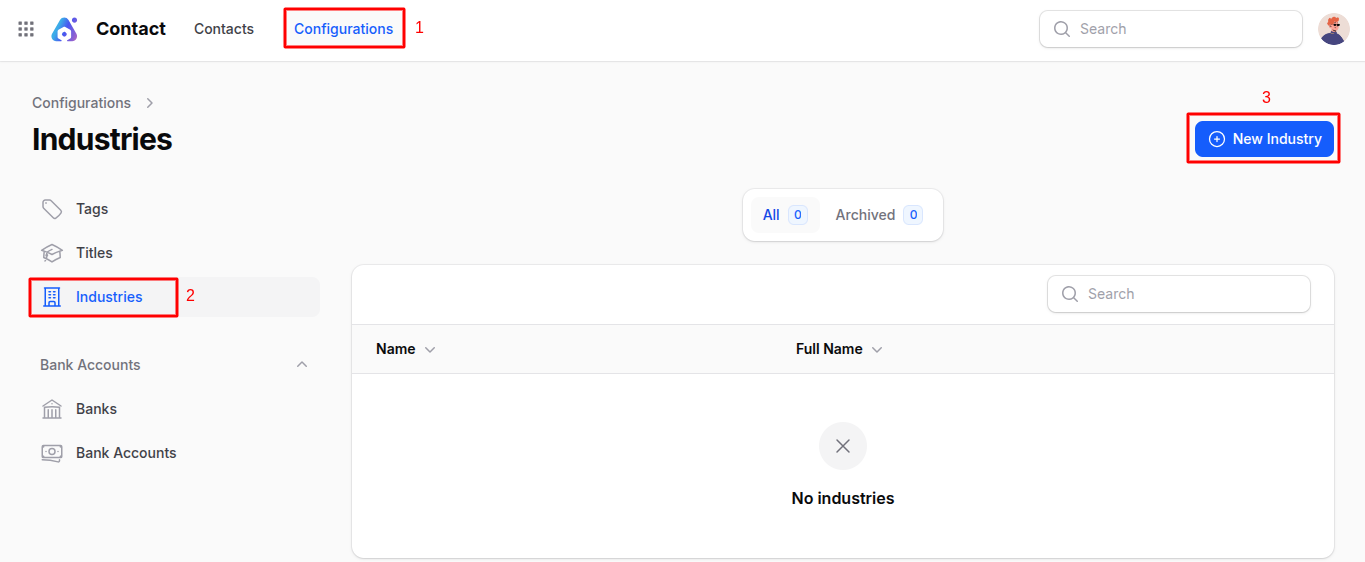
A modal form appears with:
- Name: Short name or abbreviation of the industry.
- Full Name: Complete description of the industry.
Click Create to save.
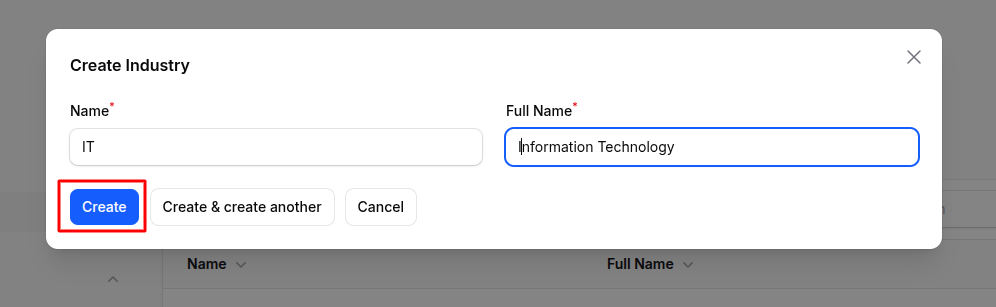
Banks Configuration
Why it's used: Banks are useful to store bank details when associating them with contacts or during payment operations.
Steps to Create a New Bank:
Navigate to
Contacts → Configurations → Banks → New Bankas shown in the below image.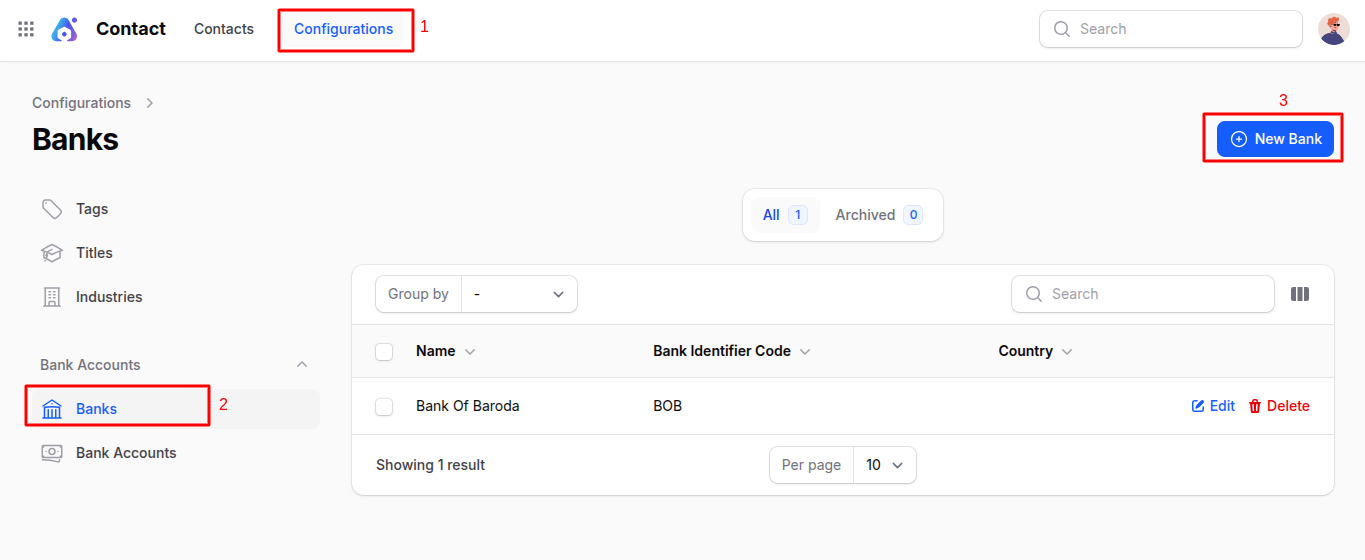
A form with the following sections appears:
General Section
- Name: Bank name (e.g., ICICI, HDFC).
- Bank Identifier Code: Unique identifier for the bank (like SWIFT/BIC).
- Email: Official contact email of the bank.
- Phone: Contact number of the bank.
Address Section
- Country: Country where the bank is located.
- State: State/Province.
- Street: Street name or number.
- City: City name.
- Zip: Postal/ZIP code.
Click Create to add the bank.
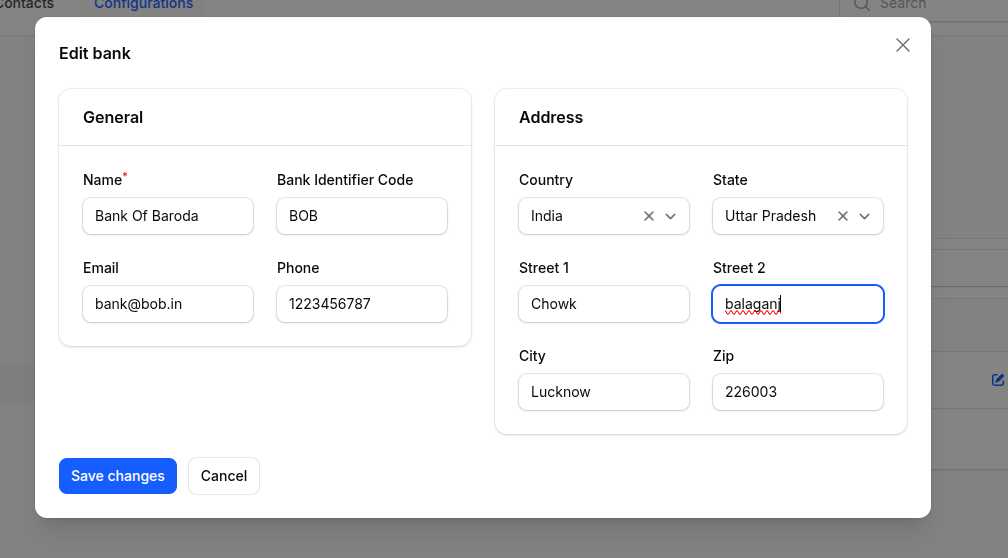
Bank Accounts Configuration
Why it's used: Bank accounts are linked to contacts or companies for financial transactions.
Steps to Create a New Bank Account:
Navigate to
Contacts → Configurations → Bank Accounts → New Bank Accountas shown in the below image.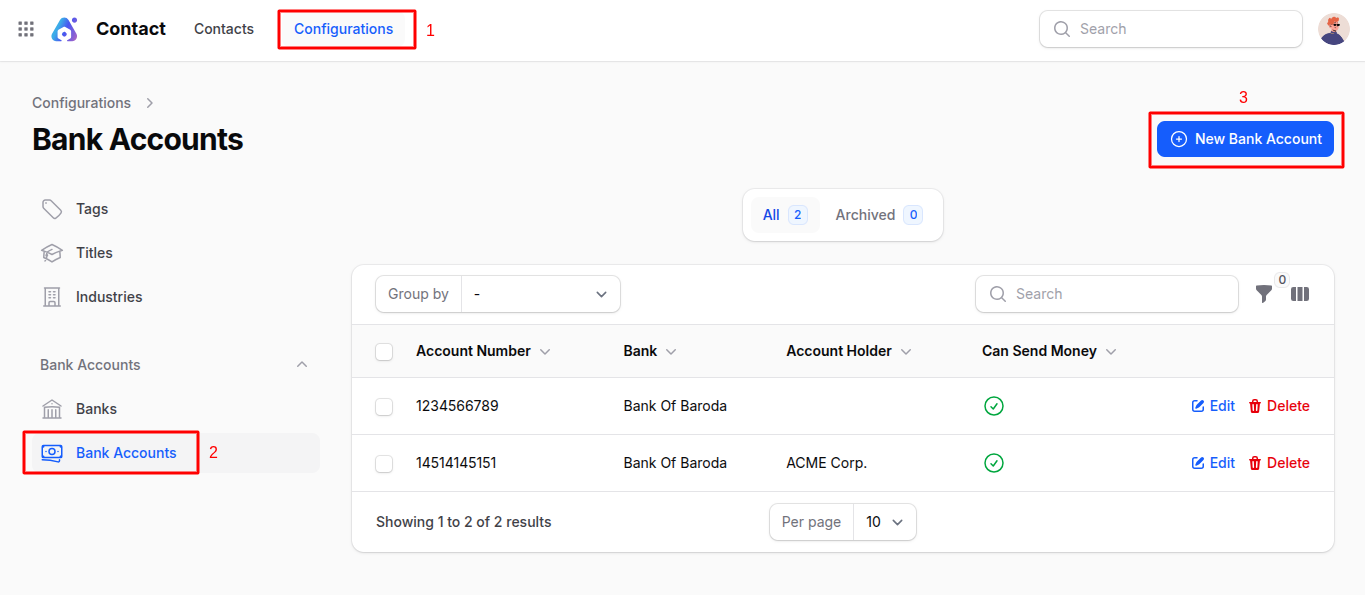
A modal form appears with these fields:
- Account Number: Enter the full bank account number.
- Can Send Money: Toggle ON if the account can be used for outgoing payments.
- Bank: Select the bank this account belongs to.
- Account Holder: Name of the account holder.
Click Create to save the new bank account.
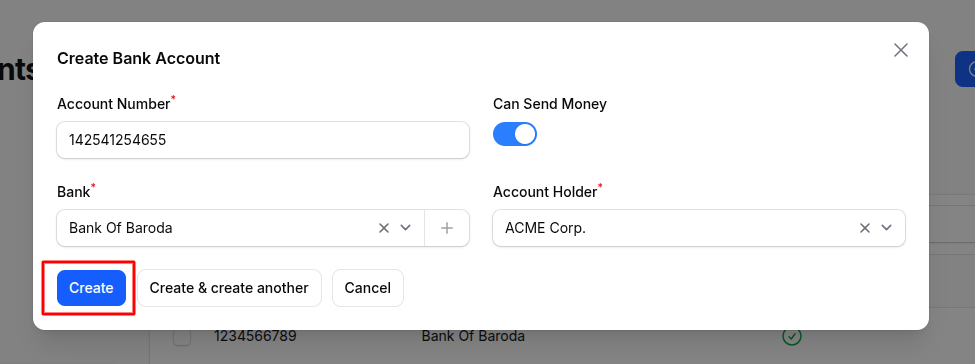
Summary
The Contacts Plugin in AureusERP offers a unified system for managing all business relationships customers, vendors, or internal users. With sections for general info, contacts, and addresses, it's easy to keep data organized and up-to-date.

