Employees
The Employees module in AureusERP allows businesses to create and manage employee records efficiently. Each employee profile includes personal, professional, and organizational details to support smooth HR operations.
Employee Creation
Use Case
This feature is used to onboard new employees into the system, manage their roles, contact details, work location, approvals, and maintain essential personal and work-related records.
Steps to Create a New Employee
- Navigate to
Employees → Employees → New Employeeas shown below.
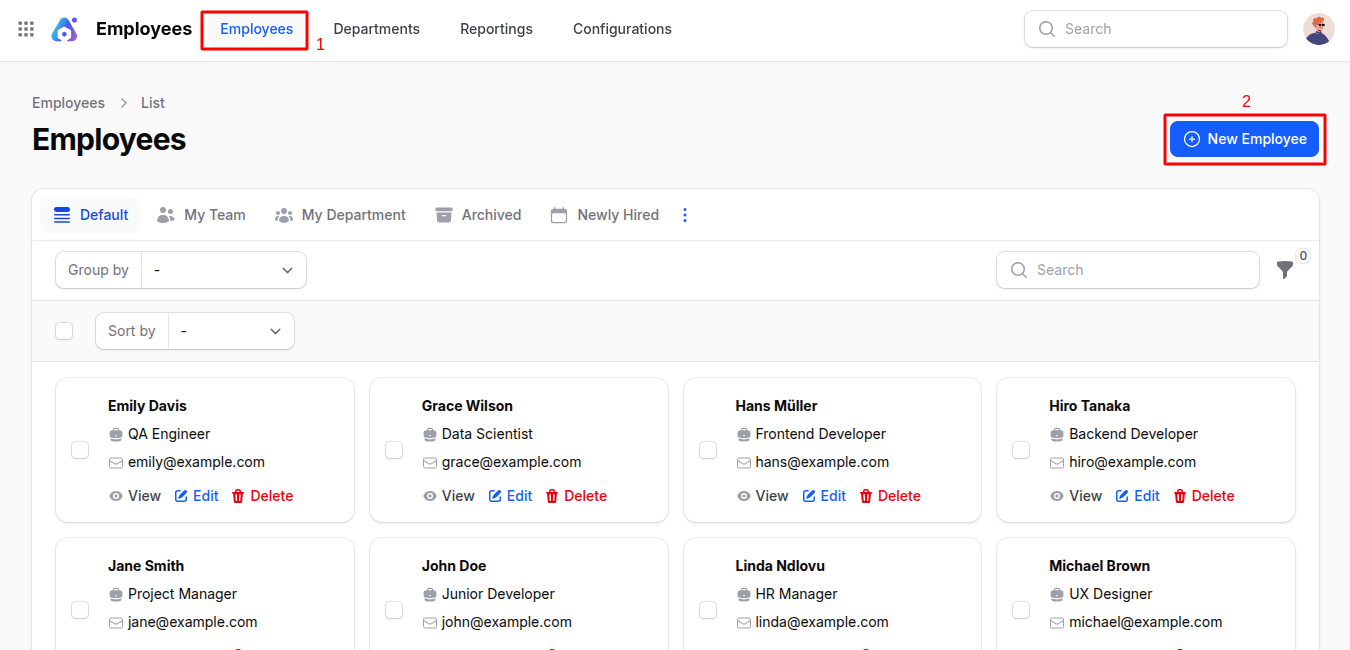
Fill in the following fields:
Basic Details
- Name: Full name of the employee.
- Job Title: Role or designation (e.g., Software Engineer, HR Manager).
- Work Email: Official email address used for internal communication.
- Department: Select the department where the employee works.
- Work Mobile: Mobile number used for business communication.
- Job Position: Link to a predefined job position created in configuration.
- Work Phone: Office phone or landline.
- Manager: Reporting manager or supervisor.
- Employee Tags: Add labels for easy categorization (e.g., Remote, Contract).
- Coach: A mentor or coach assigned to the employee.

Work Information
Location Subsection
- Work Address: Office address for the employee.
- Work Location: Specific office branch, home, or other.
Organization Details Subsection
- Company: Company name (used for multi-company setups).
- Color: Assign a color for visual identification (optional).
Approver Subsection
- Time Off: Person responsible for approving leave.
- Attendance Manager: Manager who monitors attendance.
Schedule Subsection
- Working Hours: Select from predefined working schedules.
- Time Zone: Time zone applicable to the employee's work location.
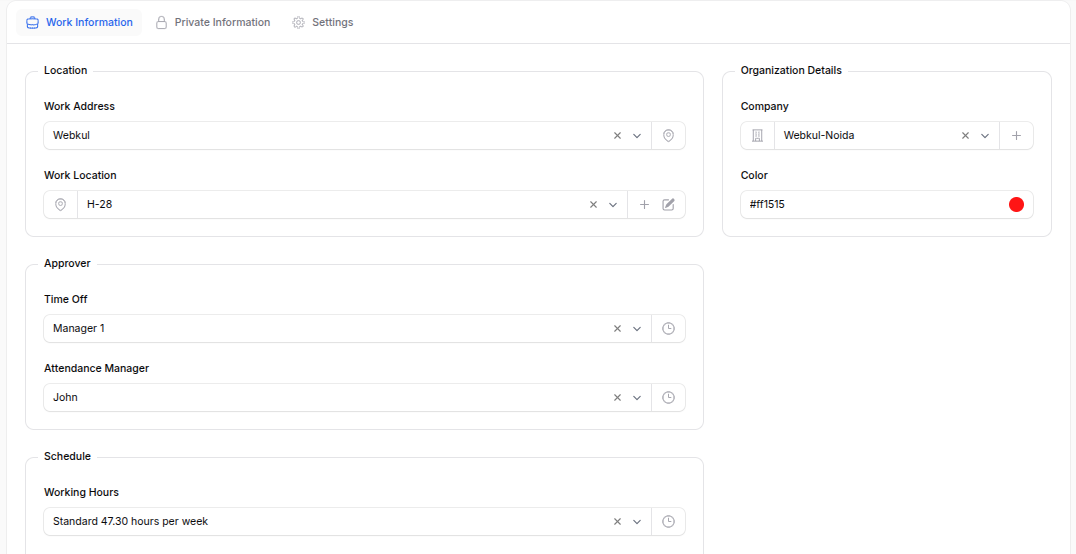
Private Information
Private Contact Subsection
- Street 1 / Street 2 / City / Postal Code: Complete home address.
- Country / State: Residence location.
- Private Phone: Personal phone number.
- Bank Account: Bank account details for salary.
- Private Email: Personal email address.
- Private Car Plate: Vehicle registration.
- Distance Home to Work: Commute distance.
- Km Home to Work: Numeric value of the commute distance.
- Distance Unit: Measurement unit (Km or m).
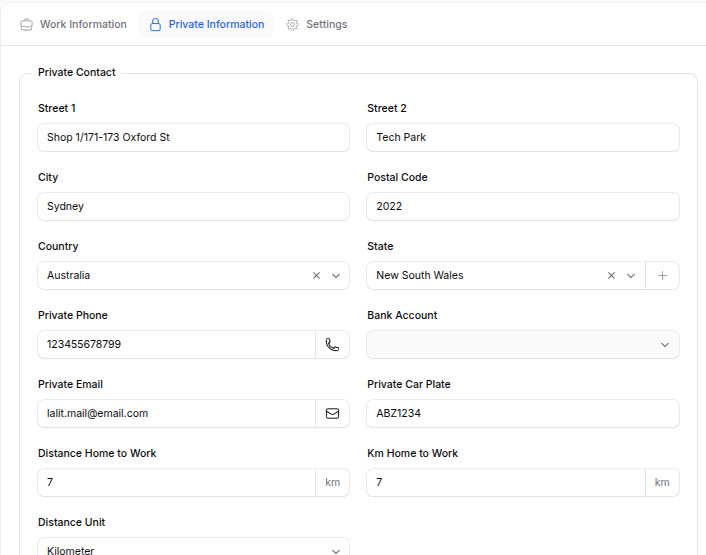
Emergency Contact Subsection
- Contact Name: Name of emergency contact person.
- Contact Phone: Emergency contact number.
Family Status Subsection
- Marital Status: Select marital status (e.g., Single, Married).
Education Subsection
- Certificate Level: Highest education level.
- Field of Study: Main academic focus (e.g., Engineering, Finance).
- School: Name of the institution.
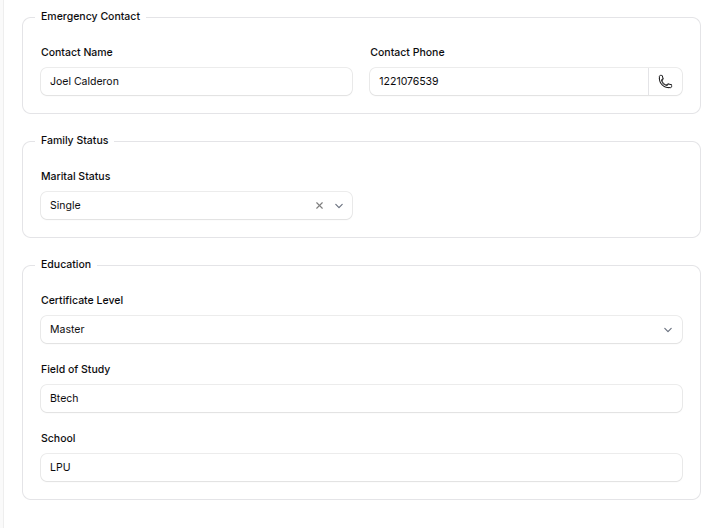
Citizenship Subsection
- Country / State: Place of citizenship.
- Identification ID / SSN No / SIN No / Passport ID: Government-issued IDs.
- Gender / Date of Birth / Country of Birth: Personal demographics.
<ImagePopup src="/images1/employees/emp_citi.png" alt="Employee create" />
Work Permit Subsection
- Visa Number / Work Permit No: Relevant work authorization details.
- Visa Expiration / Work Permit Expiration Date: Validity dates.
- Work Permit (upload): Upload document proof.
<ImagePopup src="/images1/employees/emp_workp.png" alt="Employee create" />
Settings
The Settings section allows configuration of employment-related options, system login, and other administrative details.
Employment Status Subsection
- Active Employee: Enable this if the employee is currently active in the organization.
- Flexible Work Arrangement:
Allow flexible work timing or remote work options for this employee. - Fully Flexible Schedule: Enable this if the employee can manage working hours without fixed schedules.
- Work Permit Scheduled Activity: Automatically generate scheduled activities related to the employee’s work permit expiry or renewal.
- Related User: Assign or create a user account linked to the employee.
This field is used to provide login credentials to the employee by either selecting an existing user or creating a new one. - Departure Reason: Select the reason for departure if the employee leaves the organization.
Options include:- Fired
- Retired
- Resigned
Attendance / Point of Sale Subsection
- Badge ID: Unique identification number for attendance tracking or POS access.
- PIN: Security PIN used for login in attendance or POS systems.
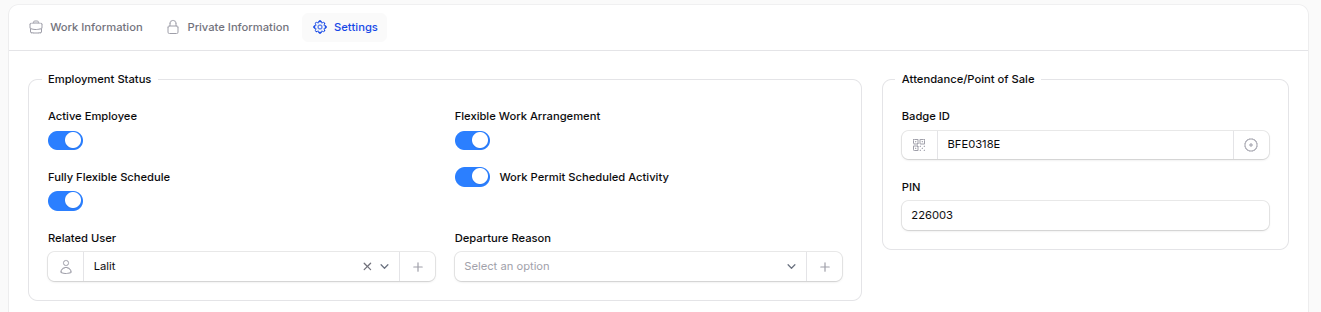
Additional Information Subsection
- Primary Language: Default language used by the employee.
- Additional Notes: Any additional comments or remarks.
- Notes: Internal notes for HR reference.
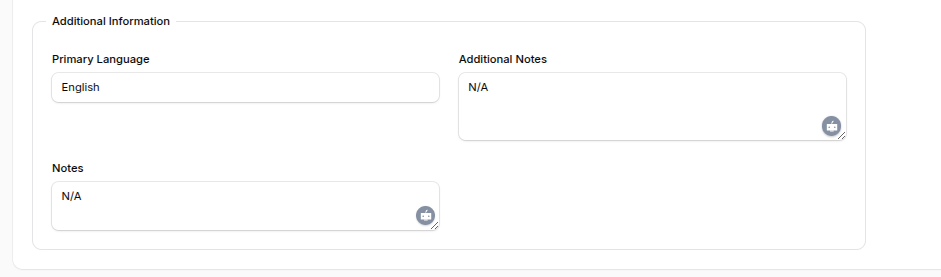
- Action Buttons
- Create: Save the employee profile.
- Create & Create Another: Save and open new form.
- Cancel: Exit without saving.
Employee View (Post-Creation)
After creation, you are redirected to the View Employee page.
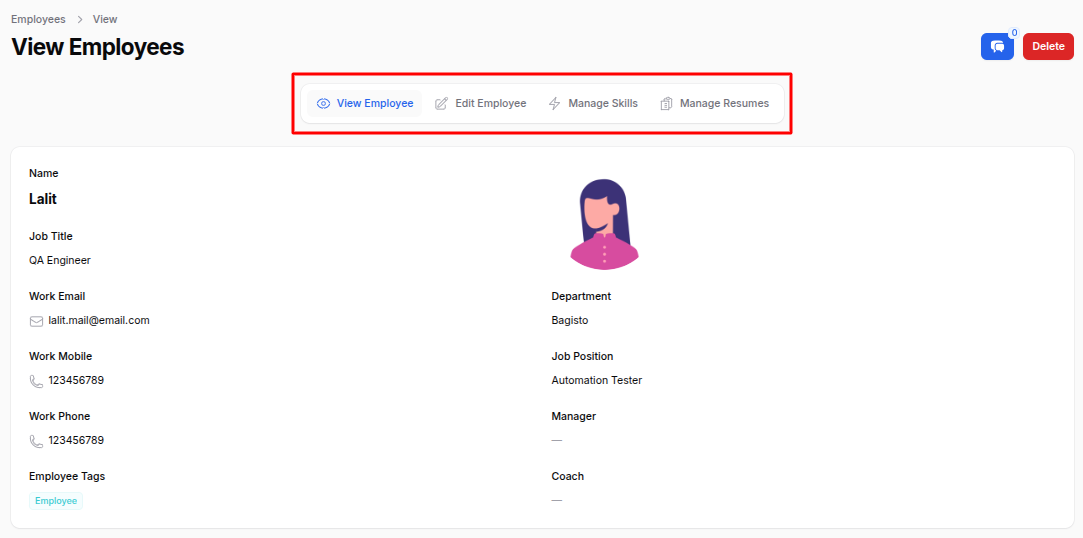
Edit Employee
Modify any information as needed by clicking the Edit Employee button.
Manage Skills
Click Manage Skills.
Click Add Skill.
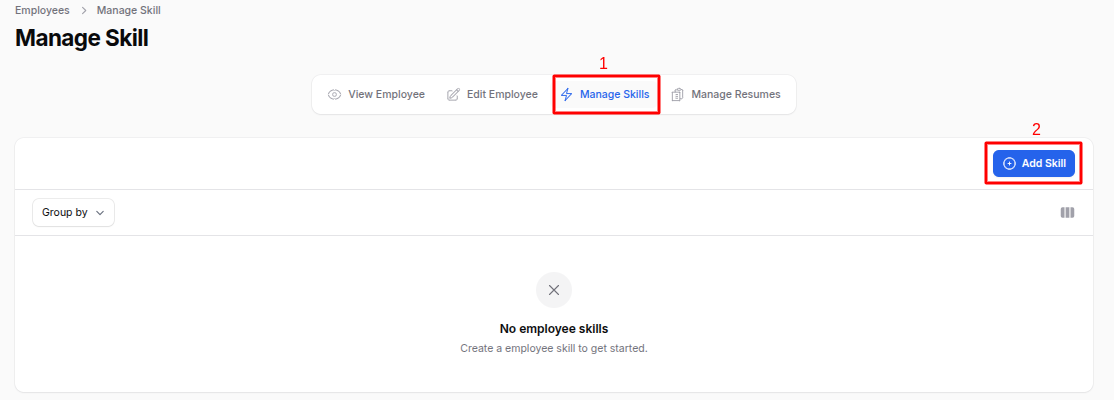
- Fill in:
- Skill Type: Select from configured options.
- Skill: Specific skill (e.g., JavaScript, HR Management).
- Skill Level: Proficiency level.

- Click Create to add the skill.
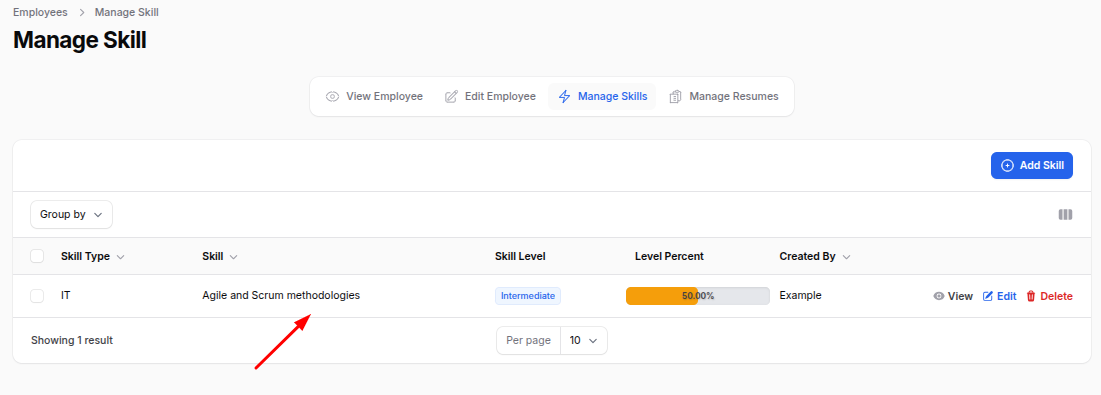
Manage Resumes
- Click Manage Resumes.
- Click Add Resume.
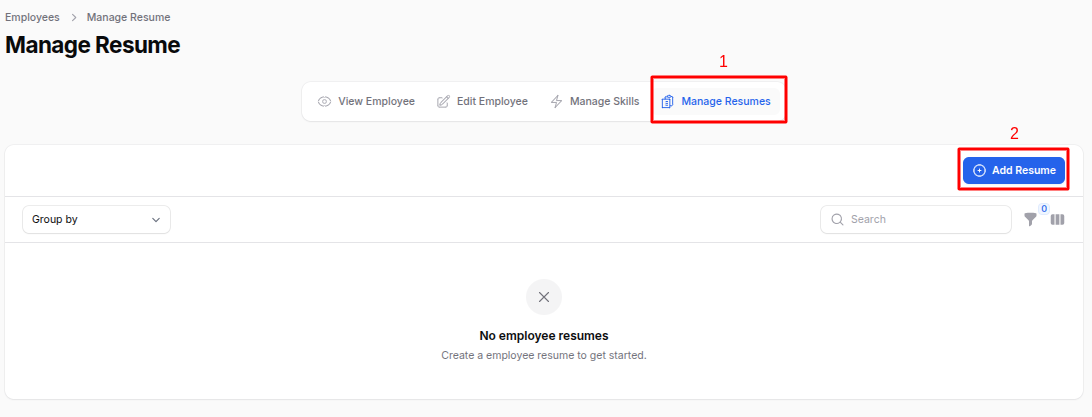
- Fill in:
- Title: Resume title (e.g., Resume 2025).
- Type: Document type (Resume, Portfolio).
- Duration / Start Date / End Date: Period covered.
- Display Type: How it's shown.
- Description: Additional notes.
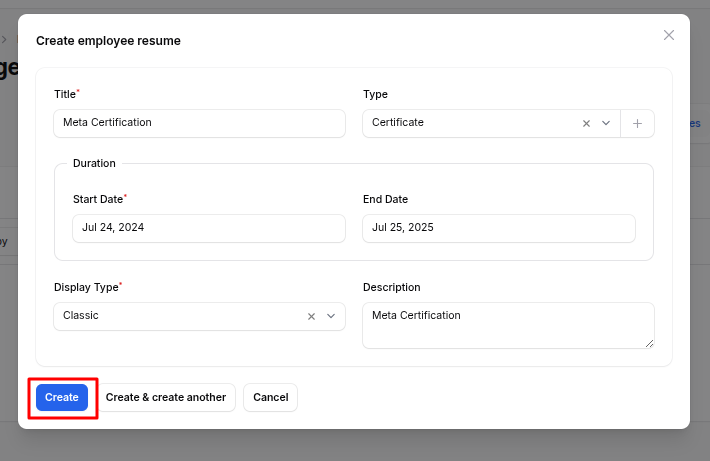
- Click Create to save the resume.
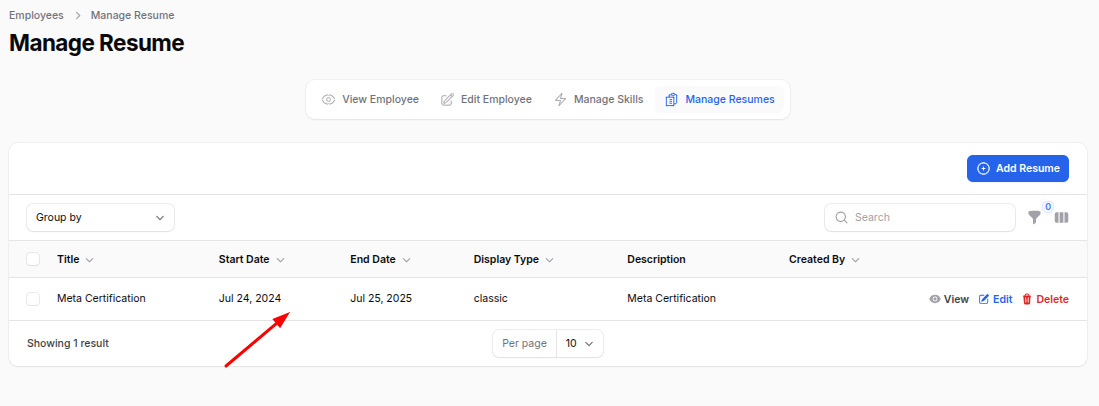
Summary
The Employees module in AureusERP provides a comprehensive system for managing employee records. From creation to skill and resume management, it supports efficient HR processes and ensures that all necessary information is captured for effective workforce management.

