Configuration
This guide explains the configuration options available in the Time Off Plugin. These configurations help manage leave types, accruals, holidays, and activities efficiently.
Leave Types
Leave Types define different categories of employee leave such as sick leave, vacation, or paid time off. These help structure the time-off process for approvals, allocations, and tracking.
Steps to Create a New Leave Type
Navigate to
Time Off → Configuration → Leave Types → New Leave Typeas shown below.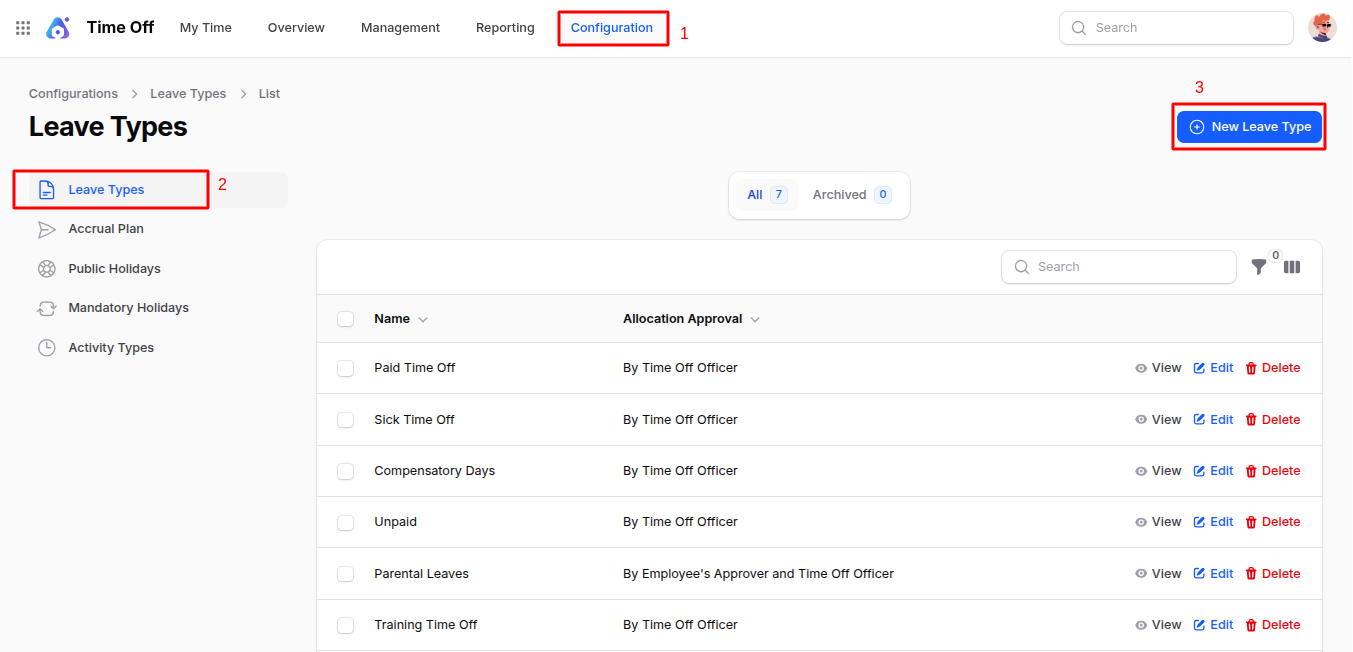
Fill out the form:
General Information
Title: Name of the leave type (e.g., Paid Leave).
Approval: Choose who approves the leave:
- No Validation
- By Time Off Officer
- By Employee's Approver
- By Both Approver and Officer
Requires Allocation: Should employees request an allocation for this leave?
- Yes: Additional fields will appear.
- No Limit: Unlimited leave days.
Employee Requests (only if 'Yes' above):
- Extra Days Request Allowed
- Not Allowed
Approval (if 'Yes' above):
- Same options as the first Approval section.
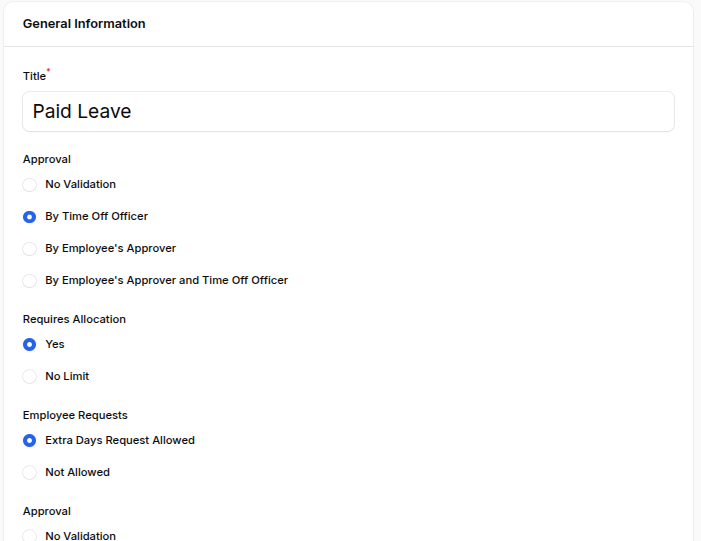
Display Option
- Color: Choose a color to represent the leave type.
Configuration
Notified Time Off Officers: Select users who will be notified.
Take Time Off In: Choose unit of leave:
- Day, Halfday, Hour
Public Holiday Included: Toggle to include/exclude public holidays.
Allow to Attach Supporting Document: Toggle to allow document upload.
Show on Dashboard: Toggle to show on employee dashboard.
Kind of Time Off: Select type:
- Absence or Worked Time
Allow Negative Cap: Toggle to allow taking more leave than balance.
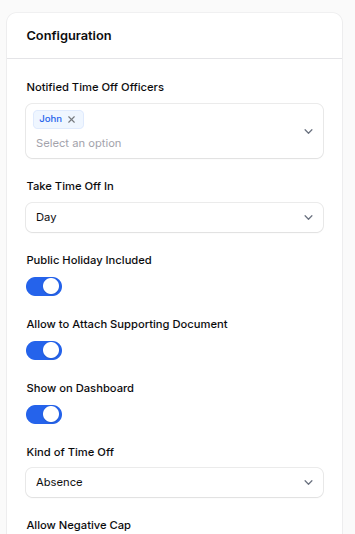
Actions
- Create
- Create & create another
- Cancel
Accrual Plan
Automatically manage the accumulation of leave over time.
Steps to Create a New Accrual Plan
Navigate to
Time Off → Configuration → Accrual Plan → New Accrual Planas shown below.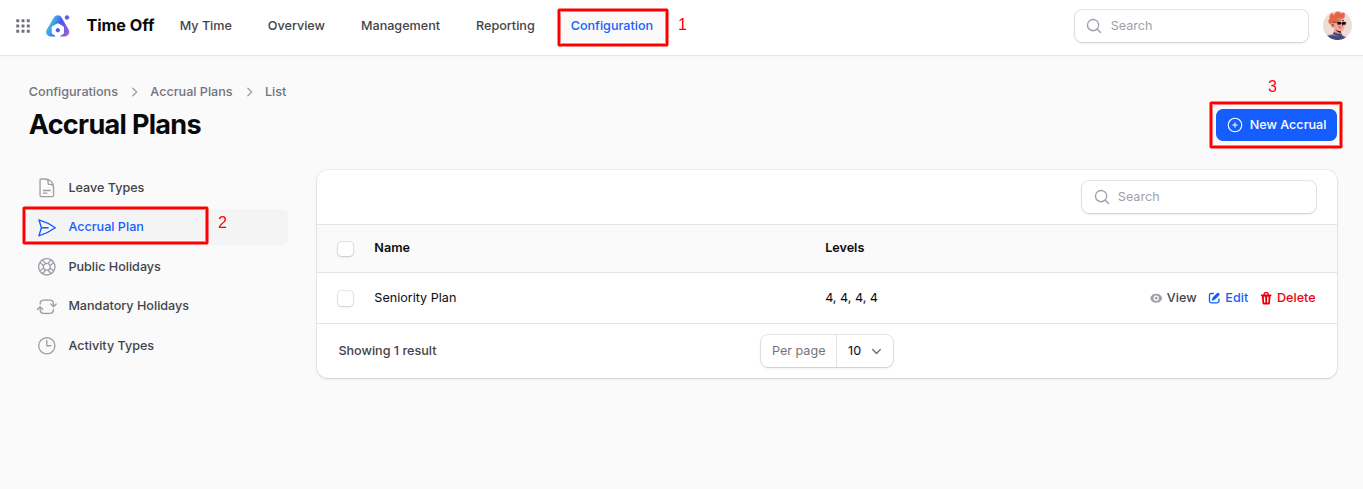
Fill in:
Title: Name of the plan (e.g., Monthly Paid Leave).
Is Based on Worked Time: Toggle if leave accrues based on work.
Accrued Gain Time: Select when time is accrued:
- Start or End of accrual period.
Carry Over Time: Toggle and choose when unused leave is carried:
- Start of year, Allocation date, or Custom date.
Carry Over Date: Set day and month if "Other" selected.
Status: Enable or disable plan.
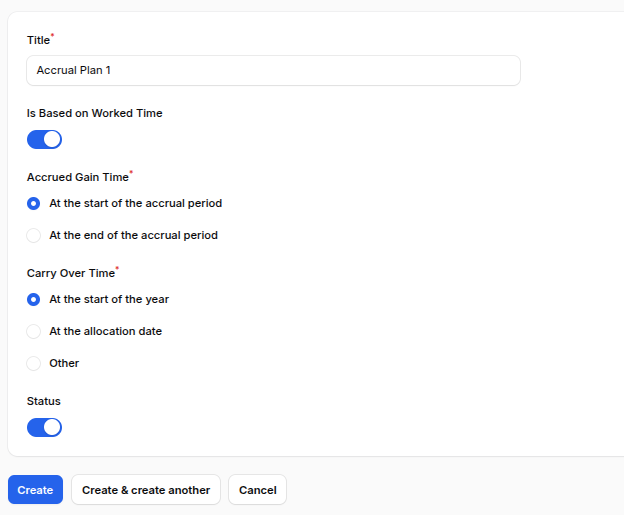
Actions
- Create
- Create & create another
- Cancel
After Creation: Manage Milestones
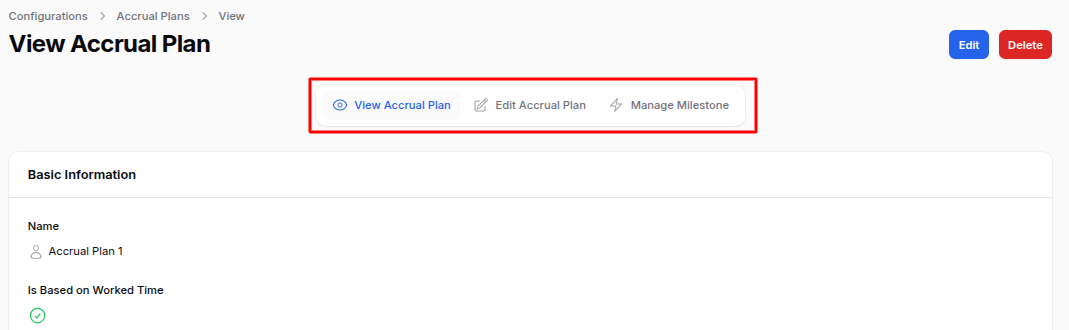
Click Manage Milestone
Click New Leave Accrual Plan and fill:
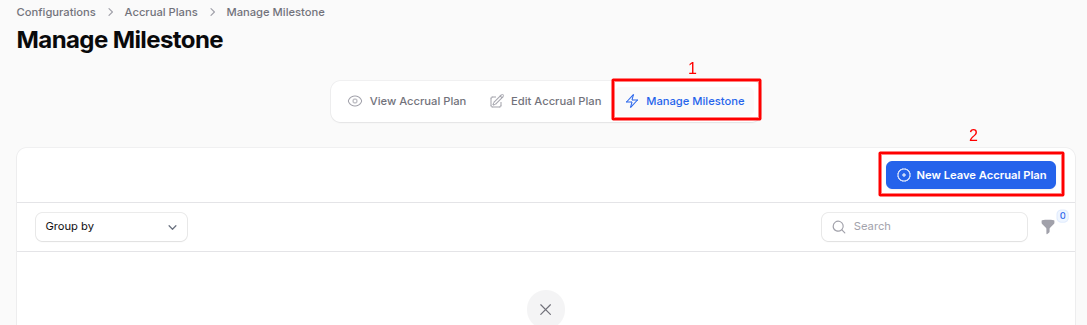
Accrual Amount & Type: Days or Hours.
Accrual Frequency: Hourly to Yearly options.
Accrual Day: Select specific days.
Cap accrued time: Toggle and set max days.
Start Count: When to begin accrual (Years/Days/Months).
Advanced Accrual Settings:
- Reset to zero, carry over, or max carry over.
- Set Milestone Cap and Accrual Validity.
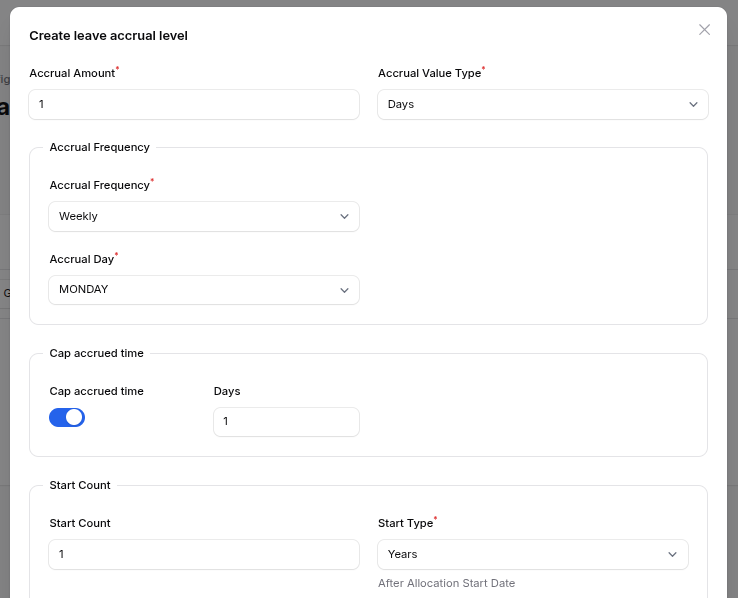
Actions
- Create
- Create & create another
- Cancel
Public Holidays
Mark public holidays so leave calculations can consider them.
Steps to Create Public Holidays
Navigate to
Time Off → Configuration → Public Holidays → New Public Holidayas shown below.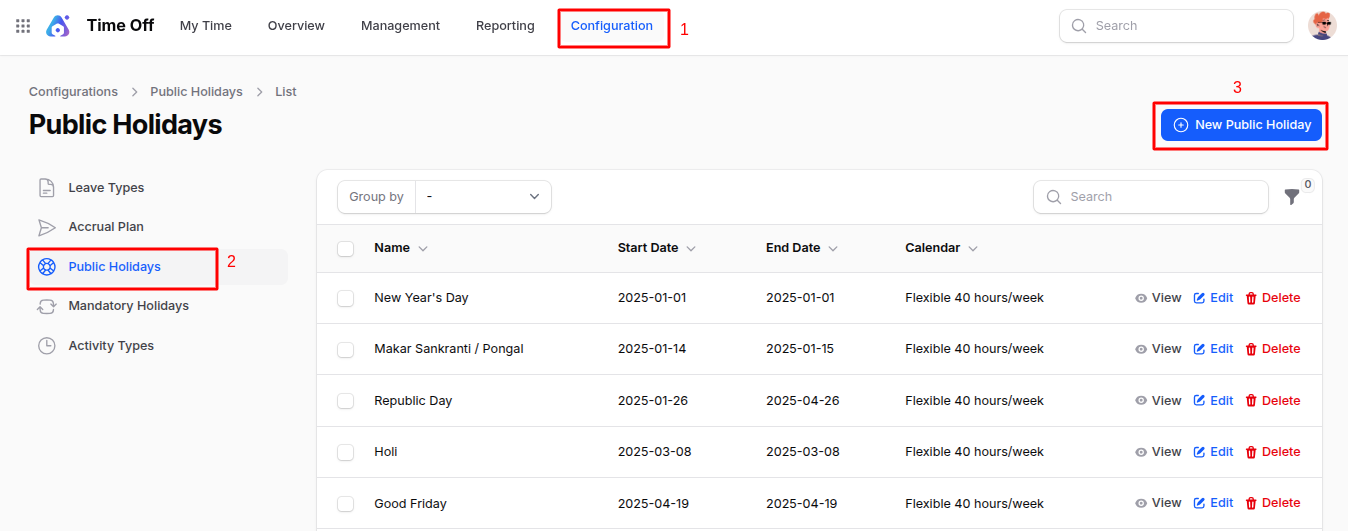
Fill in:
- Name: Holiday name (e.g., Independence Day)
- Start Date / End Date: Date range
- Calendar: Assign calendar
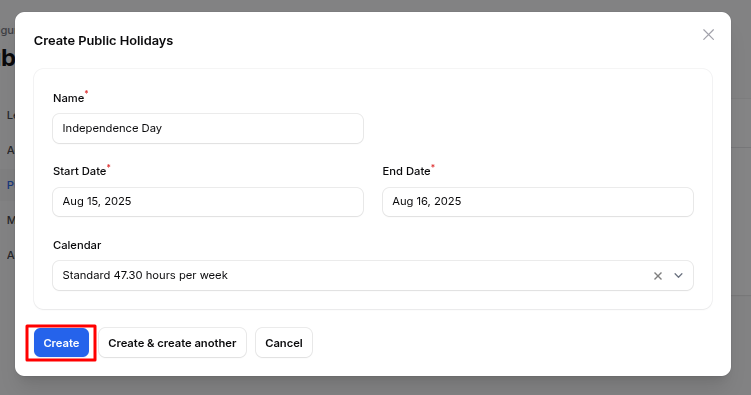
Actions
- Create
- Create & create another
- Cancel
Mandatory Days
Mark days where taking leave is mandatory (e.g., shutdowns).
Steps to Create Mandatory Days
Navigate to
Time Off → Configuration → Mandatory Days → New Mandatory Dayas shown below.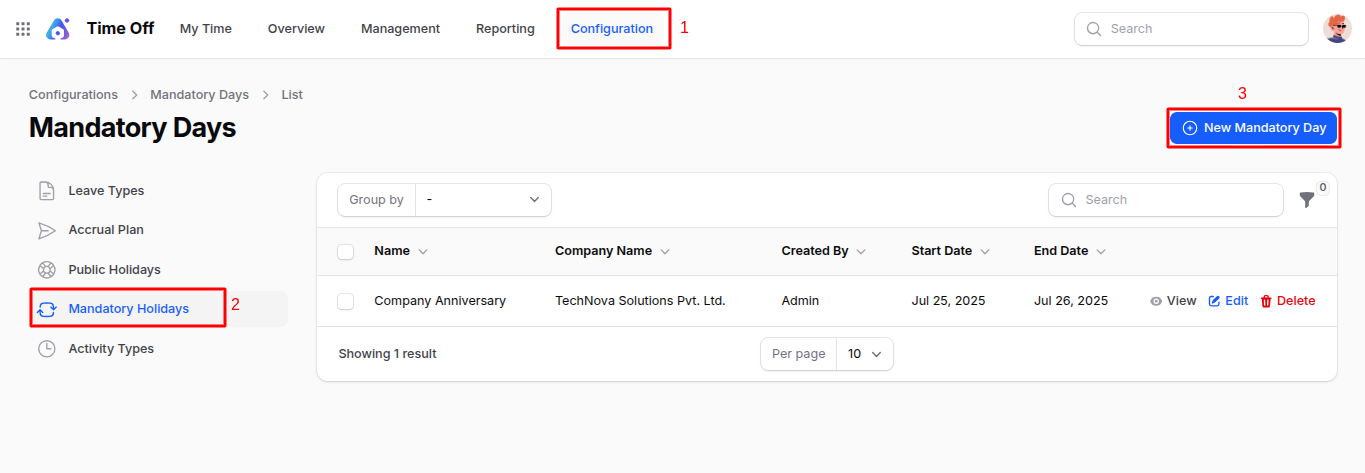
Fill in:
- Color: Choose a color for display
- Name: Name of the day/event
- Start Date / End Date: Date range
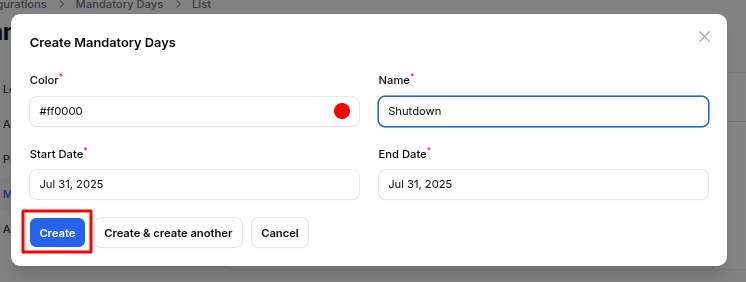
Actions
- Create
- Create & create another
- Cancel
Activity Types
Set activity types for follow-ups, file uploads, meetings, etc.
Steps to Create Activity Types
- Go to
Time Off >> Configuration >> Activity Types >> New Activity Typeas shown below.
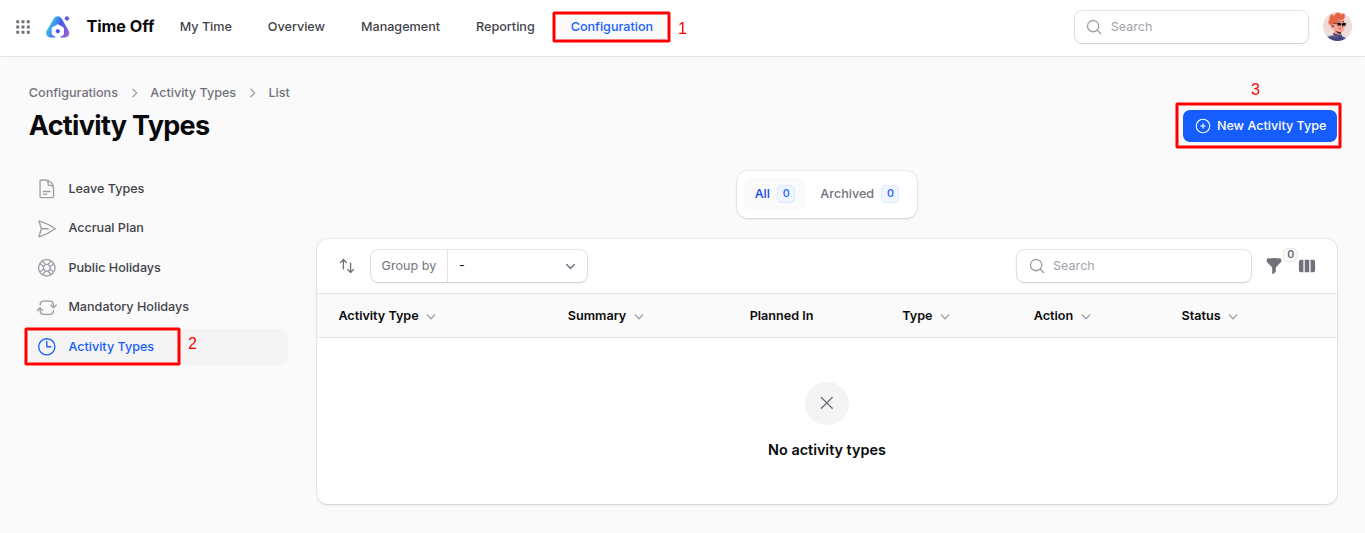
Fill in:
General Information
- Activity Type: Select from predefined options.
- Action: Define action type.
- Default User: Assign default person.
- Summary: Short description.
- Note: Additional information.
Advanced Information
Icon: Visual icon for activity.
Decoration Type: Alert or Error styling.
Chaining Type: Link activities.
- Suggest or Trigger next.
Suggest/Trigger: Define follow-up action.
Status & Configuration
- Status: Toggle active/inactive.
- Keep Done Activities: Archive or remove after done.
Delay Information
- Delay Count: Time delay.
- Delay Unit: Time unit.
- Delay Form: When delay applies.
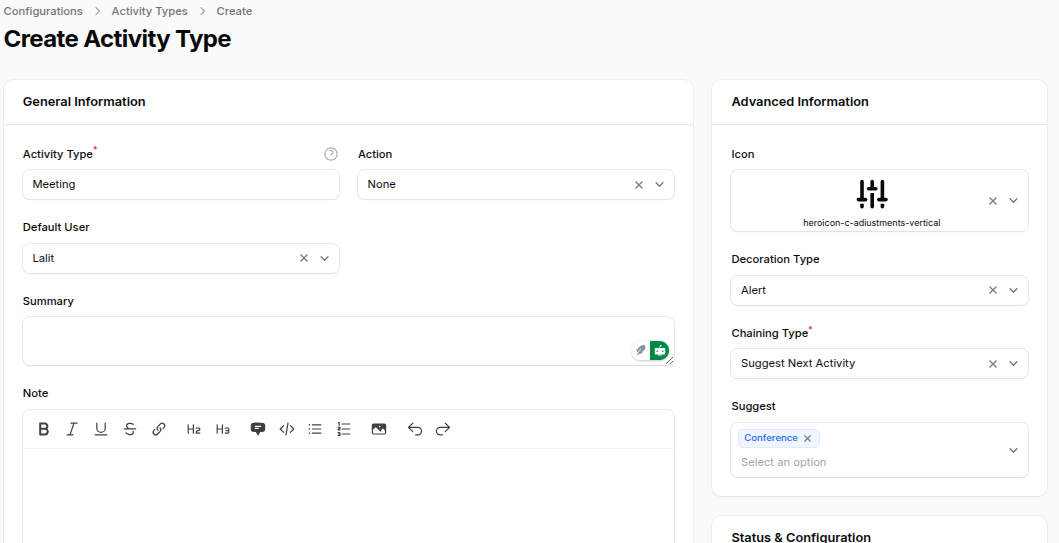
Actions
- Create
- Create & create another
- Cancel
This completes the Time Off Plugin Configuration guide. Each setting ensures that leave management, public holidays, and related activities are tailored to your organization’s needs.

