Refunds
The Refunds module in AureusERP allows users to manage vendor-side credit operations for returned goods or overpayments. It mirrors the vendor bill structure to ensure seamless processing and accurate record-keeping.
Refund Creation
Steps to Create a New Refund
- Navigate to
Invoices → Vendors → Refundsas shown in the image below.
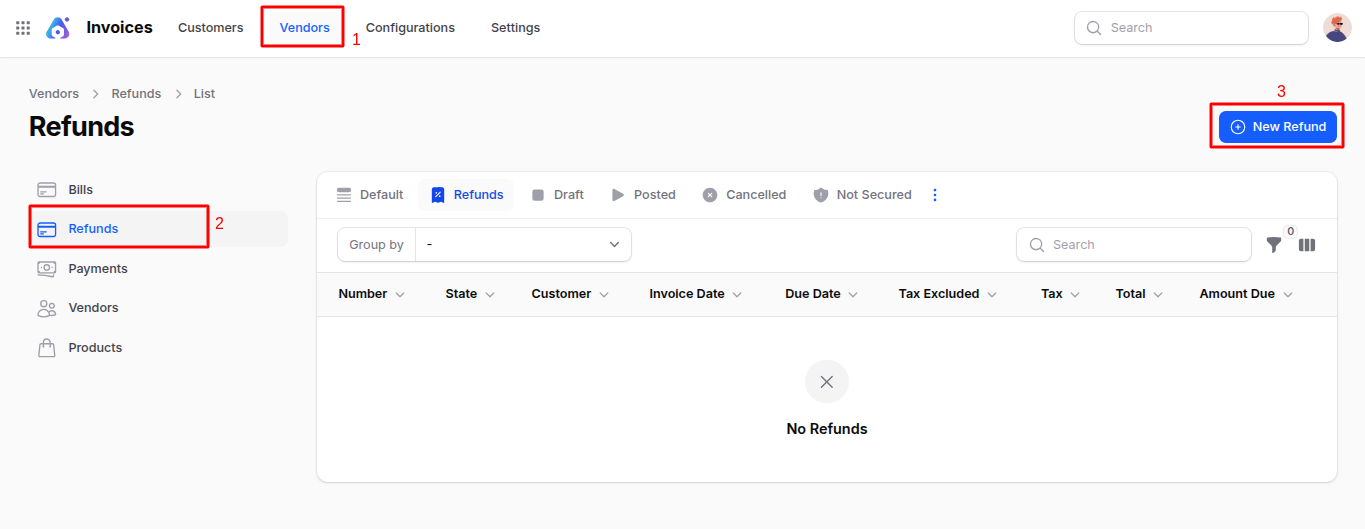
Fill in the fields according to the following sections:
General Section
This section captures essential metadata for the refund:
- Vendor: Select the supplier issuing the refund.
- Bill Date: The date on which the refund document was issued by the vendor.
- Bill Reference: Vendor’s credit note number or reference ID.
- Accounting Date: Date for financial recognition of the refund.
- Recipient Bank: Choose the vendor's bank account for payment receipt or offset.
- Due Date: Set the payment deadline manually or calculate automatically based on payment terms.
- Payment Term: Select a pre-defined duration for refund processing (e.g., Net 30, Immediate).
🛈 When a payment term is selected, the Due Date field will be automatically replaced with the calculated date based on the selected term.
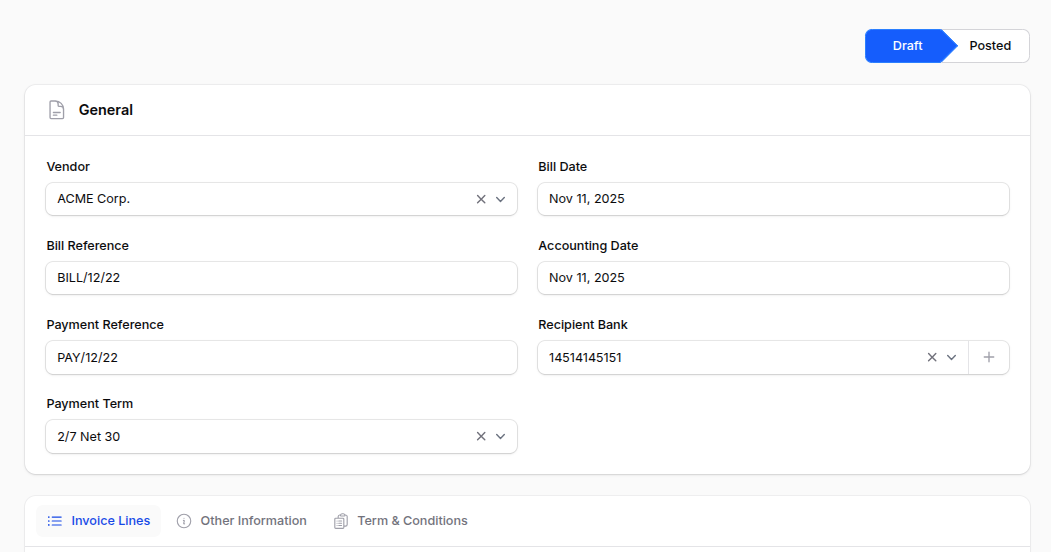
Invoice Lines
Use this section to enter the returned goods or services from the vendor.
Add Product: Click to add a refund line item. The following fields will appear:
- Product: Choose the returned item or credited service.
- Quantity: Specify the number of units or amount.
- Unit: Define the unit of measure (e.g., Units, Dozens).
- Taxes: Add applicable taxes involved in the return.
- Discount Percentage: Apply discounts involved in the original bill.
- Cost: Unit cost as per the bill.
- Subtotal: Auto-calculated as
(Quantity × Cost - Discount) + Taxes.
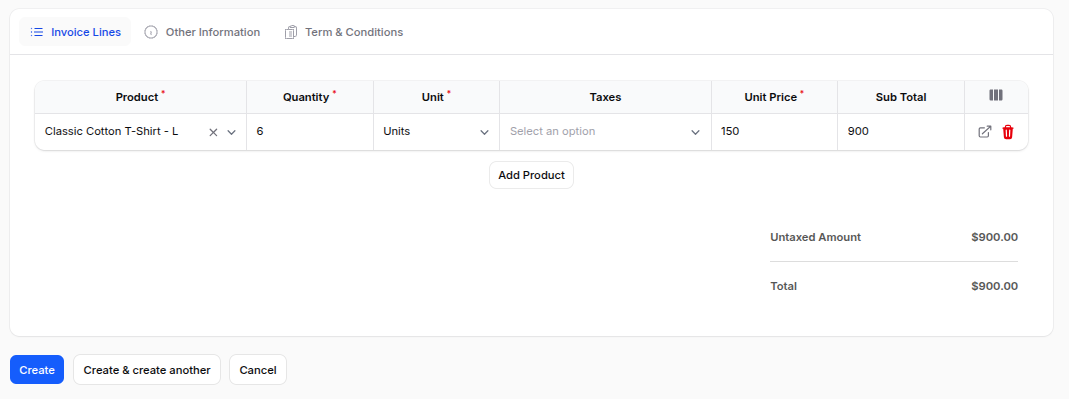
Other Information
Accounting
- Incoterm: Select applicable international trade terms (e.g., FOB, CIF).
- Incoterm Location: Define the location tied to the selected Incoterm.
Secured
- Payment Method: Specify how the refund will be processed.
- Auto Post: Enable to automatically post the refund upon creation.
- Checked: Toggle for internal review or approval.
Additional Information
- Company: Select the company receiving the refund.
- Currency: Choose the currency of the refund.
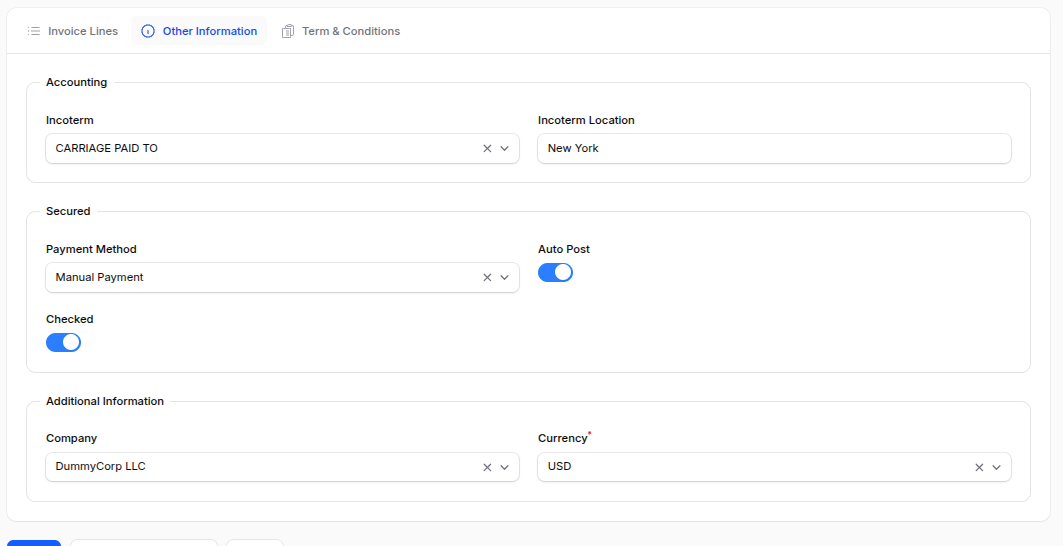
- Action Buttons
At the bottom of the form, the following actions are available:
- Create: Saves and creates the refund.
- Create & Create Another: Saves current refund and opens a fresh form.
- Cancel: Discards any entries and exits the refund creation screen.
Refund View (Post-Creation)
After clicking Create, the system opens the Refund View page.
Initial Actions (When Refund is in Draft)
- Edit: Open and modify refund fields.
- Confirm: Finalize the refund and change its status from Draft to Posted.
- Cancel: Mark the refund as cancelled.
- Delete: Remove the refund permanently.
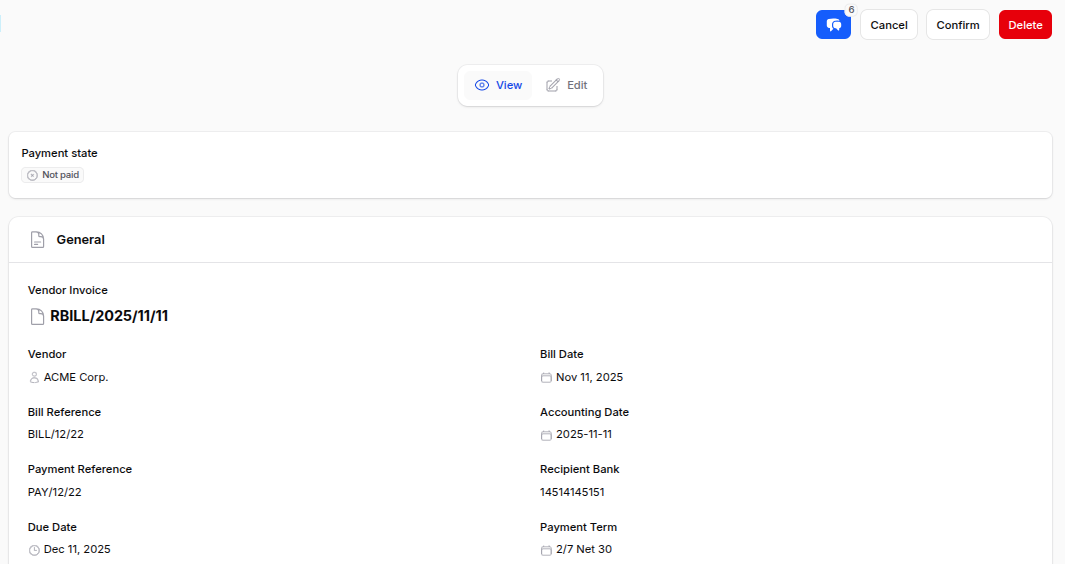
Refund After Confirmation
Once the refund is Confirmed (status becomes Posted), the following actions become available:
Pay: Opens a modal window with the following fields:
- Amount: The refund amount to be received or adjusted.
- Payment Date: Date the refund is expected or received.
- Partner Bank Account: Select vendor's bank account from dropdown.
- Payment Method: Choose from available refund methods.
- Communication: Auto-filled Refund number (e.g., RBILL/2025/05/13).
🛈 Clicking Submit updates refund status to Paid.
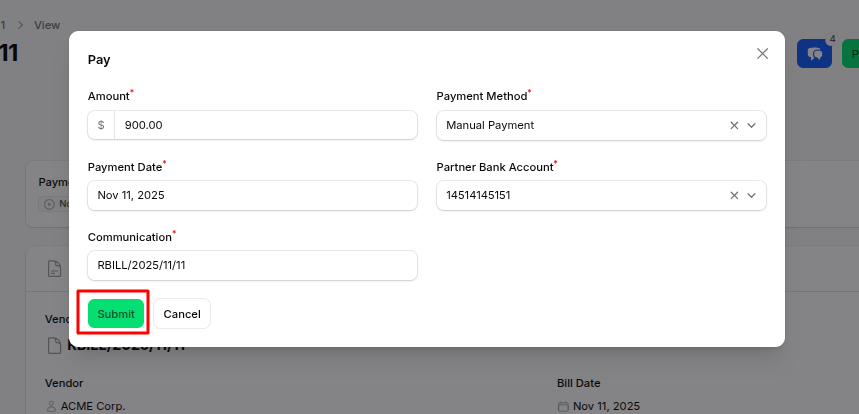
Reset to Draft: Revert the refund back to Draft state.
Delete: Remove the refund if needed.
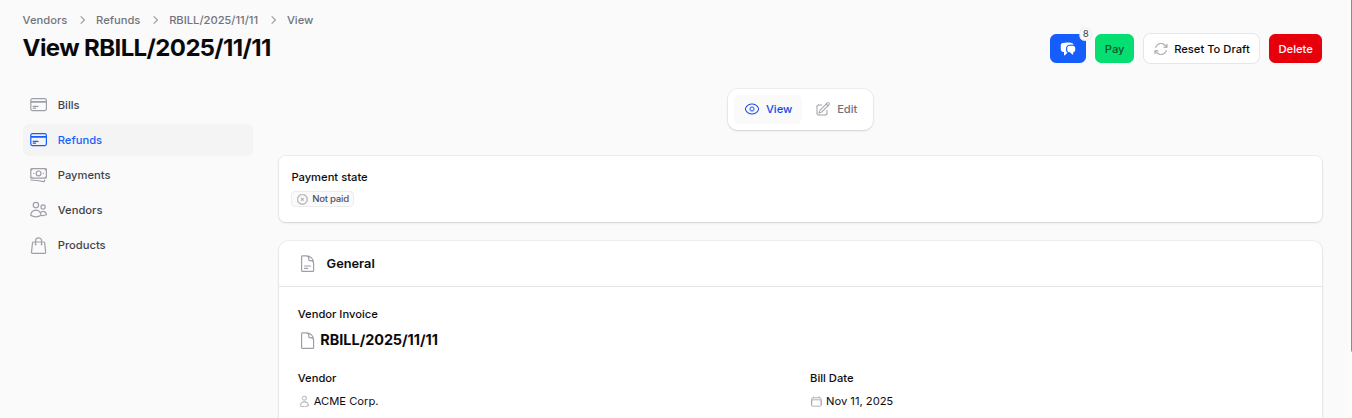
Summary
The Refunds module in AureusERP provides a structured approach to managing vendor refunds, ensuring accurate tracking and reconciliation with vendor bills. By following the outlined steps for creation, viewing, and confirmation, users can efficiently handle refund processes while maintaining financial integrity within the system.

