Bills
The Bills module in AureusERP is designed to help businesses accurately record and manage vendor expenses and obligations. It enables finance teams to track purchases, validate vendor bills, and prepare for timely payments.
Bill Creation
Steps to Create a New Bill
- Navigate to
Invoices → Vendors → Billsas shown in the image below.
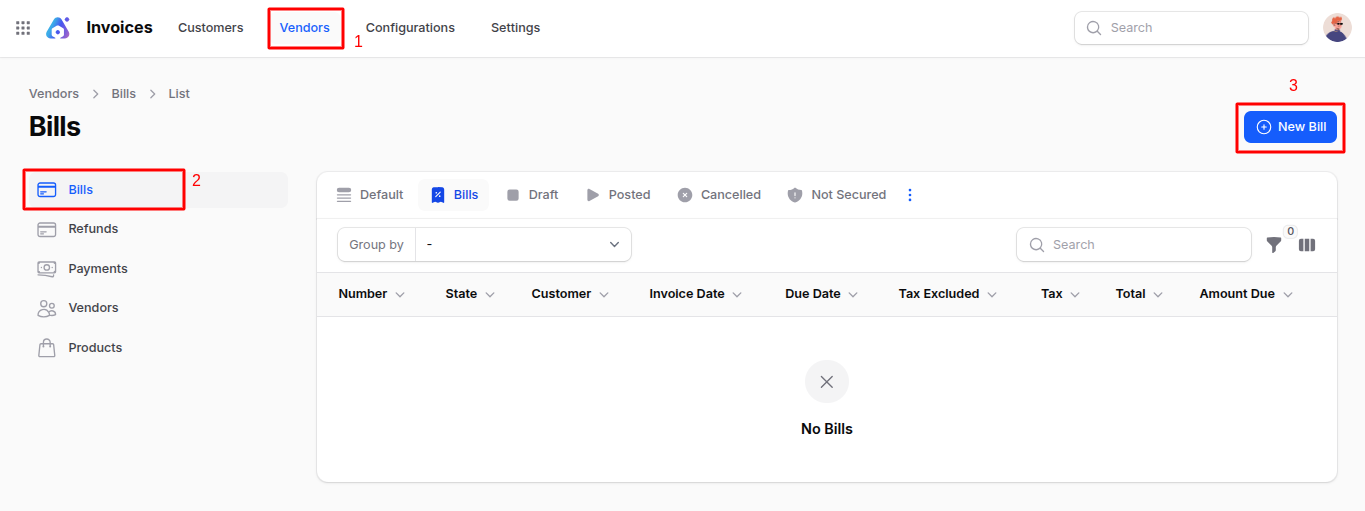
Fill in the fields according to the following sections:
General Section
This section captures essential metadata for the vendor bill:
- Vendor: Select the supplier who issued the bill.
- Bill Date: The date on which the bill was issued by the vendor.
- Bill Reference: Vendor’s invoice number or reference ID.
- Accounting Date: Date for financial recognition of the bill.
- Payment Reference: Add a reference string or transaction ID for internal tracking.
- Recipient Bank: Choose the vendor's bank account for payment.
- Due Date: Set the payment deadline manually or calculate automatically based on payment terms.
- Payment Term: Select a pre-defined duration for when the bill should be paid (e.g., Net 30, Immediate).
🛈 When a payment term is selected, the Due Date field will be automatically replaced with the calculated date based on the selected term.
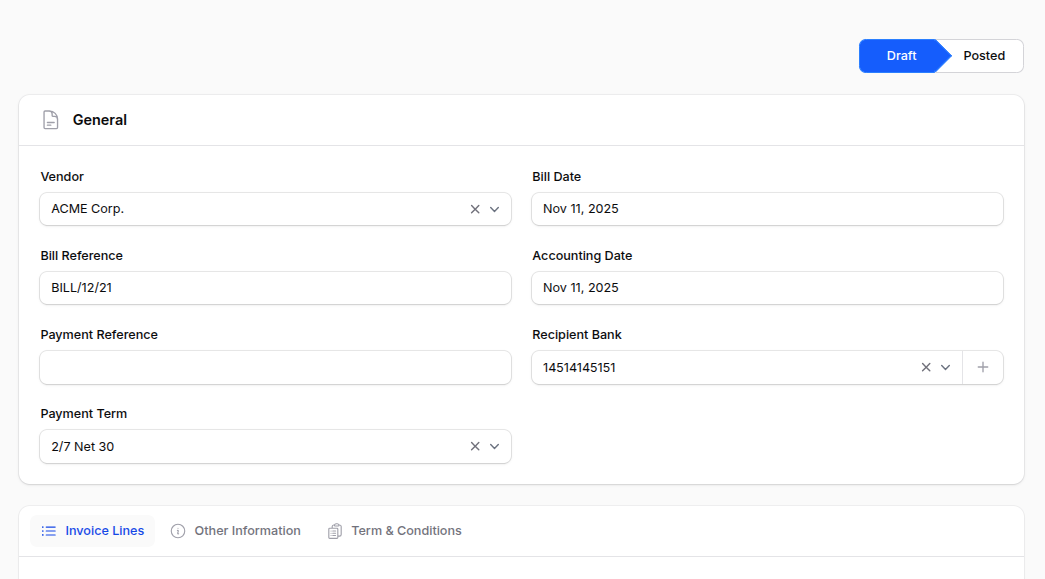
Invoice Lines
Use this section to enter purchased goods or services from the vendor.
Add Product: Click to add a bill line item. The following fields will appear:
- Product: Choose the purchased item or service.
- Quantity: Specify the number of units or amount.
- Unit: Define the unit of measure (e.g., Units, Dozens).
- Taxes: Add applicable vendor-side taxes.
- Discount Percentage: Apply negotiated discounts.
- Cost: unit price of the product.
- Subtotal: Auto-calculated as
(Quantity × Cost - Discount) + Taxes.
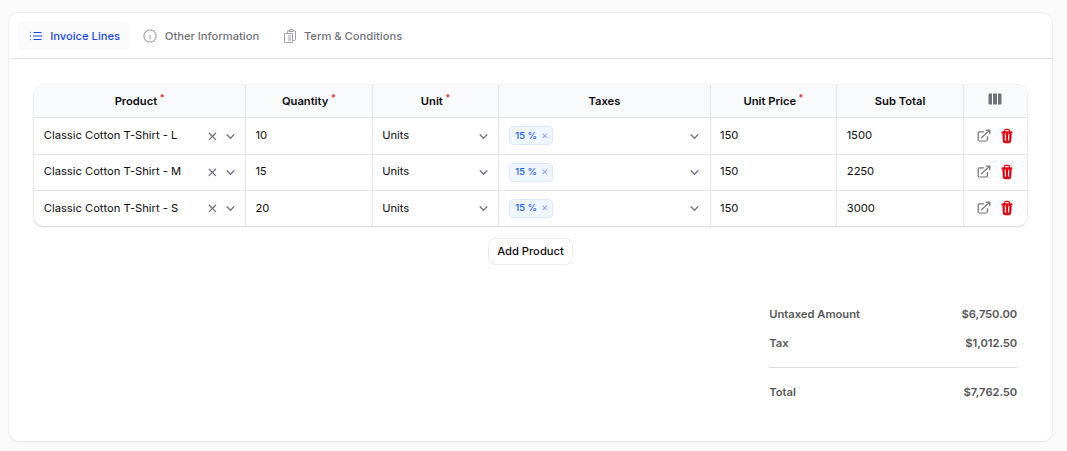
Other Information
Accounting
- Incoterm: Select applicable international trade terms (e.g., FOB, CIF).
- Incoterm Location: Define the location tied to the selected Incoterm.
Secured
- Payment Method: Specify the method of vendor payment (e.g., Wire Transfer).
- Auto Post: Enable to automatically post the bill upon creation.
- Checked: Toggle for internal review or approval.
Additional Information
- Company: Select the company paying the bill (for multi-company setup).
- Currency: Choose the currency of the bill.
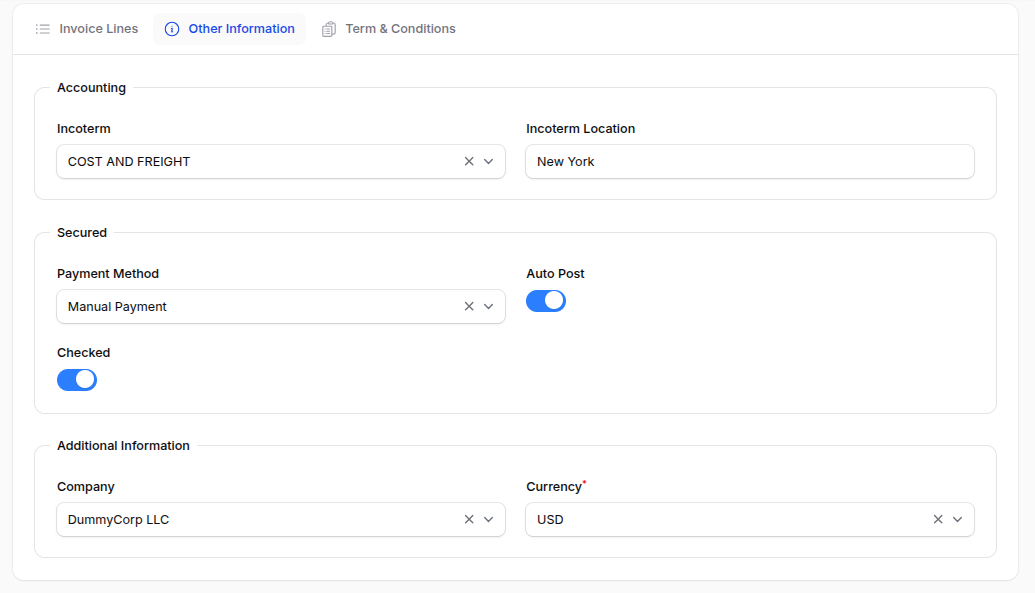
- Action Buttons
At the bottom of the form, the following actions are available:
- Create: Saves and creates the bill.
- Create & Create Another: Saves current bill and opens a fresh form.
- Cancel: Discards any entries and exits the bill creation screen.
Bill View (Post-Creation)
After clicking Create, the system opens the Bill View page.
Initial Actions (When Bill is in Draft)
- Edit: Open and modify bill fields.
- Confirm: Finalize the bill and change its status from Draft to Posted.
- Cancel: Mark the bill as cancelled.
- Delete: Remove the bill permanently.
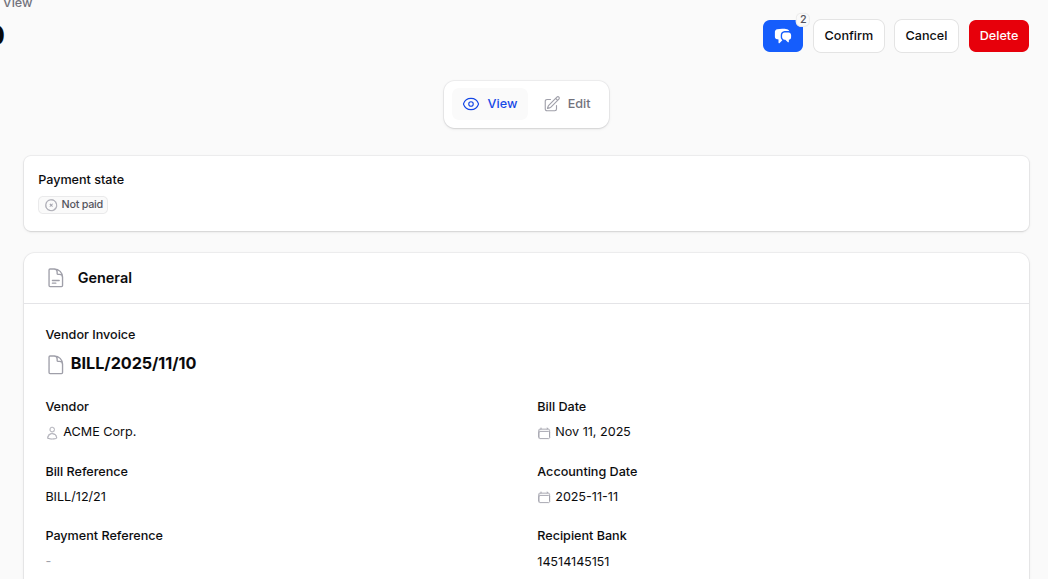
Bill After Confirmation
Once the bill is Confirmed (status becomes Posted), the following actions become available:
Pay: Opens a modal window with the following fields:
- Amount: The bill amount to be paid.
- Payment Date: Date of payment.
- Partner Bank Account: Select bank account from dropdown.
- Payment Method: Choose from available methods.
- Communication: Auto-filled Bill number (e.g., BILL/2025/05/13).
🛈 Clicking Submit updates bill status to Paid.
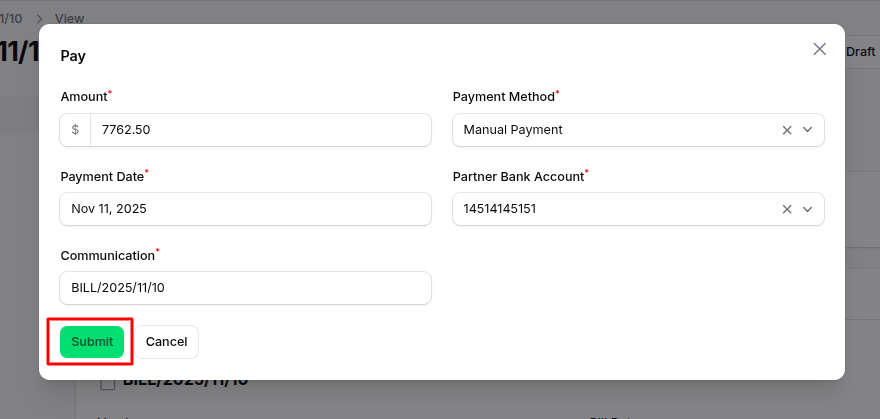
Reset to Draft: Revert the bill back to Draft state.
Credit Note: Create a credit note with Reason and Date.
Delete: Remove the bill if needed.
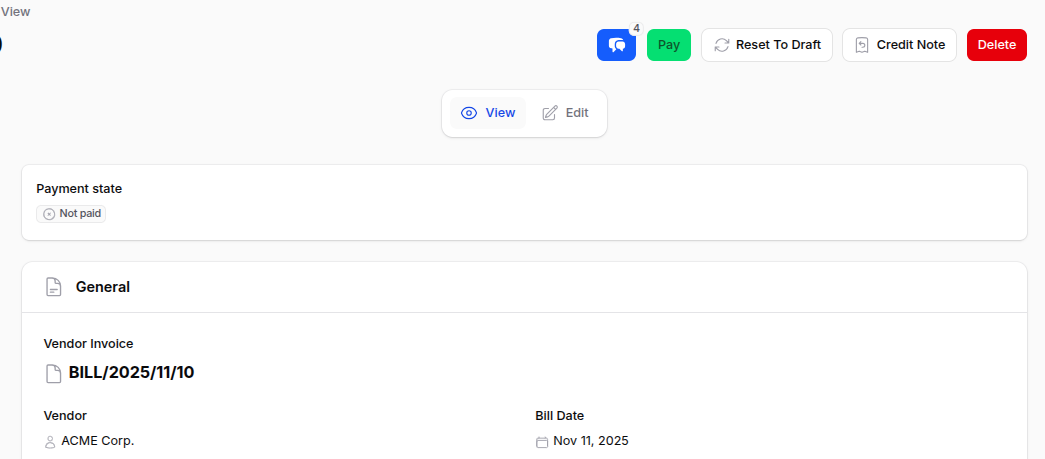
Summary
The Bills module in AureusERP streamlines vendor expense management by providing tools to create, track, and settle bills efficiently. By following the outlined steps, finance teams can ensure accurate recording of vendor obligations, timely payments, and maintain healthy supplier relationships.

