Invoices
The Invoice module in AureusERP allows users to generate professional invoices with detailed control over billing, product lines, accounting standards, and marketing insights.
Below is the step-by-step guide to creating an invoice.
Invoice Creation
Steps to Create a New Invoice
Navigate to
Invoices → Customers → New Invoiceas shown in the below image.
Fill up the fields as per the sections defined below.
General Section
This section captures the basic invoice metadata.
- Customer: Select the customer to whom the invoice will be issued.
- Invoice Date: Choose the date of invoice generation.
- Due Date: Set the deadline for payment.
- Payment Term: Select a predefined payment term (e.g., Net 30, Immediate).
🛈 When a payment term is selected, the Due Date field will be automatically replaced with the calculated date based on the selected term.
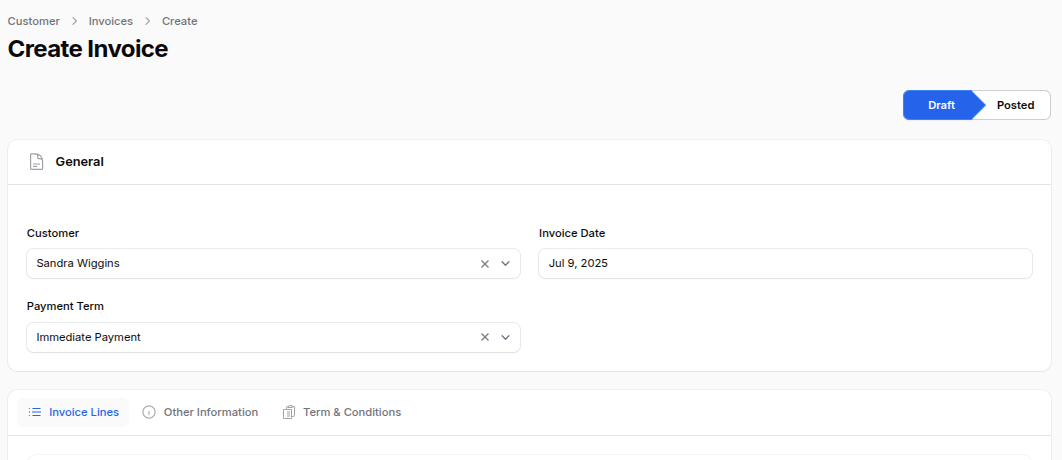
Invoice Lines
Use this section to add products or services being billed.
Add Product: Click to add a new invoice line. The following fields will appear:
- Product: Select the product or service.
- Quantity: Enter the number of units or dozens.
- Unit: Select Units or Dozens.
- Taxes: Specify applicable tax rates.
- Discount Percentage: Apply discount if applicable.
- Unit Price: Input price per unit.
- Subtotal: Automatically calculated as
(Quantity x Unit Price - Discount) + Taxes.
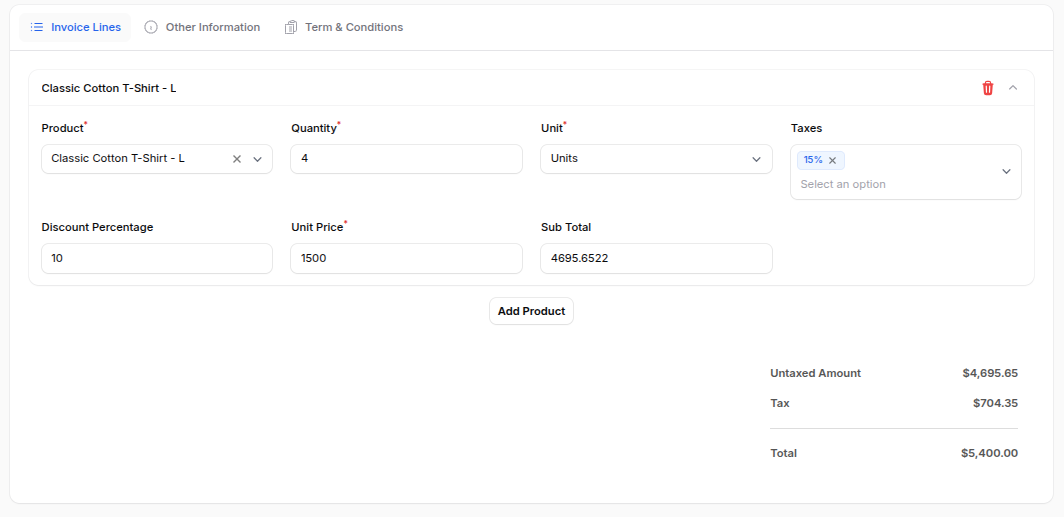
Other Information
Invoice Subsection
- Sales Person: Select a user acting as the sales representative.
- Customer Reference: Enter customer’s internal reference (if any).
- Recipient Bank: Select the customer’s receiving bank account.
- Payment Reference: Add a payment transaction or reference code.
- Delivery Date: Mention the expected or actual delivery date.
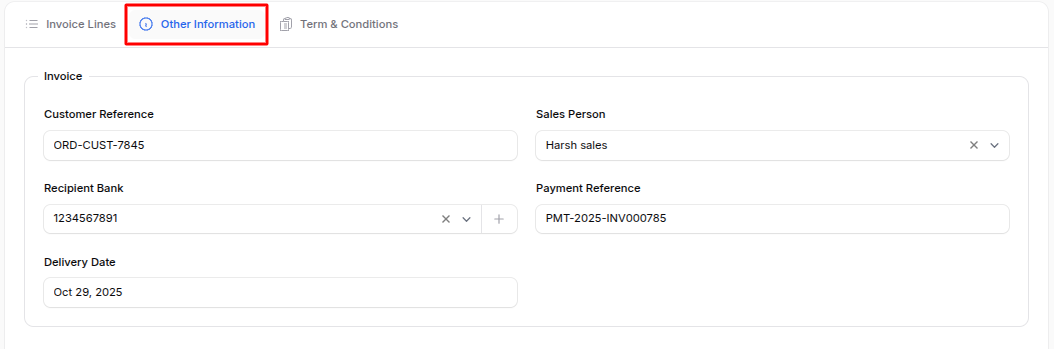
Accounting
- Incoterm: Select international commercial terms (e.g., FOB, CIF).
- Incoterm Location: Specify the geographical location tied to the Incoterm.
- Payment Method: Define how the customer intends to pay (e.g., Credit Card, Wire Transfer).
- Auto Post: Enable to automatically post this invoice upon creation.
- Checked: Use for internal review or verification before processing.
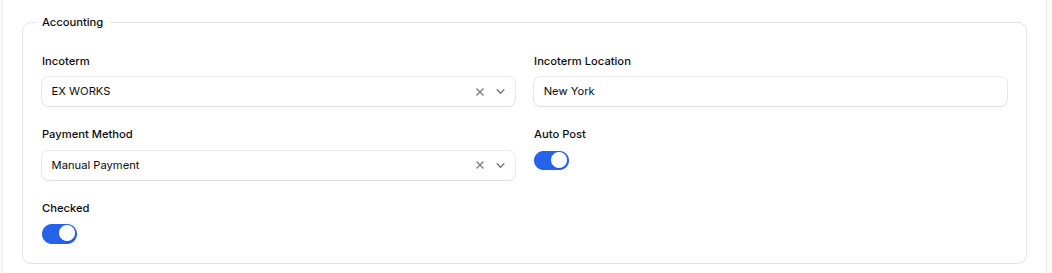
Additional Information
- Company: Select the company issuing the invoice (multi-company support).
- Currency: Choose the currency for the invoice. USD is selected by default.

Marketing
- Campaign: Tag this invoice with an associated marketing campaign.
- Medium: Identify the medium (e.g., Email, Social Media).
- Source: Specify the source (e.g., Google, Referral).
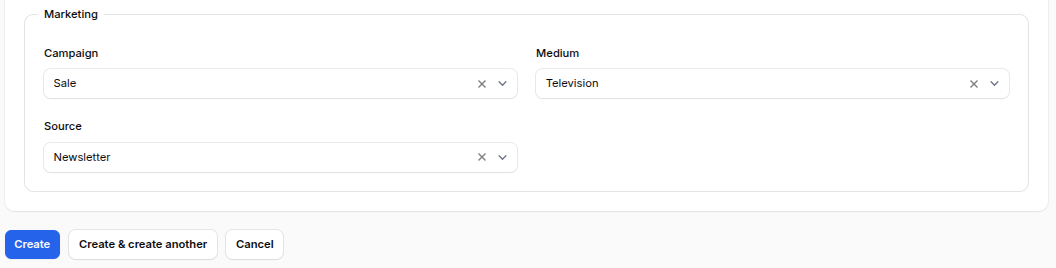
Action Buttons
At the bottom of the form, you will find:
- Create: Saves and creates the invoice.
- Create & Create Another: Saves current invoice and opens a new invoice form.
- Cancel: Discards the changes and exits the invoice creation screen.
Invoice View (Post-Creation)
After clicking Create, the system redirects to the Invoice View page.
Initial Actions (When Invoice is in Draft)
- Edit: Modify invoice fields.
- Confirm: Finalize the invoice and change its status from Draft to Posted.
- Cancel: Mark the invoice as cancelled.
- Delete: Permanently remove the invoice.
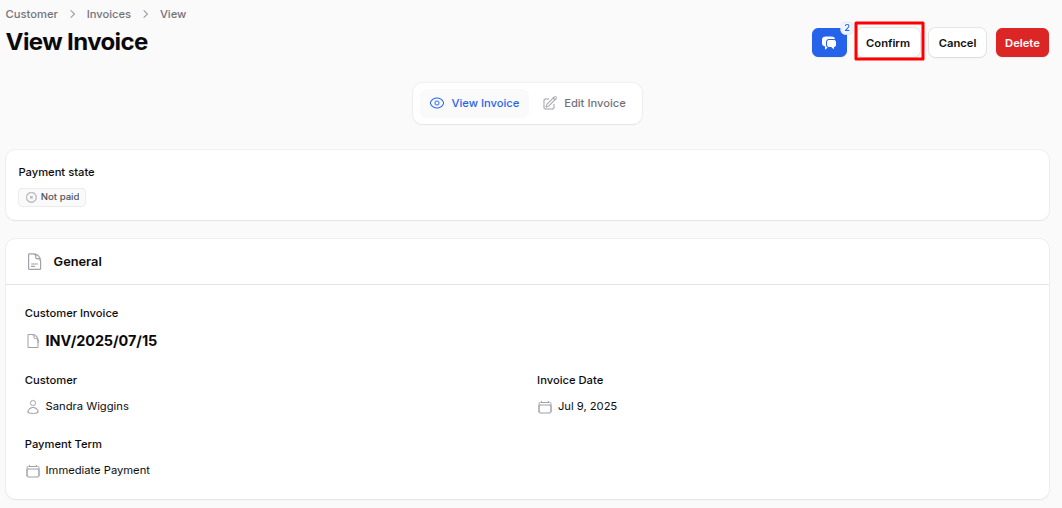
Invoice After Confirmation
Once the invoice is Confirmed (status becomes Posted), the following actions become available:
Pay: Opens a modal window with the following fields:
- Amount: The invoice amount to be paid.
- Payment Date: Date of payment.
- Partner Bank Account: Select bank account from dropdown.
- Payment Method: Choose from available methods.
- Communication: Auto-filled invoice number (e.g., INV/2025/05/13).
🛈 Clicking Submit updates invoice status to Paid.
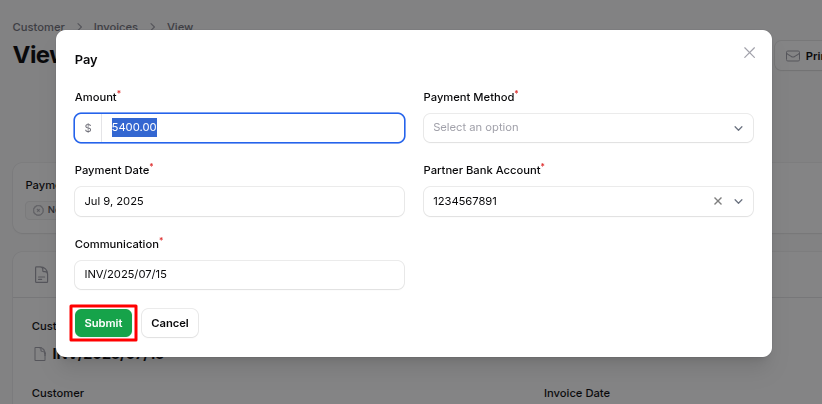
Reset to Draft: Revert the invoice back to Draft state.
Preview: Display a printable version of the invoice.
Credit Note: Create a credit note with Reason and Date.
Delete: Remove the invoice if needed.
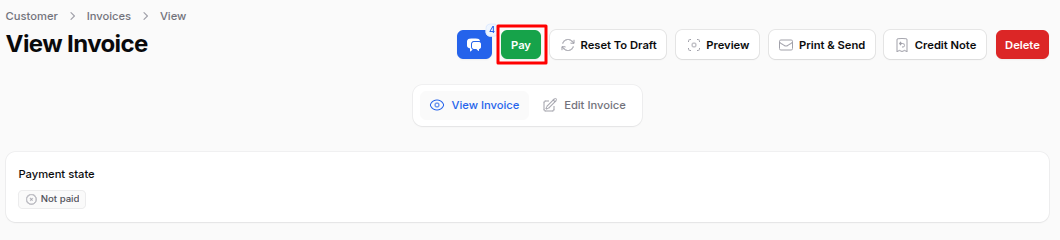
Summary
The Invoice module in AureusERP allows users to generate professional invoices with detailed control over billing, product lines, accounting standards, and marketing insights. By following the steps outlined in this guide, users can efficiently create and manage invoices, ensuring accurate billing and record-keeping.

