Inventory Settings
The Inventory Settings page allows you to enable or disable important inventory management features based on your business needs.
These options help you decide how you want to track, store, and process your products inside the system.
Manage Operations
Navigate to Inventory → Settings → Manage Operations as shown below.
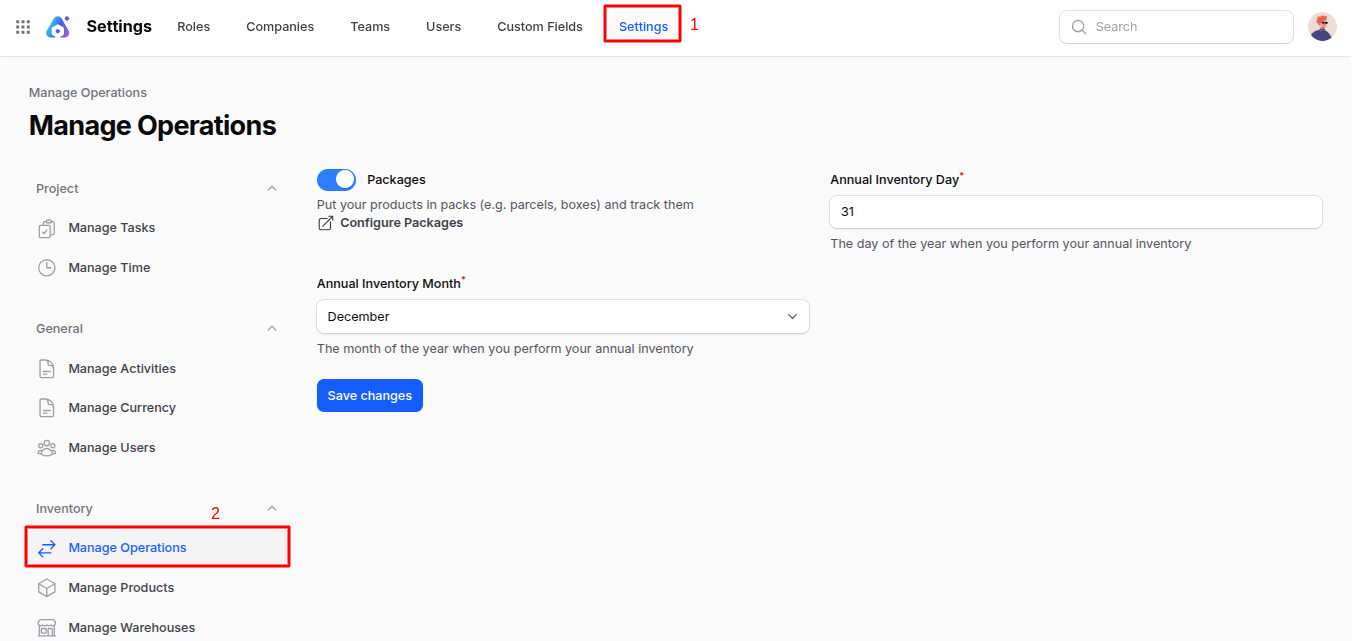
Packages: Enable this to place products inside packages (like boxes, cartons, or pallets) and track them during shipping. Useful for managing parcels and grouped shipments.
Annual Inventory Day: Select the specific day of the year when your company performs a full physical stock check (annual audit day).
Annual Inventory Month: Select the month in which your annual inventory audit takes place.
Save Changes: Click to save your settings after updating.
Use Case
Enables better tracking of packaged shipments and helps schedule your annual inventory audits.
Manage Products
Navigate to Inventory → Settings → Manage Products as shown below.
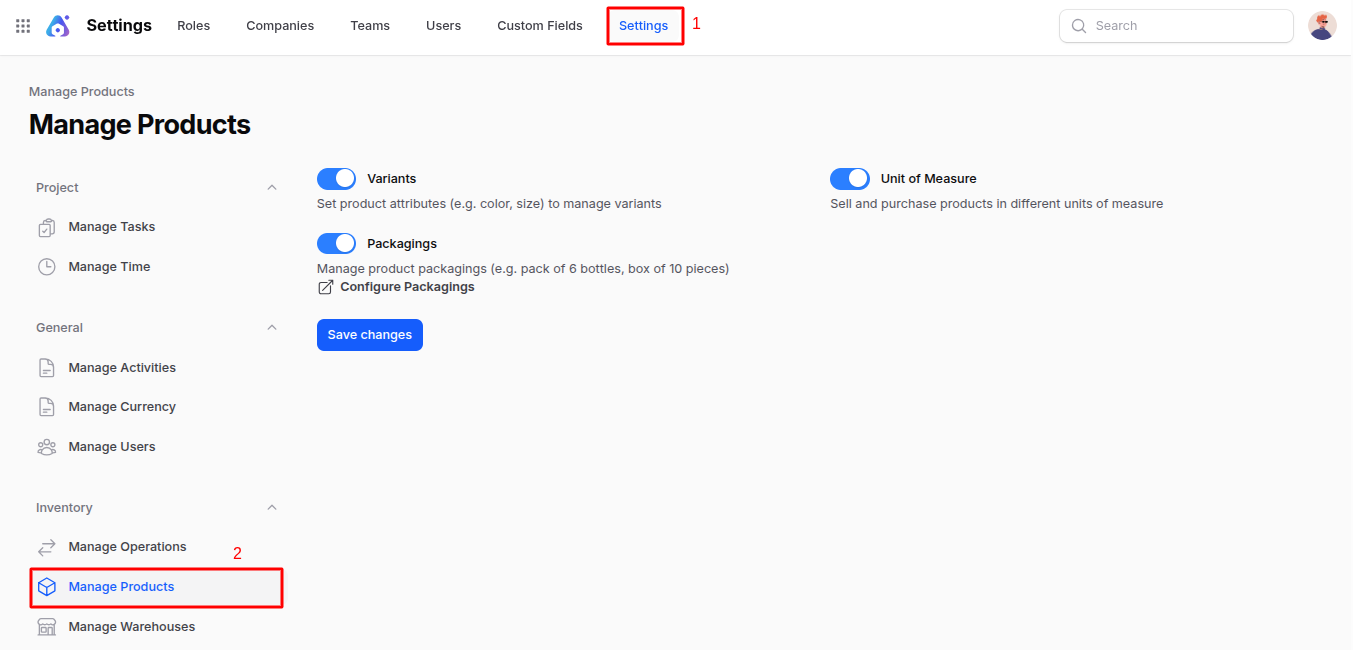
Variants: Turn on to manage product variations like size, color, weight, or style. Example: T-shirt available in S, M, L sizes.
Unit of Measure: Enable selling or purchasing products in multiple units. Example: buy in boxes, sell in pieces.
Packagings: Manage packaging for products like packs of 6 bottles, bundles, or cartons of 10 units.
Save Changes: Save the new settings.
Use Case
Helps businesses selling products in different sizes, units, or grouped packaging.
Manage Warehouses
Navigate to Inventory → Settings → Manage Warehouses as shown below.
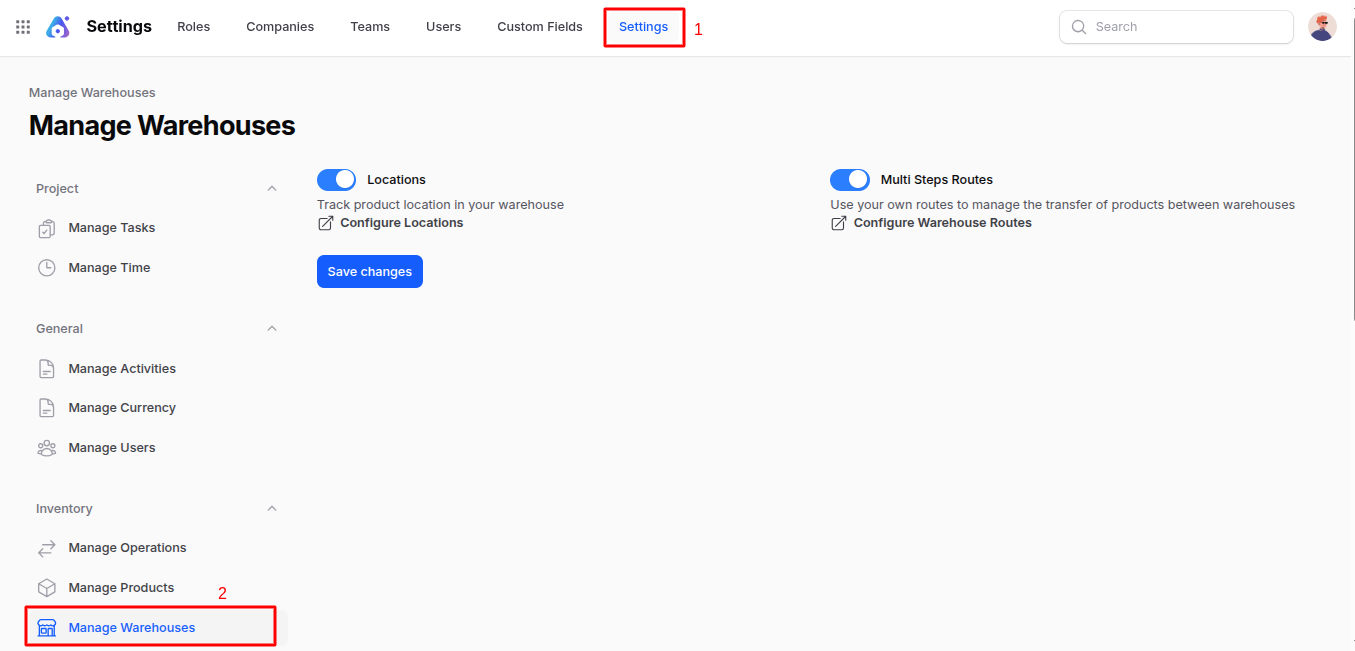
Locations: Track where products are stored inside the warehouse (shelves, racks, bins, zones). Helps find products easily.
Multi Steps Routes: Enable this to activate advanced warehouse routes for handling products through multiple stages during receipt and delivery. This allows structured movement of products instead of single-step handling.
Save Changes Save your warehouse settings.
Use Case
This setup is useful for companies with:
- Large warehouse operations
- Quality check requirements before stocking
- Organized picking & packing processes
- Multi-warehouse movement & staging areas
Manage Traceability
Navigate to Inventory → Settings → Manage Traceability as shown below.
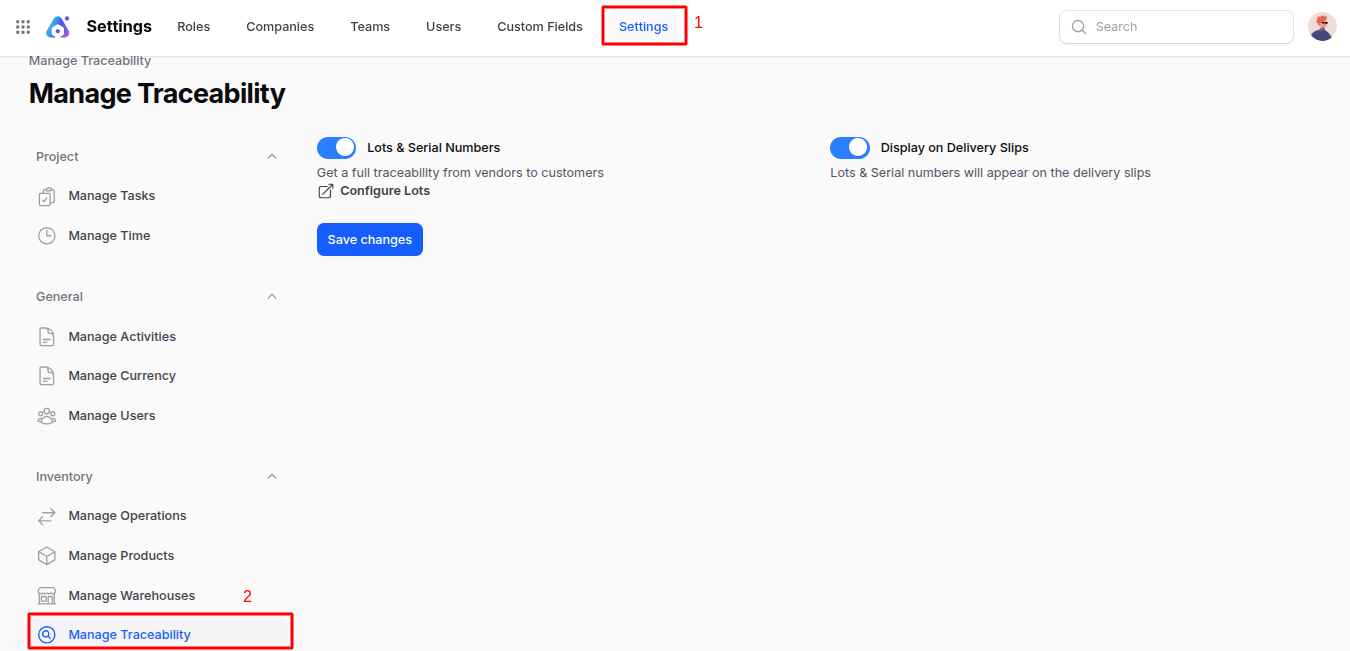
Lots & Serial Numbers: Enable tracking items through lot numbers or individual serial numbers from supplier to customer. Useful for electronics, food, medicines, machinery, etc.
Display on Delivery Slips: Show lot or serial numbers on product delivery slips for clear traceability and customer records.
Save Changes Save your traceability settings.
Use Case
Ensures complete traceability for safety, warranty, or compliance requirements.
Manage Logistics
Navigate to Inventory → Settings → Manage Logistics as shown below.
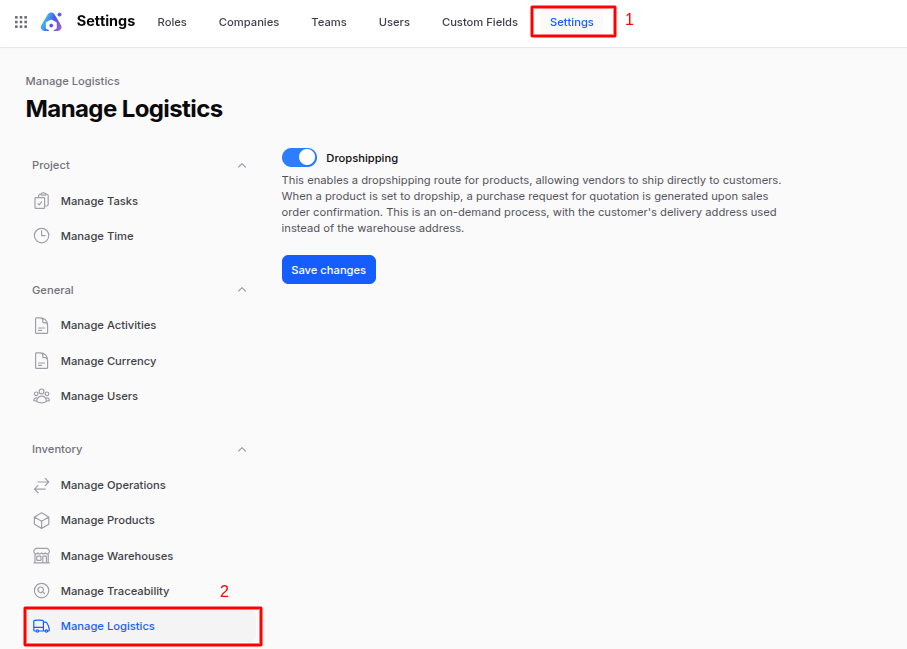
Dropshipping: Enables vendors to ship products directly to customers instead of sending to your warehouse. When a sales order is confirmed, a purchase request is automatically created and vendor ships directly to customer.
Save Changes Save your logistics settings.
Use Case
Best for businesses that don't handle physical stock and rely on supplier delivery.
Summary
This settings area allows you to customize:
- Product behavior (variants, units, packages)
- Warehouse storage and locations
- Traceability of stock movements
- Dropshipping handling
- Annual inventory planning
Turning on only required settings keeps your inventory workflow simple and efficient.

