Configuration
Configurations are essential for customizing how employee records, work schedules, job roles, and skills are created and managed. These settings are used across employee profiles, job positions, and during recruitment or performance tracking.
Activity Plans
Why it's used: Activity Plans are predefined sets of tasks or interactions assigned to employees within specific departments or companies. They streamline repetitive actions like onboarding steps or periodic evaluations.
Activity Plan Creation
Navigate to
Employees → Configurations → Activity Plans → New Activity Planas shown below.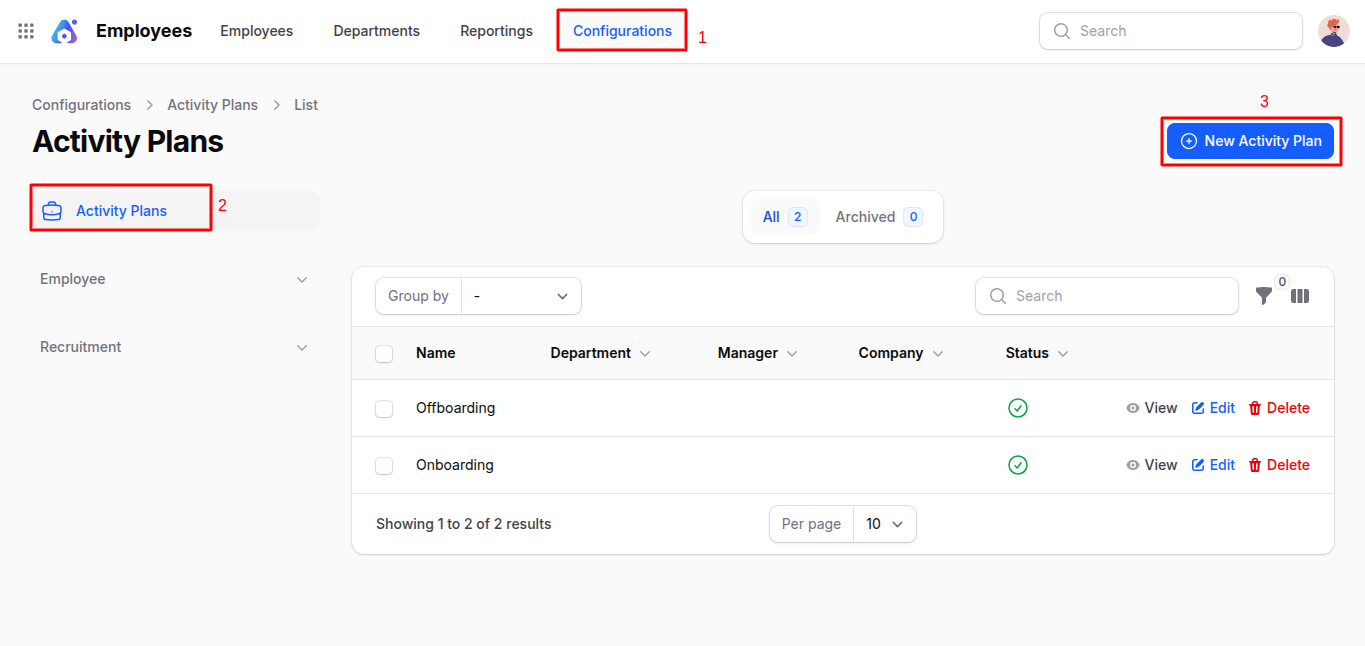
Fill in the following fields:
- Name: A title for the activity plan (e.g., Onboarding Plan, Monthly Check-In).
- Department: Select or create the department this plan applies to.
- Company: Select or create the relevant company.
- Status: Enable or disable the plan.
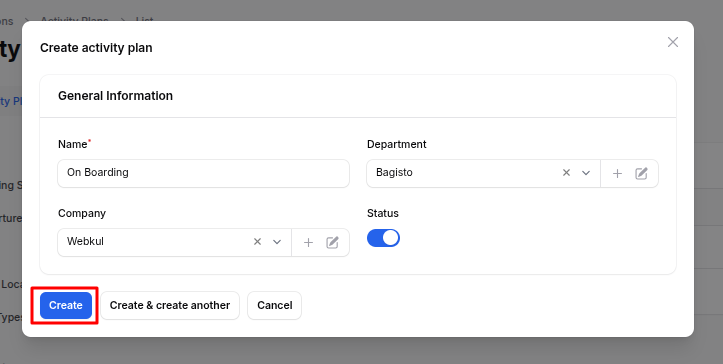
Action Buttons:
- Click Create: to save the activity plan.
- Click Create & Create Another: to save and start a new activity plan.
- Click Cancel to discard changes.
Working Schedules
Why it's used: Working Schedules define employee work hours, days, and flexibility options. Useful for managing attendance, timesheets, and compliance.
Working Schedule Creation
Navigate to
Employees → Configurations → Working Schedules → New Working Scheduleas shown below.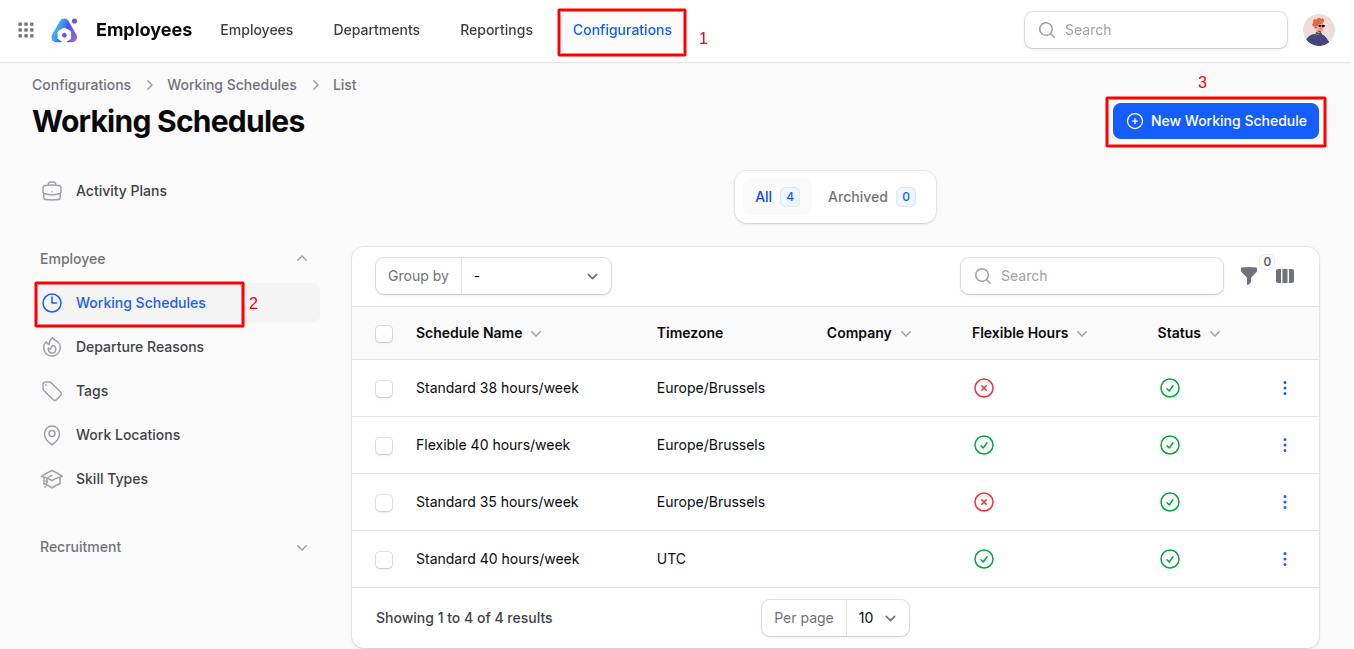
Fill in:
General Information
- Schedule Name: A name for the schedule (e.g., Standard 9-5, Night Shift).
- Timezone: Select the time zone where this schedule applies.
- Company: Assign to a specific company.
Work Hours Configuration
- Hours Per Day: Define daily working hours.
- Full Time Required Hours: Weekly hours required for full-time status.
Flexibility Options
- Status: Activate the schedule.
- Two Weeks Calendar: Enable alternating week schedules.
- Flexible Hours: Allow employees to work flexible hours.
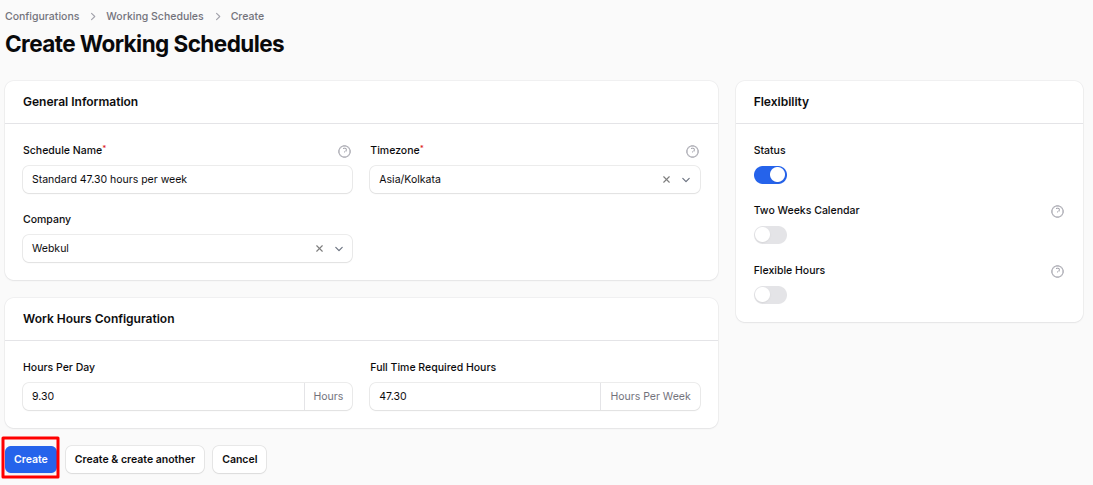
Action Buttons:
- Click Create: to save the working schedule.
- Click Create & Create Another: to save and start a new working schedule.
- Click Cancel to discard changes.
Departure Reasons
Why it's used: Departure Reasons are recorded when an employee leaves the company, helping with exit analysis and compliance.
Departure Reason Creation
Navigate to
Employees → Configurations → Departure Reasons → New Departure Reasonas shown below.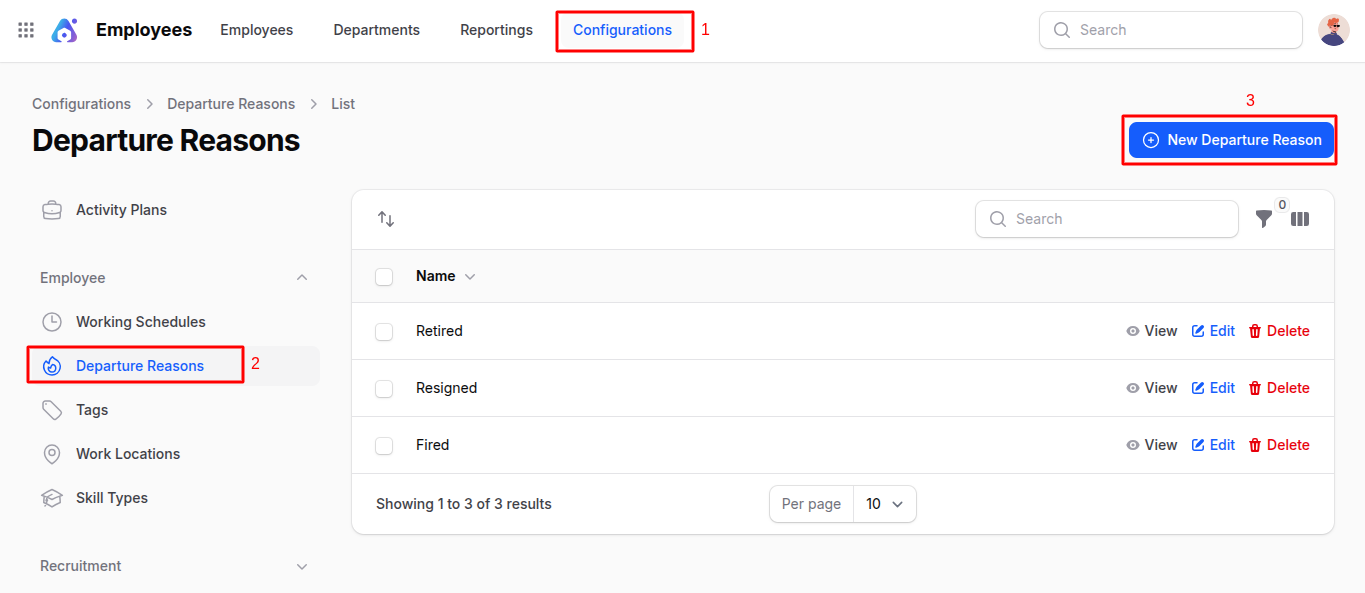
Enter Name (e.g., Resignation, Retirement, Termination).
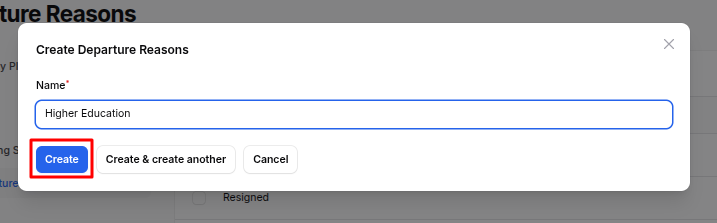
Action Buttons:
- Click Create: to save the departure reason.
- Click Create & Create Another: to save and start a new departure reason.
- Click Cancel to discard changes.
Tags
Why it's used: Tags help categorize employees for quick filtering (e.g., Remote, Full-Time, Manager).
Tag Creation
Navigate to
Employees → Configurations → Tags → New Tagas shown below.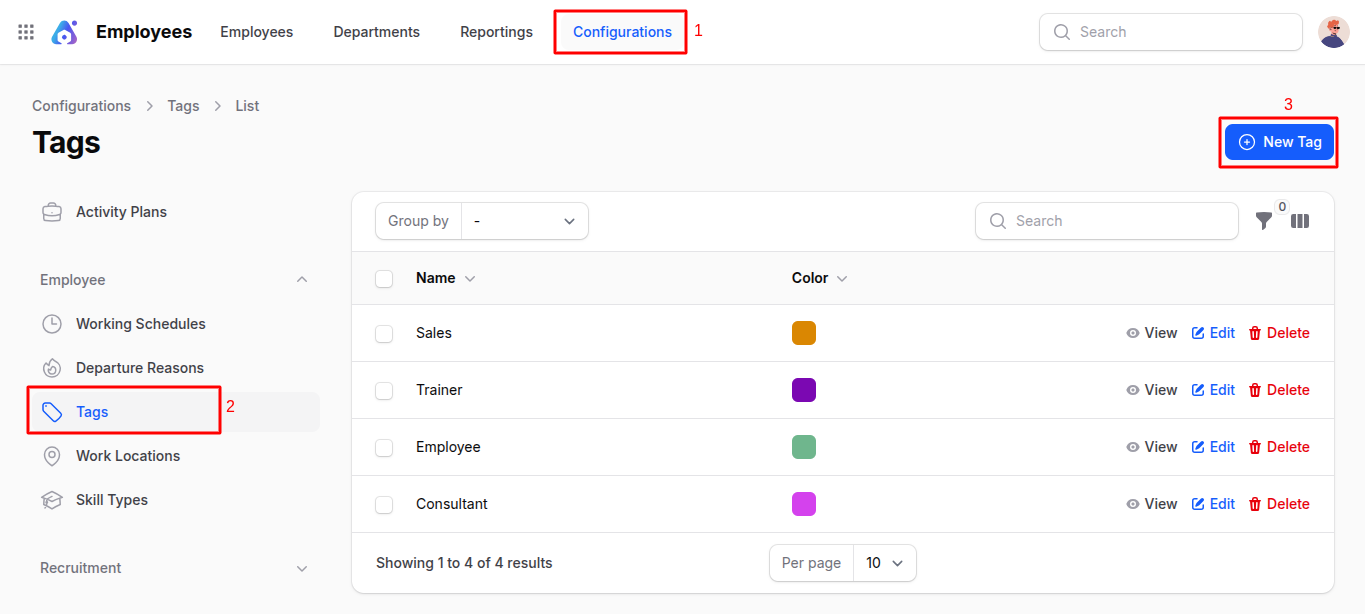
Enter:
- Name: Tag label.
- Color: Assign a color to visually distinguish the tag.
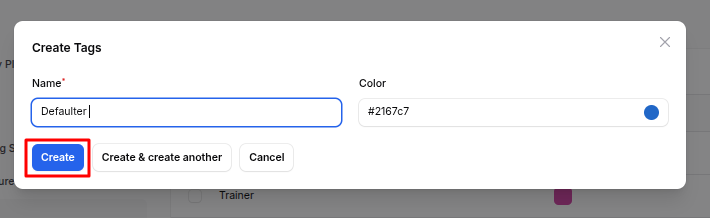
Action Buttons:
- Click Create: to save the tag.
- Click Create & Create Another: to save and start a new tag.
- Click Cancel to discard changes.
Work Locations
Why it's used: Work Locations specify where employees perform their duties, supporting location-based reporting and resource planning.
Work Location Creation
Navigate to
Employees → Configurations → Work Locations → New Work Locationas shown below.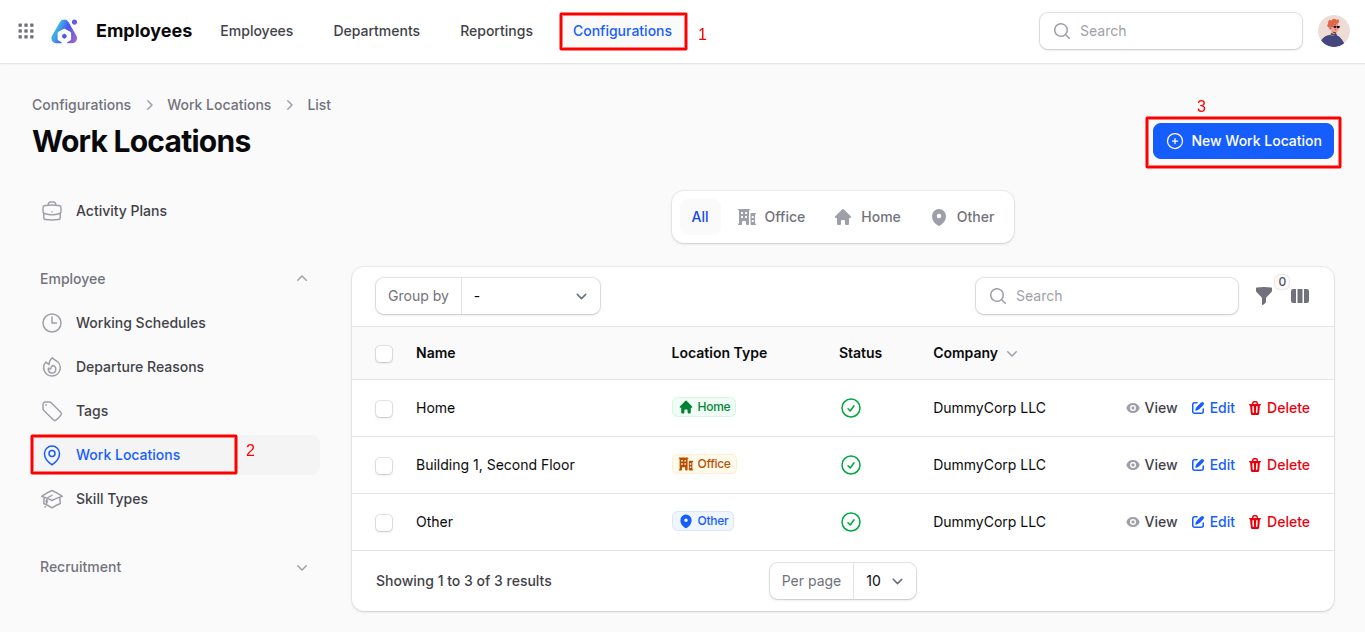
Enter:
- Name: Location title (e.g., Head Office, Remote).
- Location Type: Choose Home, Office, or Other.
- Location Number: Internal location reference code.
- Company: Select the associated company.
- Status: Enable/disable the location.
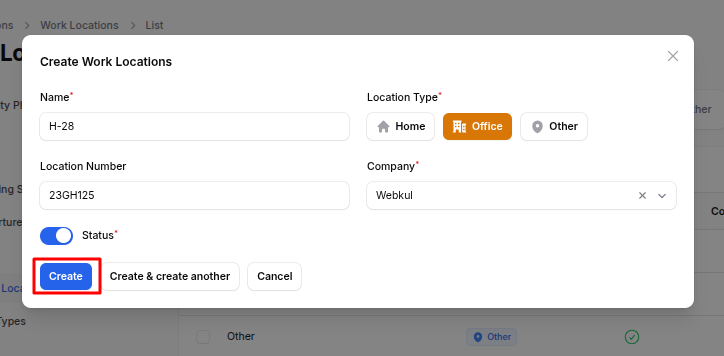
Action Buttons:
- Click Create: to save the work location.
- Click Create & Create Another: to save and start a new work location.
- Click Cancel to discard changes.
Skill Types
Why it's used: Skill Types group various skills to track employee expertise. For example, "Programming" could be a type with skills like Python, Java.
Skill Type Creation
Navigate to
Employees → Configurations → Skill Types → New Skill Typeas shown below.
Enter:
- Name: Skill type (e.g., Programming).
- Color: For easy identification.
- Status (Toggle): Enable/disable this type.
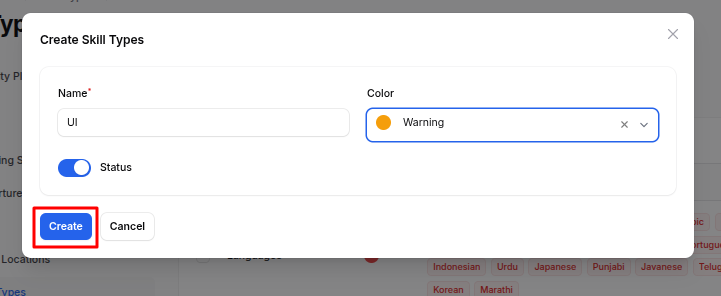
Action Buttons:
- Click Create: to save the skill type.
- Click Create & Create Another: to save and start a new skill type.
- Click Cancel to discard changes.
Add Skills to Skill Type
On the Edit Skill Type page:
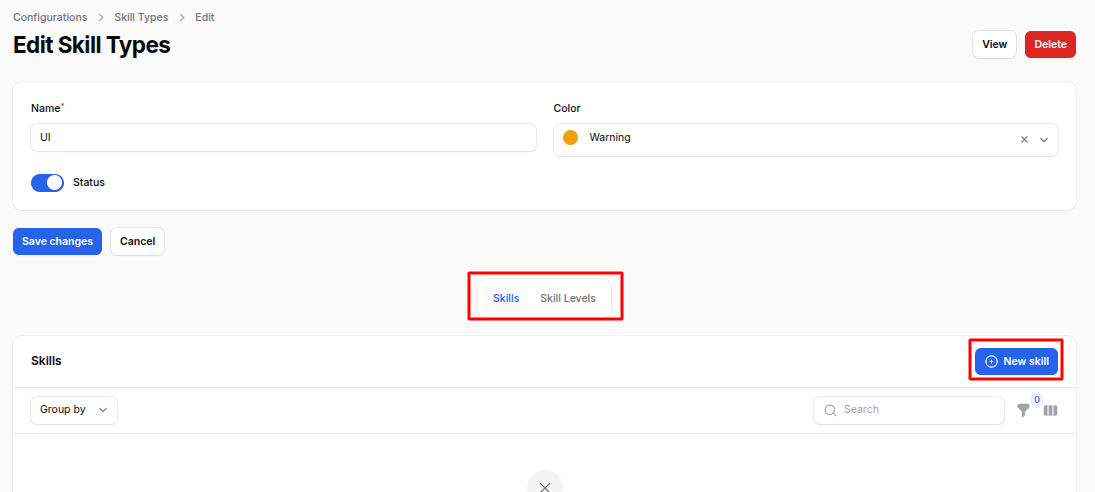
- Click New Skill > enter Name > Create.
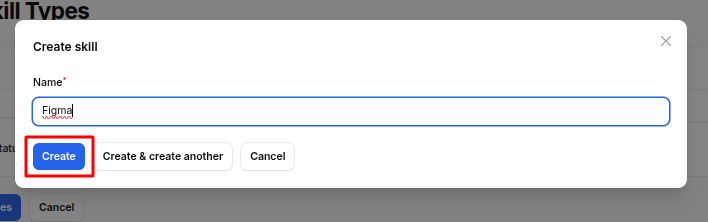
Click New Skill Level > fill in:
- Name
- Level (e.g., Beginner, Expert)
- Default Level (Toggle)
- Click Create.
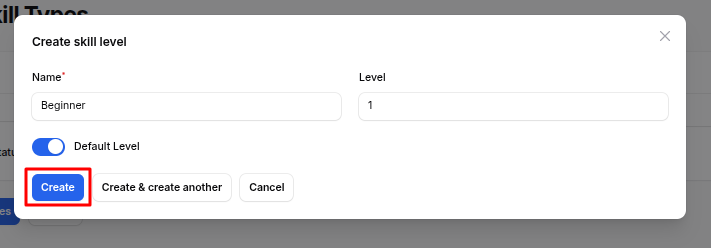
Employment Types
Why it's used: Employment Types categorize job nature (e.g., Full-Time, Part-Time, Internship), aiding in contract management and reporting.
Employment Type Creation
Navigate to
Employees → Configurations → Employment Types → New Employment Typeas shown below.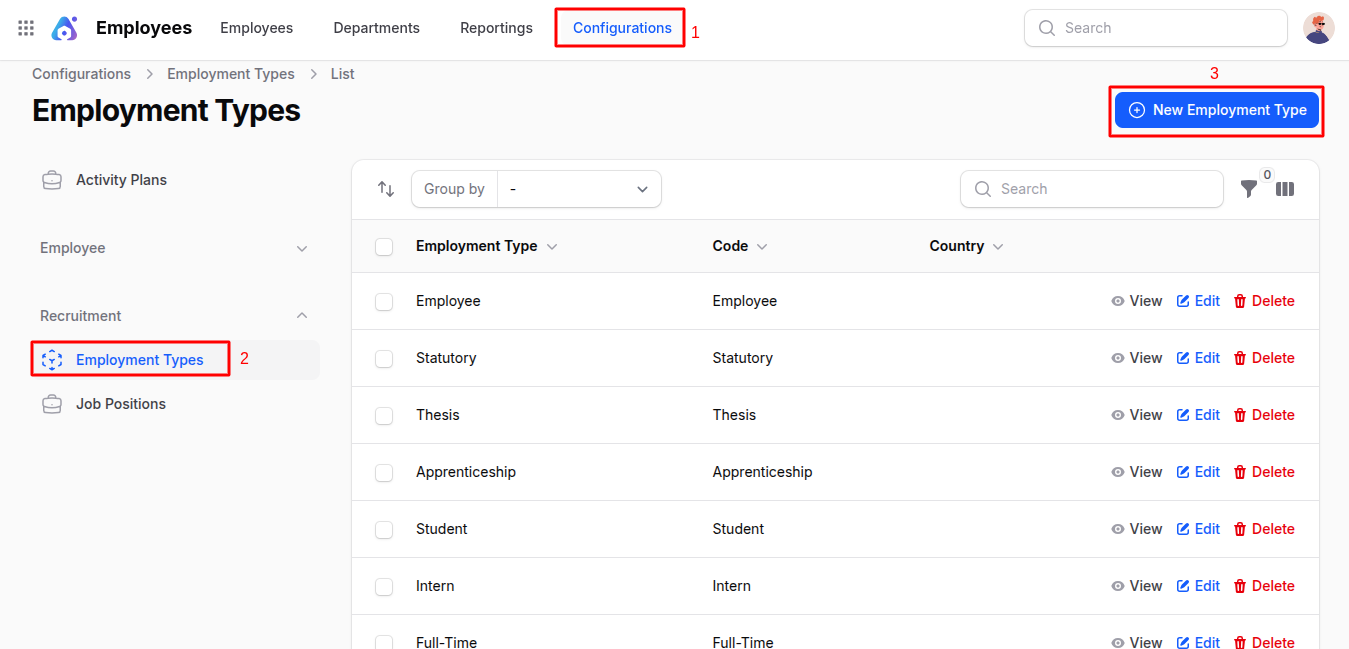
Enter:
- Employment Type: Label (e.g., Full-Time).
- Country: Applicable region.
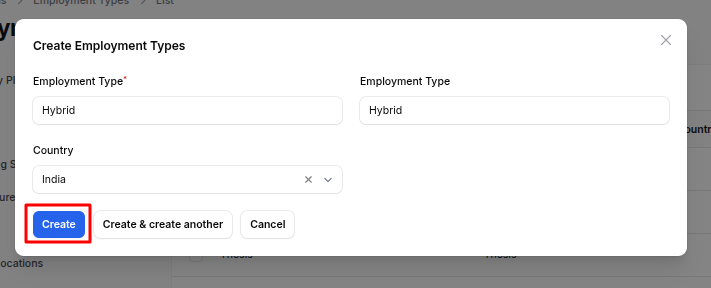
Action Buttons:
- Click Create: to save the employment type.
- Click Create & Create Another: to save and start a new employment type.
- Click Cancel to discard changes.
Job Positions
Why it's used: Job Positions represent roles within the organization (e.g., Software Developer, HR Manager). These are used in employee and recruitment modules.
Job Position Creation
Navigate to
Employees → Configurations → Job Positions → New Job Positionas shown below.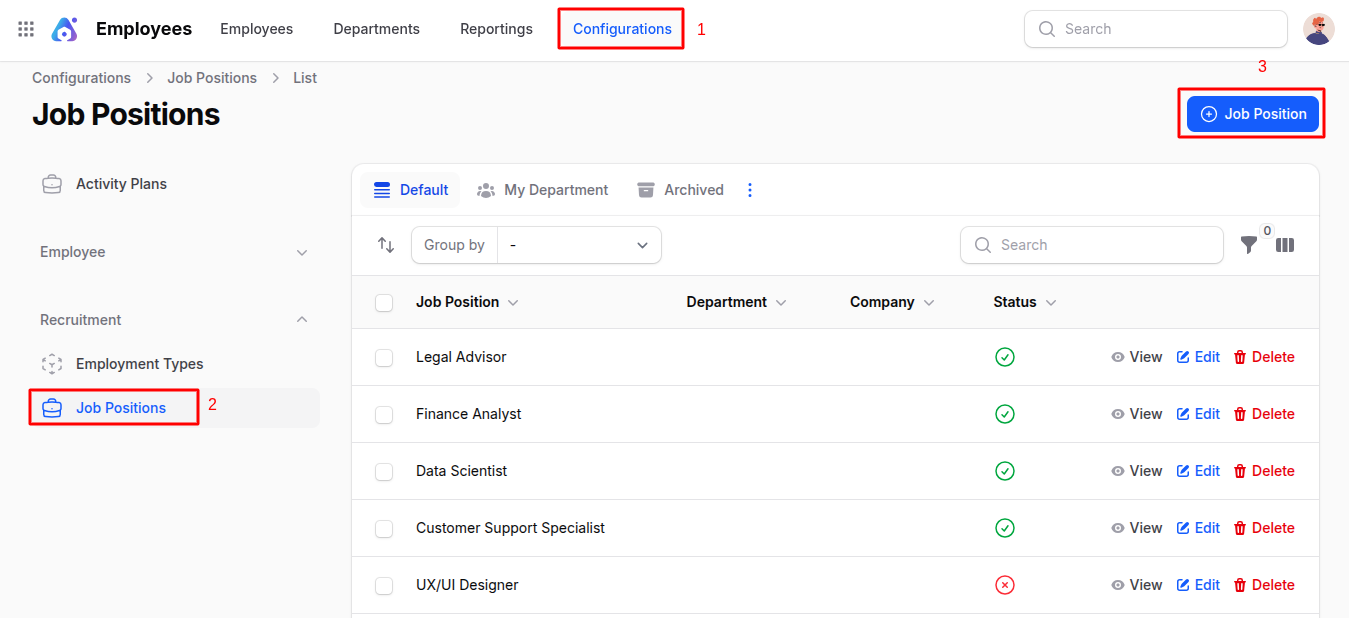
Fill in:
Employment Information
- Job Position Title: Name of the role.
- Department: Assign or create new department.
- Country: Location of the job.
- Job Description: Duties and responsibilities.
- Job Requirements: Skills and qualifications.
- Recruitment Target: Number of employees to hire.
- Employment Type: Select employment type.
- Status (Toggle): Enable/disable the job position.
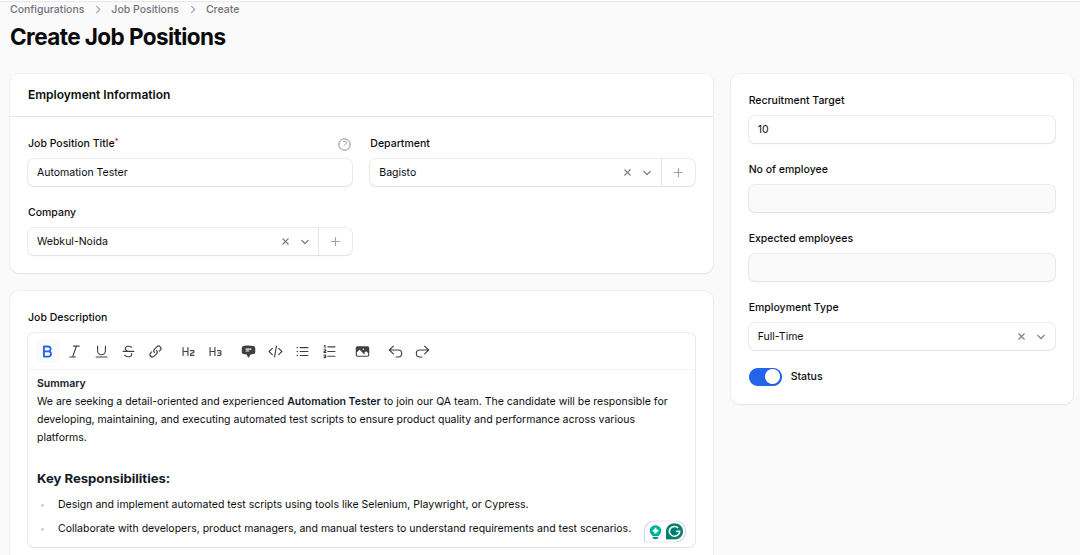
Action Buttons:
- Click Create: to save the job position.
- Click Create & Create Another: to save and start a new job position.
- Click Cancel to discard changes.
Summary
This documentation covered the creation and management of various configurations within the Employees module of AureusERP, including Activity Plans, Working Schedules, Departure Reasons, Tags, Work Locations, Skill Types, Employment Types, and Job Positions. Each configuration plays a crucial role in streamlining HR processes and enhancing employee management.

