Purchase Orders
The Purchase Orders module in the Purchases plugin of AureusERP allows users to manage confirmed purchase agreements with vendors. A Purchase Order (PO) is typically created by confirming a Request for Quotation (RFQ), and it triggers receipt and billing processes.
Purchase Order Creation
Steps to Create a New Purchase Order
Navigate to
Purchase → Orders → Purchase Orders → New Purchase Orderas shown in the below image.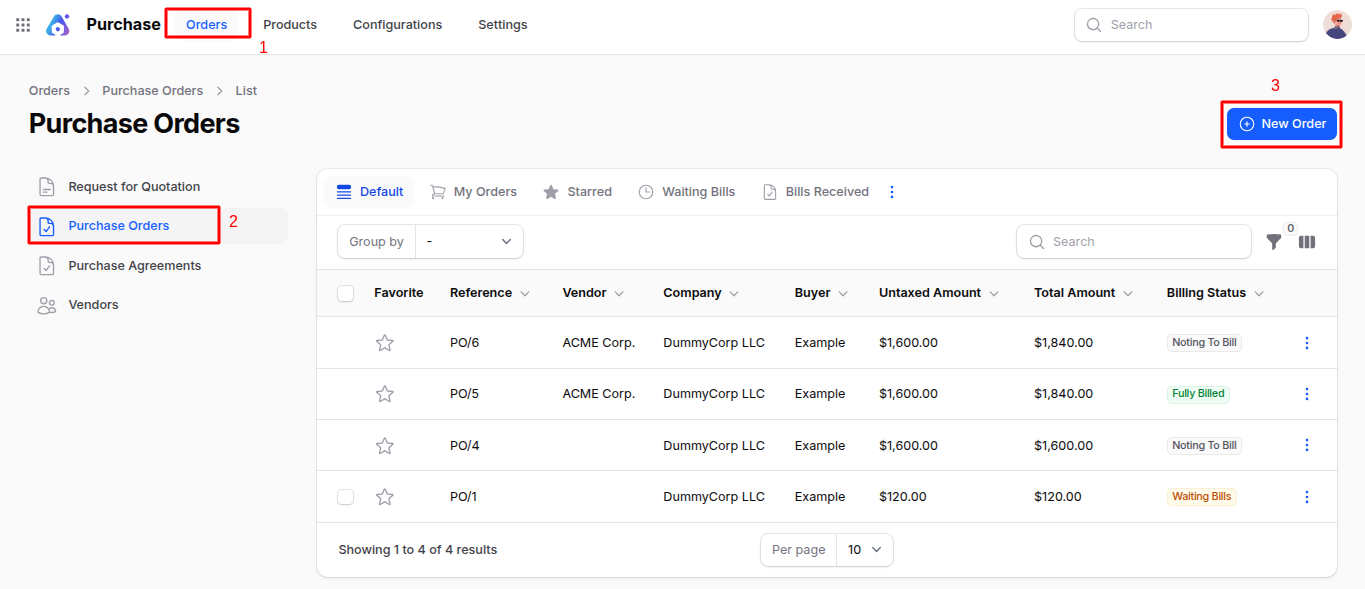
Fill in the following sections:
General Section
- Vendor: Select the supplier for this order.
- Order Deadline: The last date to confirm this order.
- Vendor Reference: A reference number provided by the vendor.
- Expected Arrival: Expected delivery date for the products.
- Agreement: Optional – select a linked Purchase Agreement if available.
- Currency: Select the transaction currency.
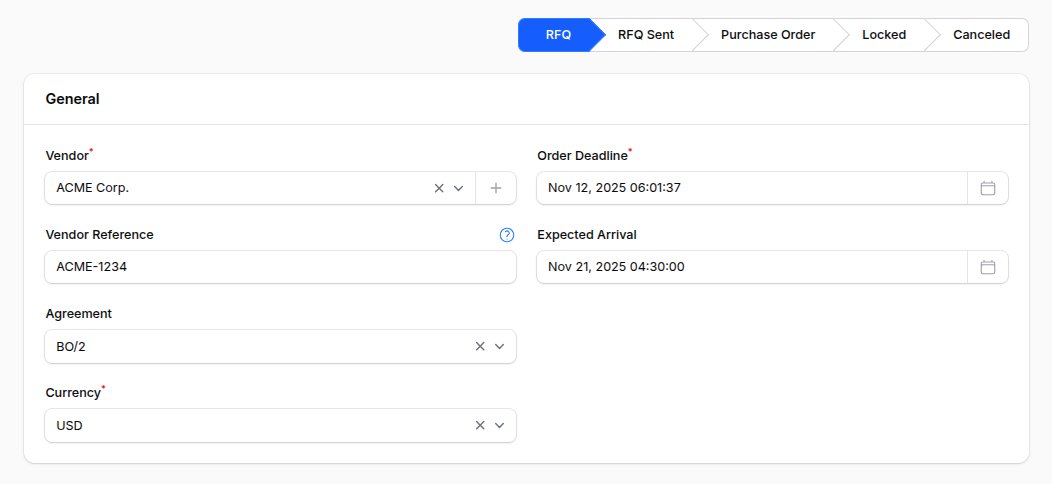
Product Section
Click on Add Product to add item lines.
- Product: Choose the product to order.
- Expected Arrival: Planned arrival date for that specific product.
- Quantity: Enter the number of units.
- Unit: Measurement unit (e.g., Dozens, Units).
- Packaging Qty: Quantity per package.
- Packaging: Select packaging type.
- Unit Price: Purchase price per unit.
- Taxes: Select applicable tax group.
- Discount (%): Optional discount on that line item.
- Amount: Auto-calculated field based on quantity and unit price.
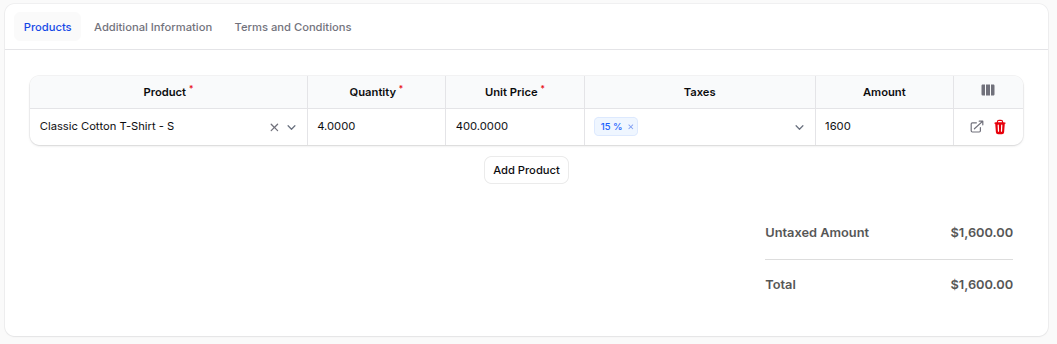
Additional Information Section
- Buyer: Internal staff member responsible for this purchase.
- Payment Term: Payment agreement terms with the vendor.
- Company: Company placing the order (for multi-company setups).
- Source Document: Reference to any related document (optional).
- Incoterm: International Commercial Term defining delivery terms.
- Incoterm Location: Specific location for Incoterm application.
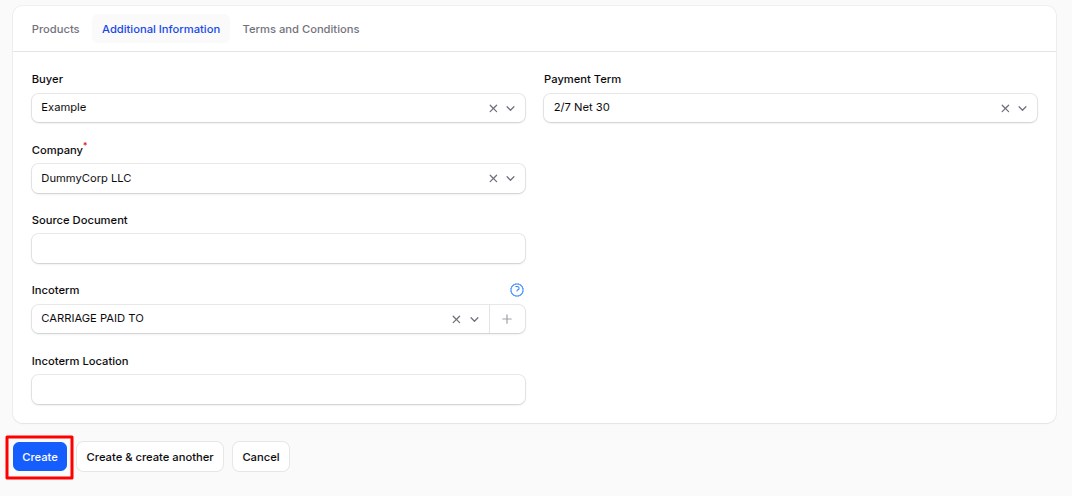
Terms and Conditions
Add any legal, shipping, or other terms agreed with the vendor.
Action Buttons
At the bottom of the form:
- Create: Save and generate the Purchase Order.
- Create & Create Another: Save and open a new order form.
- Cancel: Exit without saving.
After PO Creation
After clicking Create, you are redirected to the Edit Purchase Order page.
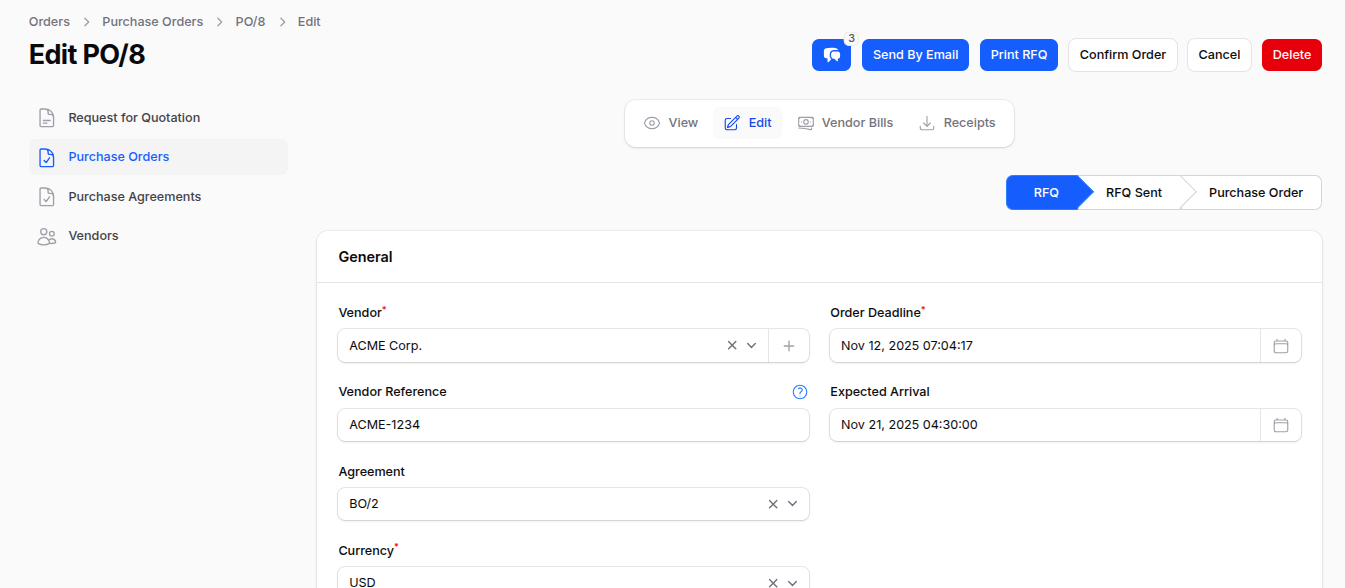
Top-right Action Buttons:
- Send by Email: Email the PO to the vendor.
- Print RFQ: Download or print a PDF version of the PO.
- Confirm Order: Finalize and lock the PO.
- Cancel: Cancel the order.
- Delete: Permanently remove the order.
After Confirming Purchase Order
Once you click Confirm Order:
- The status changes from Draft to Confirmed.
- The Receipt is automatically generated.
- Edit fields become disabled.
- Top-right buttons now show:
- Confirm Receipt Date:
- Create Bill:
- Unlock:
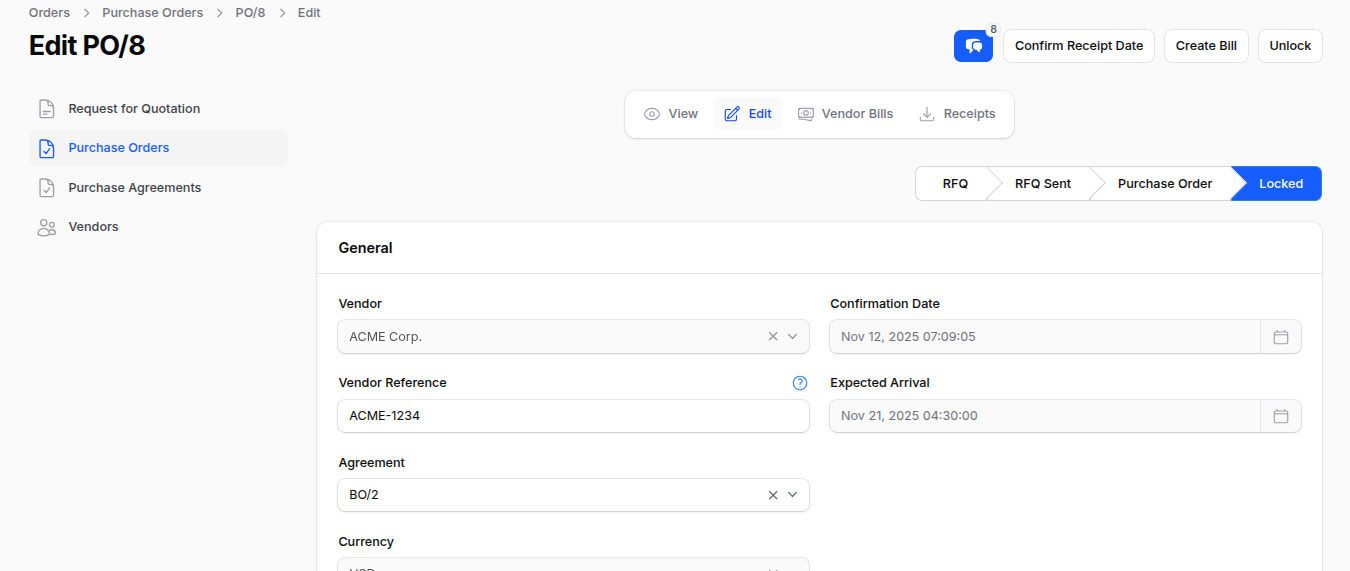
Receipt Validation (Stockable Products Only)
- Click on the Receipts tab.
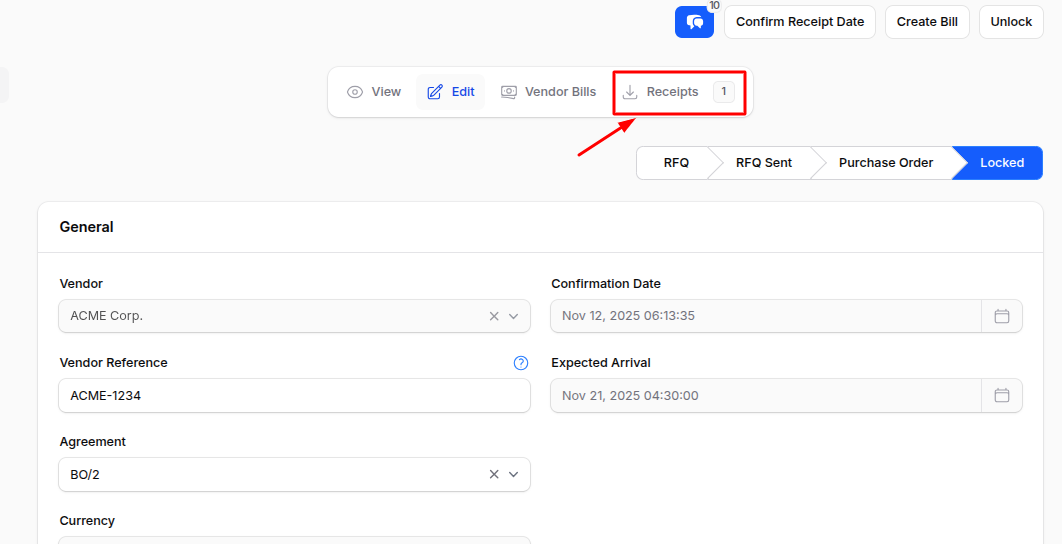
- Click Edit to update actual received quantities.
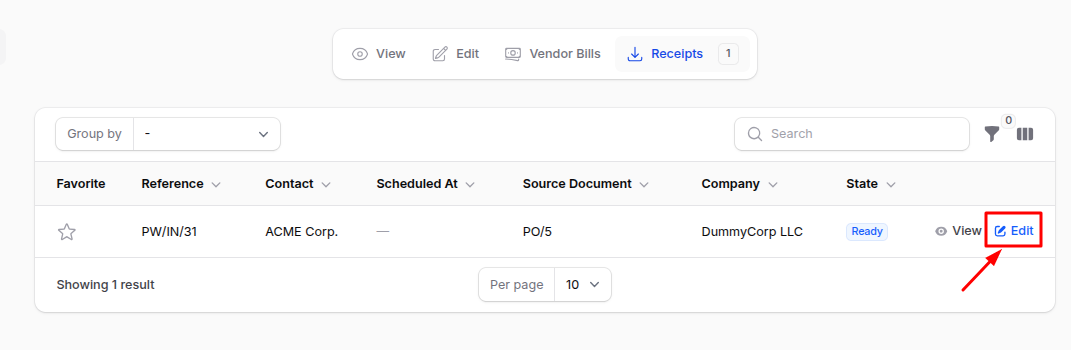
- Click Validate to confirm delivery.
- Stock gets reserved and reduced from inventory.
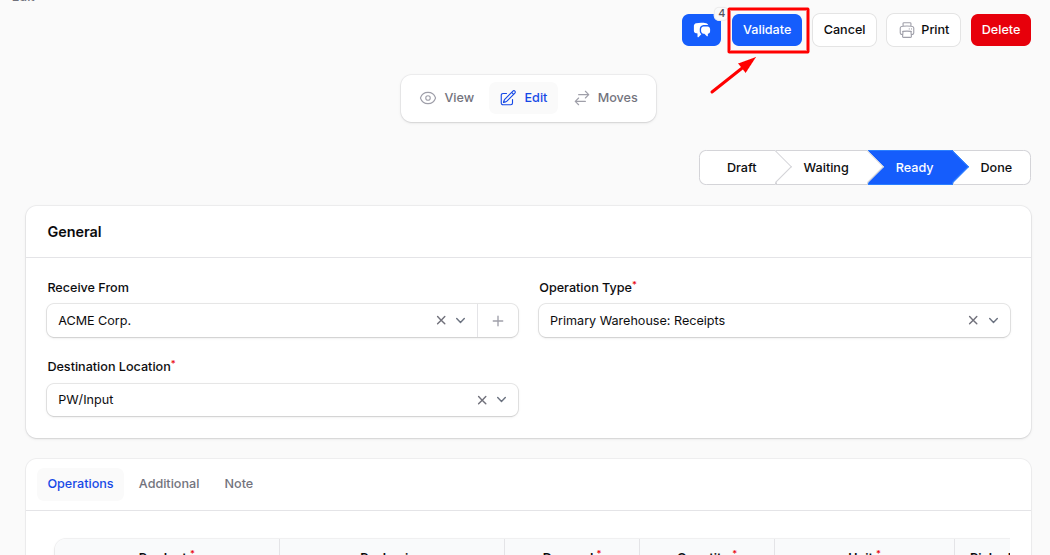
Vendor Bill Generation
After validating the receipt:
- Click Create Bill – the bill will be automatically generated from the PO details.
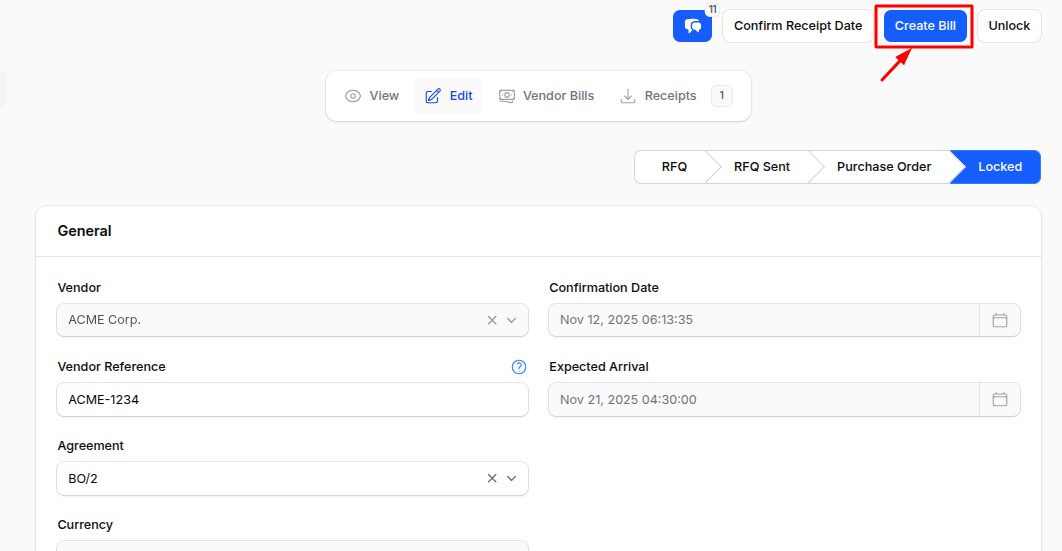
- Navigate to the Vendor Bills tab to review and manage the generated bill.

⚠️ Note: If the receipt is not validated, you’ll get a validation error.
Purchase Order Lifecycle Flow
Purchase Order (Draft)
↓
Confirm Order
↓
Receipt (If stockable)
↓
Validate Receipt
↓
Create Bill
↓
Vendor Bill
↓
Register PaymentSummary
This guide detailed the process of creating and managing Purchase Orders in the Purchases module of AureusERP. You learned how to fill out order details, add products, confirm orders, validate receipts, and generate vendor bills. Proper management of purchase orders ensures efficient procurement and accurate financial tracking.

