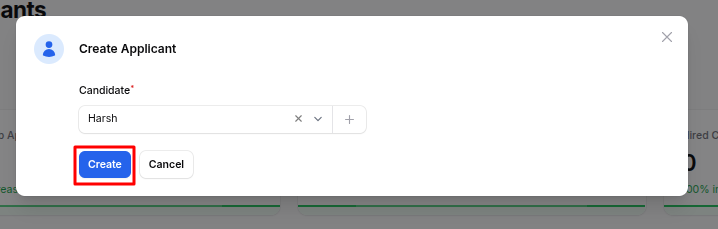Applications
The Applications section in the Recruitments Plugin of AureusERP manages all job-related applications, from initial applicant data to interviews and hiring decisions. It includes managing Job Applications, Applicants, and Candidates, helping organizations streamline the hiring process.
Job Applications
Job Applications represent open job positions within the organization. Each job application can have multiple applicants associated with it.
Navigation Path
Navigate to
Recruitments → Applications → Job Positionsas shown in the below image.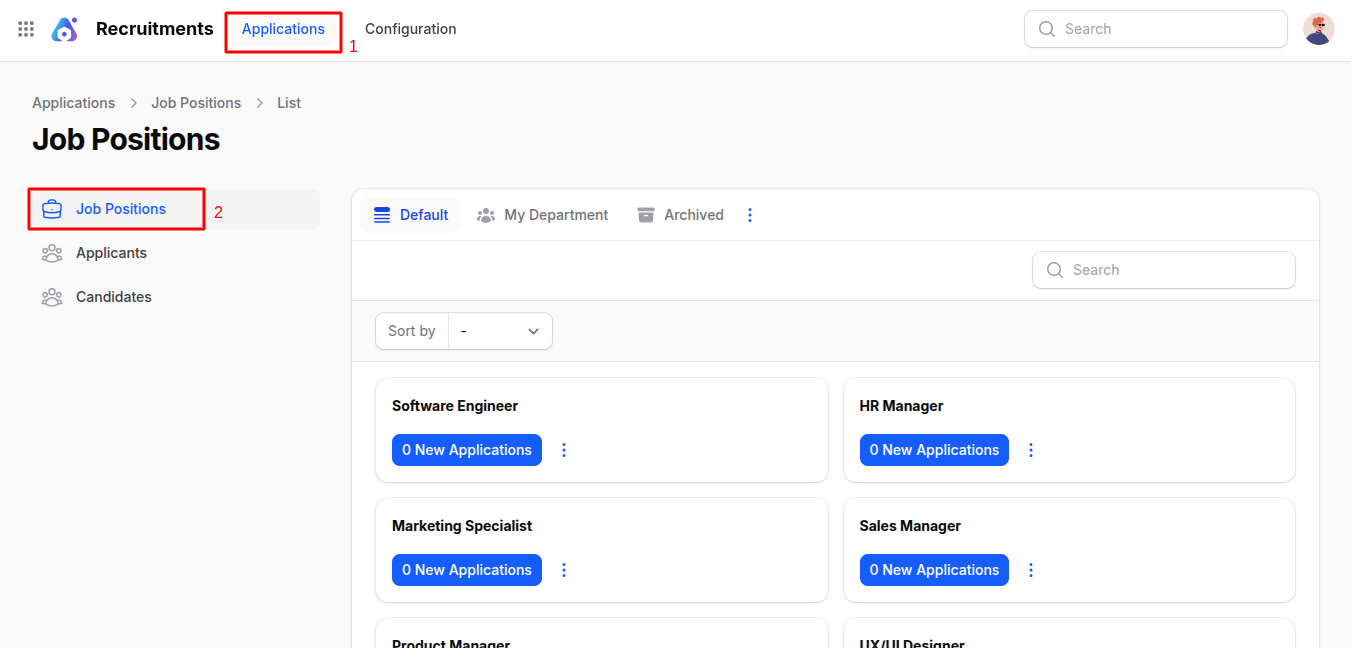
This section displays all Job Positions currently open or in progress. Each job position lists the number of applicants associated with it.
Clicking on any job position will redirect you to the Applicants for that specific role.
Applicants
Applicants represent individuals who have applied for a job position. Admins can create applicants manually and manage their application details.
Steps to Create an Applicant
- Navigate to
Recruitments → Applications → Applicants → New Applicantas shown below.
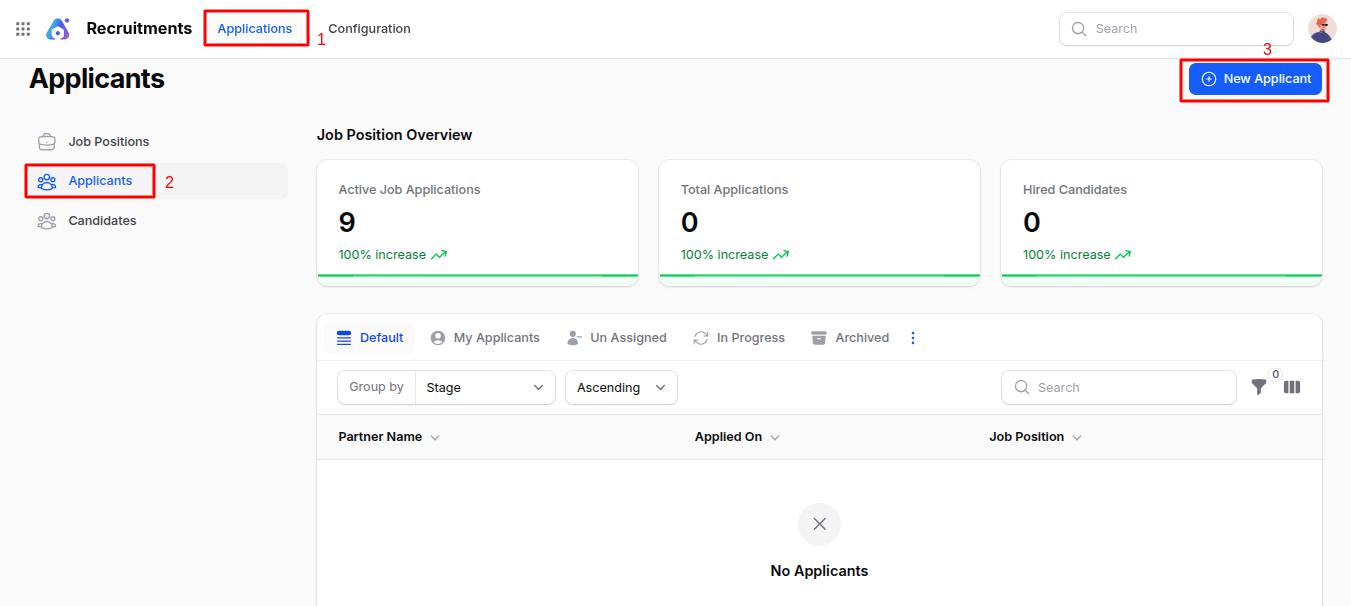
A modal form appears:
Candidate (Select from existing or click + to create a new candidate).
After selection, click Create. You will be redirected to the Edit Applicant page with additional fields.
General Information
- Candidate Name: Auto-filled based on the selection.
- Email: Auto-filled from candidate profile; used for communication.
- Phone: Auto-filled contact number.
- LinkedIn Profile: Link to the candidate’s professional profile.
- Job Position: Select the job they applied for.
- Recruiter: Select the person handling this applicant.
- Interviewer: Select who will conduct the interview.
- Tags: Add keywords to categorize applicants (e.g., frontend, fresher, remote).
- Notes: Any extra details or remarks about the applicant.
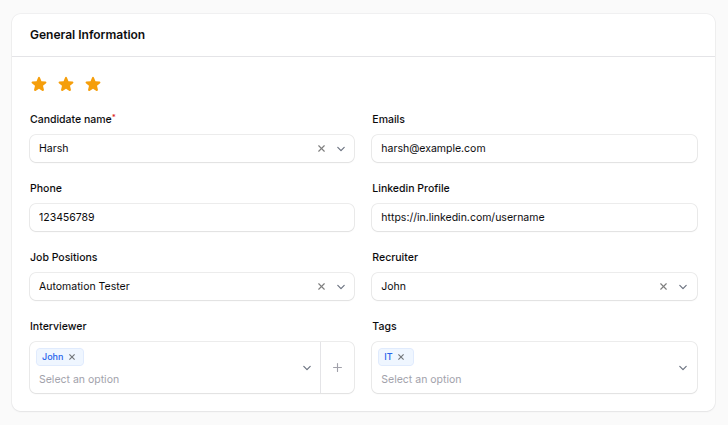
Education & Availability
- Degree: Choose the highest qualification of the applicant.
- Availability Date: When the candidate can start.
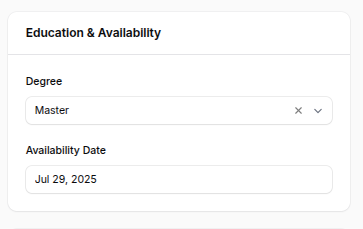
Department
- Link the applicant to a department (e.g., Sales, Engineering).
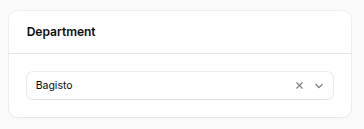
Expected & Proposed Salary
- Expected Salary: Amount the candidate expects.
- Other Benefits: Additional perks candidate seeks.
- Proposed Salary: Amount the company proposes.
- Other Benefits: Offered perks from the company.
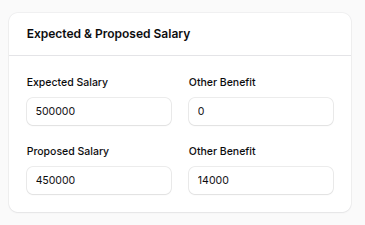
Source & Medium
- Source: Where the applicant came from (e.g., LinkedIn).
- Medium: Type of communication medium (e.g., email).
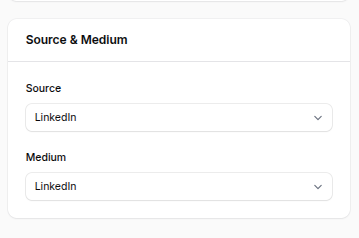
- Click Save Changes to proceed to the View Applicant page.
View Applicant Page Options

Edit Applicant: Modify details.
Manage Skills:
Click Add Skill.
A modal appears:
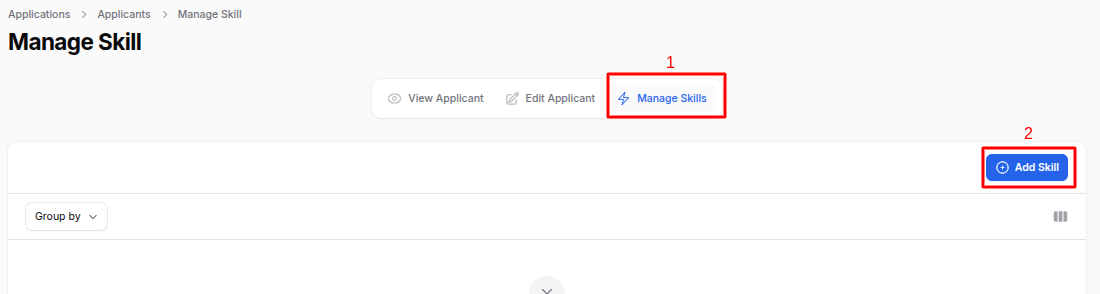
Skill Type: Choose skill category (e.g., technical).
Skill: Choose or create the specific skill.
Skill Level: Indicate proficiency.
Click Create to add the skill.
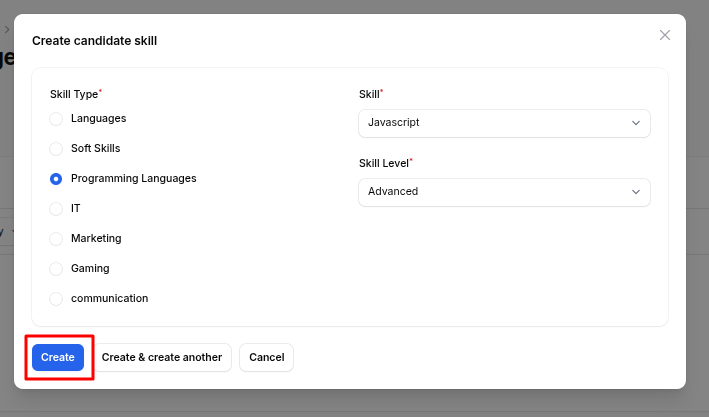
Refuse: Reject applicant.
Modal opens with Refuse Reason selection.
Submit to finalize rejection.
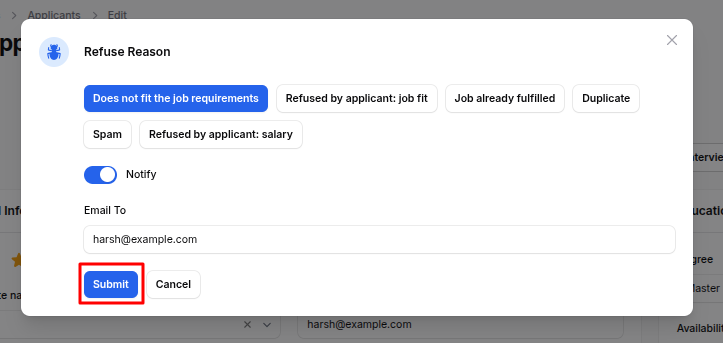
Delete: Permanently remove the applicant record.
Candidates
Candidates are individuals who may apply for jobs. Admins can create candidates before assigning them to job applications.
Steps to Create a Candidate
- Navigate to
Recruitments → Applications → Candidates → New Candidateas shown below.
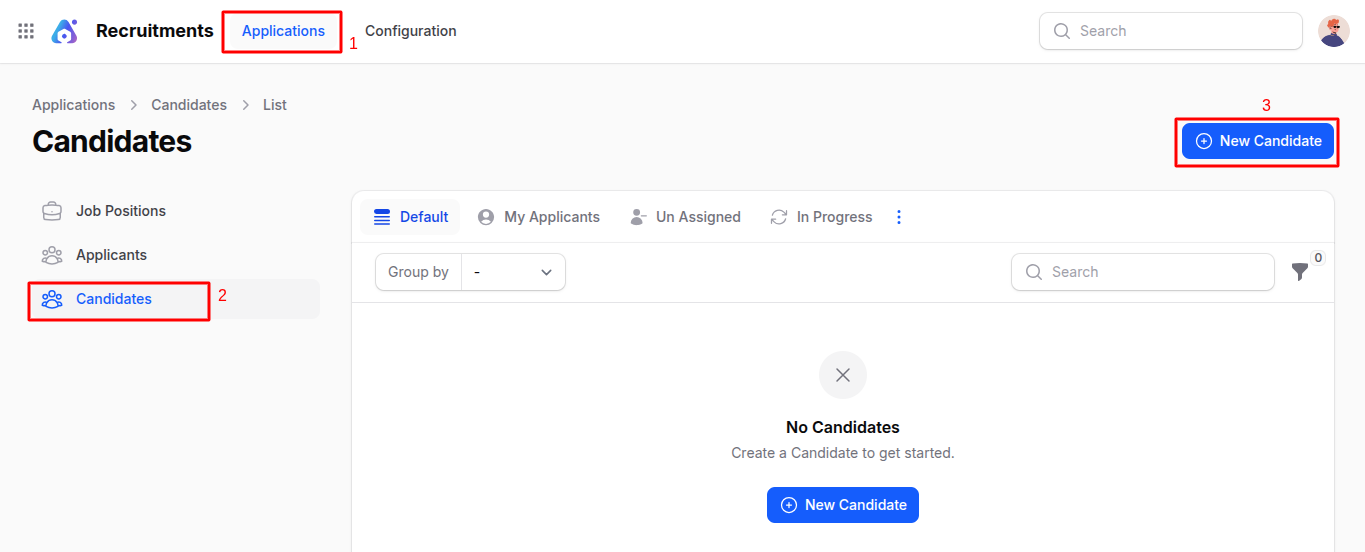
Fill in the form:
Basic Information
- Full Name: Enter candidate’s name.
- Email Address: Contact email.
- Phone Number: Mobile or landline.
- LinkedIn Profile: Link to professional profile.
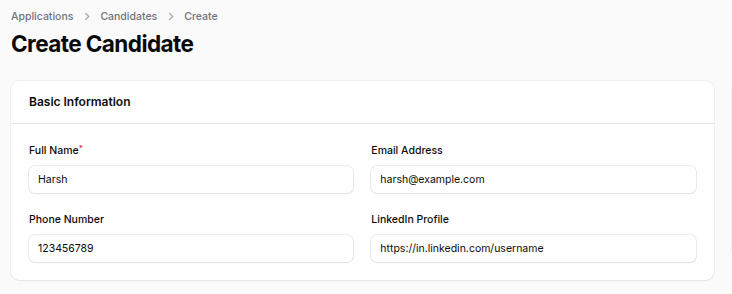
Status
- Status: Enable or disable the candidate profile.
Additional Details
- Degree: Select from list.
- Tags: Categorize candidate.
- Manager: Person managing this candidate.
- Availability Date: When they can start work.
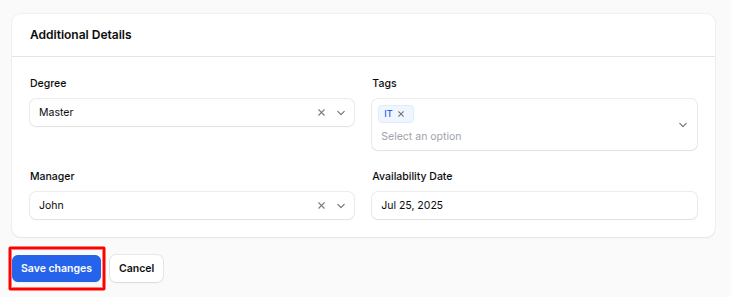
- Click Create. You will be redirected to the View Candidate page.

View Candidate Page Options
Edit Candidate: Update candidate info.
Manage Skills:
Click Add Skill.
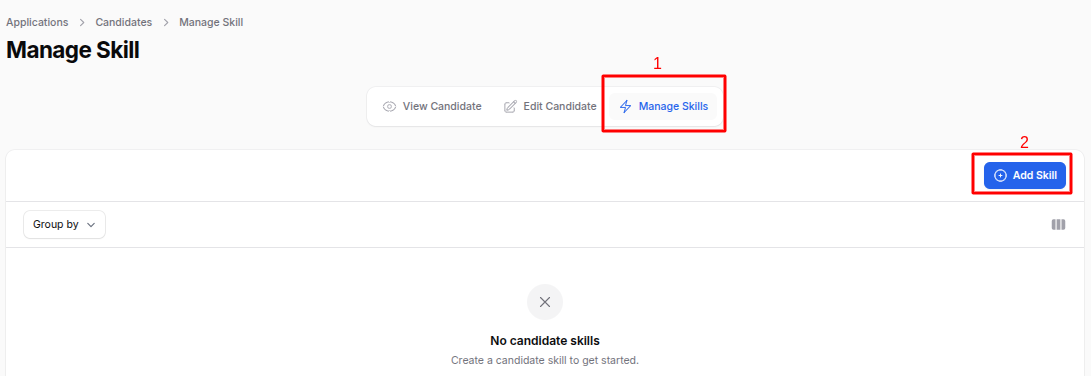
Fill in Skill Type, Skill, Skill Level.
Click Create.
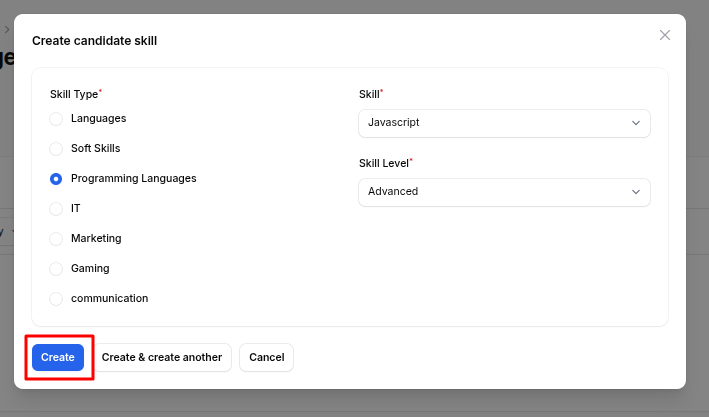
Create Employee: Convert this candidate into an employee.
Delete: Remove the candidate record.
Summary & Use Case
The Applications section helps recruiters:
- Track job applications per position.
- Manage applicants efficiently with detailed records.
- Maintain a pool of potential candidates.
- Transition candidates into employees seamlessly.
It ensures a streamlined recruitment process, from candidate entry to hiring decision, enhancing HR productivity and reducing hiring time.