Configuration
Configurations are a vital part of the Project Plugin in AureusERP. They help define workflows, organize tasks, and manage various elements efficiently. These configurations directly influence project and task creation, progress tracking, and activity planning. Below is a detailed guide for each configuration section.
Project Stages
Why it's used: Project stages represent the lifecycle or progression steps of a project. They help in tracking where the project currently stands (e.g., Planning, In Progress, Completed).
Project Stages Creation
Navigate to
Project → Configurations → Project Stagesas shown in the below image.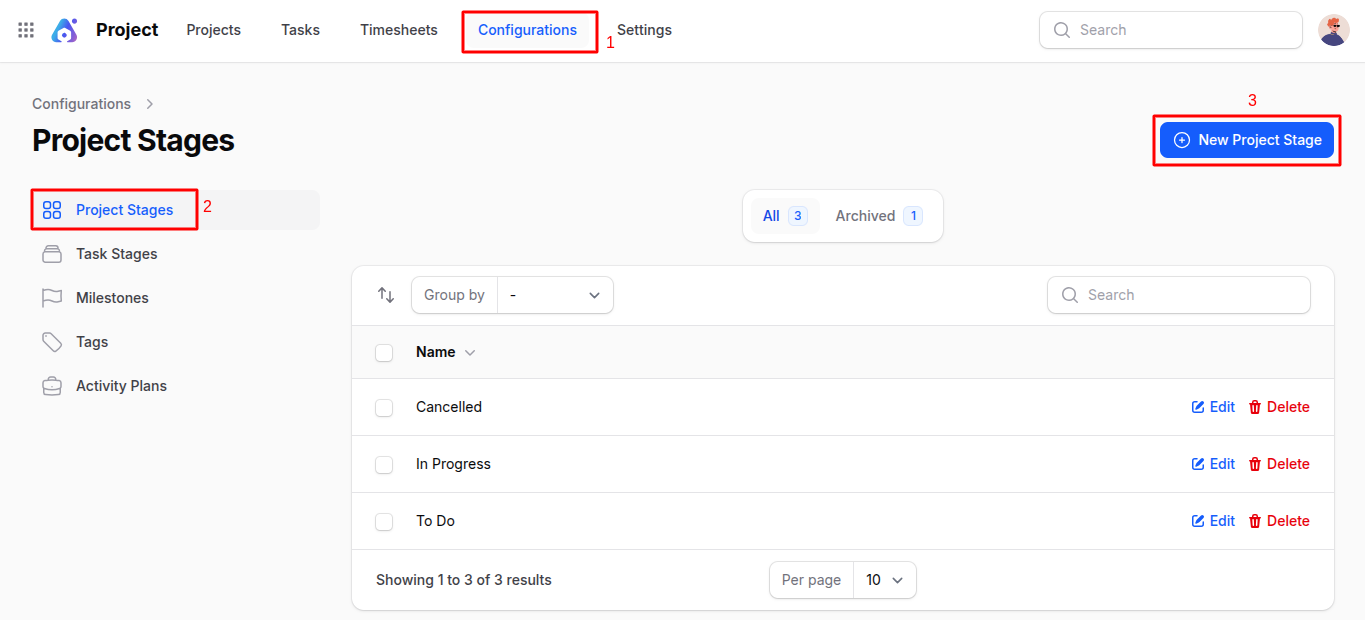
A modal appears with a single field:
Name: Enter the name of the stage (e.g., Planning, Review, Completed)
Click Create to save the stage.
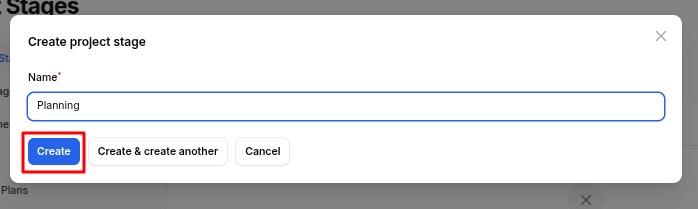
📌 Use case: Use project stages to visually manage and track the current state of any project across your organization.
Task Stages
Why it's used: Task stages define the steps or statuses a task moves through during its lifecycle within a specific project.
Task Stages Creation
Navigate to
Project → Configurations → Task Stagesas shown in the below image.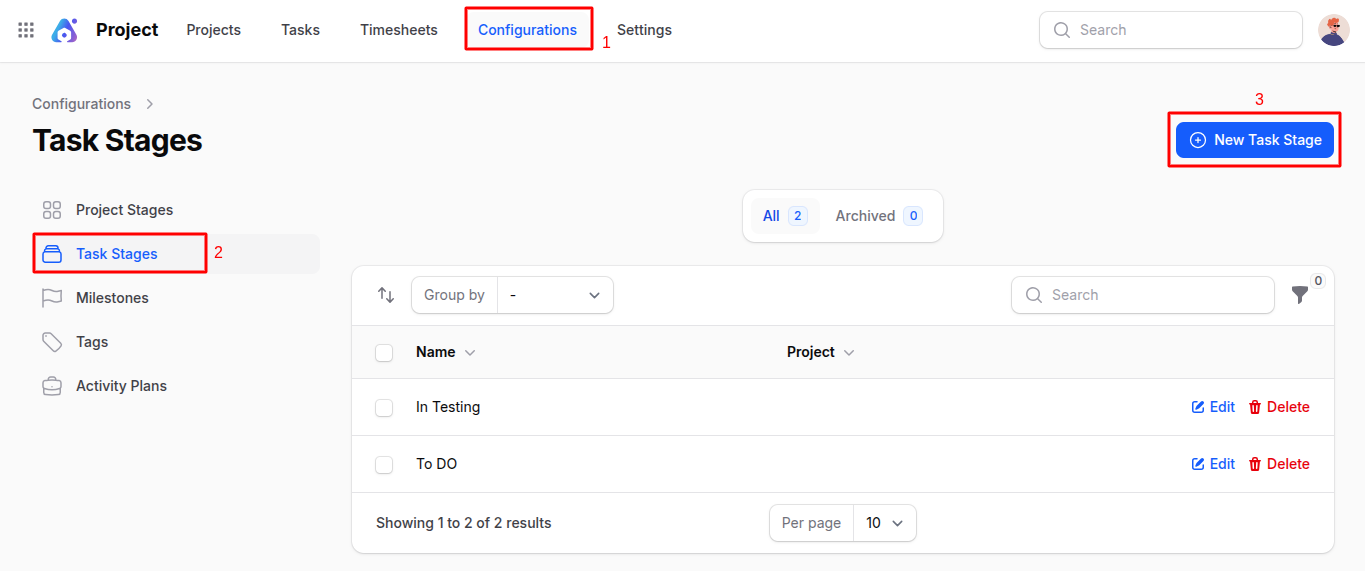
A modal appears with the following fields:
Name: Enter the name of the stage (e.g., Backlog, In Review)
Project: Select the related project from the dropdown
Click Create to save the task stage.
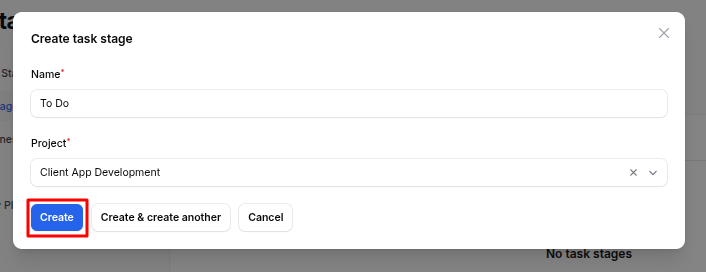
📌 Use case: While managing tasks, using stages like "To Do," "In Progress," or "Done" helps you and your team track task progress more clearly.
Milestones
Why it's used: Milestones are key goals or checkpoints within a project that indicate significant progress.
Milestone Creation
Navigate to
Project → Configurations → Milestonesas shown in the below image.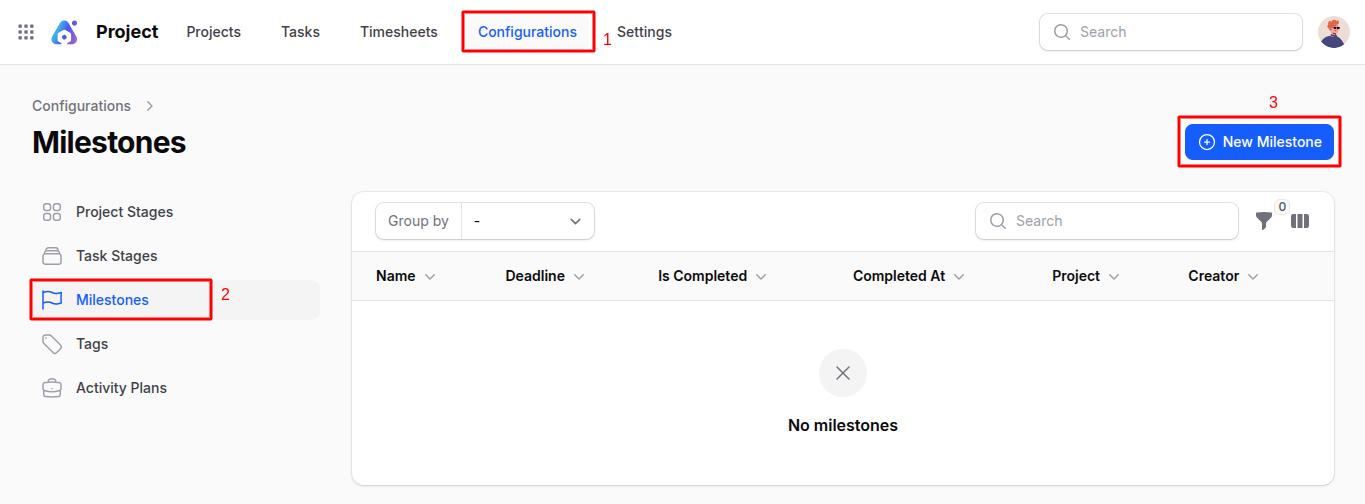
A modal appears with the following fields:
Name: Title of the milestone (e.g., MVP Delivery)
Deadline: Target date for the milestone
Is Completed: Toggle to mark the milestone as done
Project: Select the associated project
Click Create to add the milestone.

📌 Use Case: Use milestones to track important events such as "Phase 1 Complete" or "Client Review Delivered." This keeps stakeholders aligned and helps in project planning.
Tags
Why it's used: Tags are labels that help in categorizing and grouping tasks and projects for better visibility and filtering.
Tag Creation
Navigate to
Project → Configurations → Tagsas shown in the below image.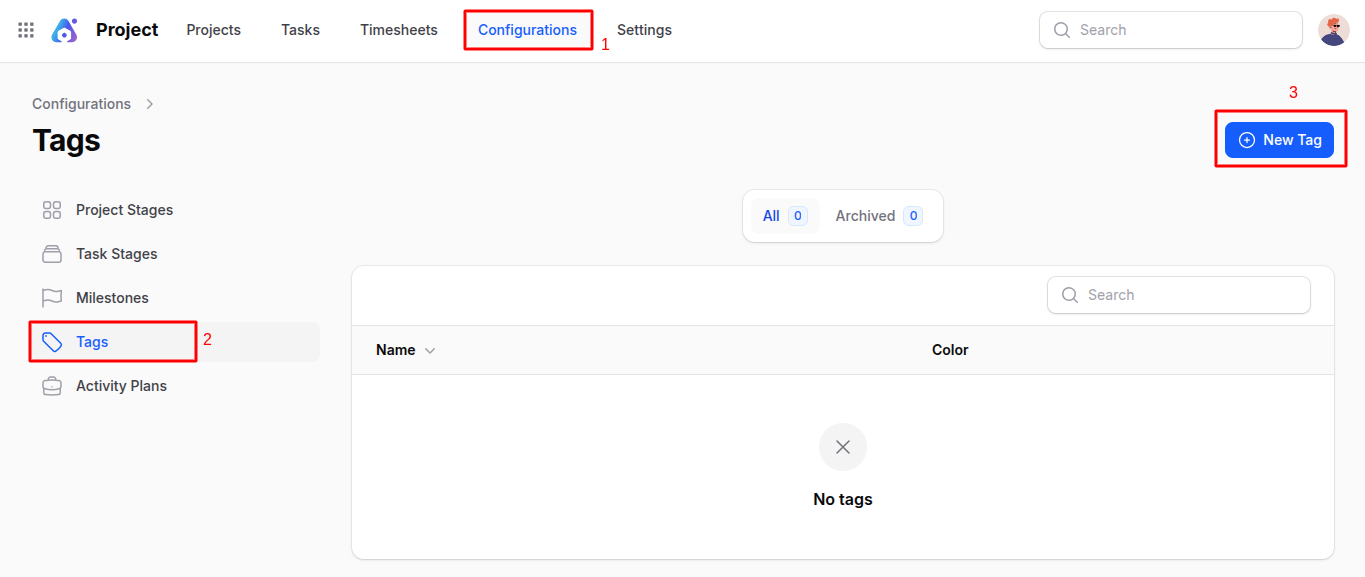
A modal appears with the following fields:
Name: Enter tag title (e.g., High Priority)
Color: Choose a tag color to visually differentiate tags
Click Create to save the tag.
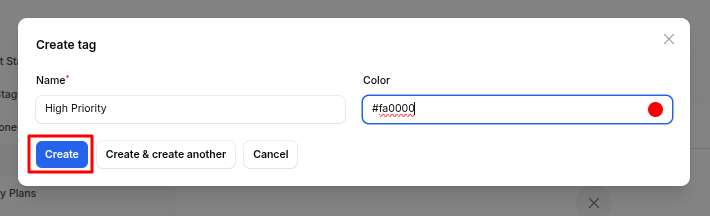
📌 Use Case: Apply tags such as "Urgent," "Design," or "High Priority" to quickly identify related items across the system.
Activity Plans
Why it's used: Activity Plans define structured task plans that outline what needs to be done within a project.
Activity Plan Creation
Navigate to
Project → Configurations → Activity Plansas shown in the below image.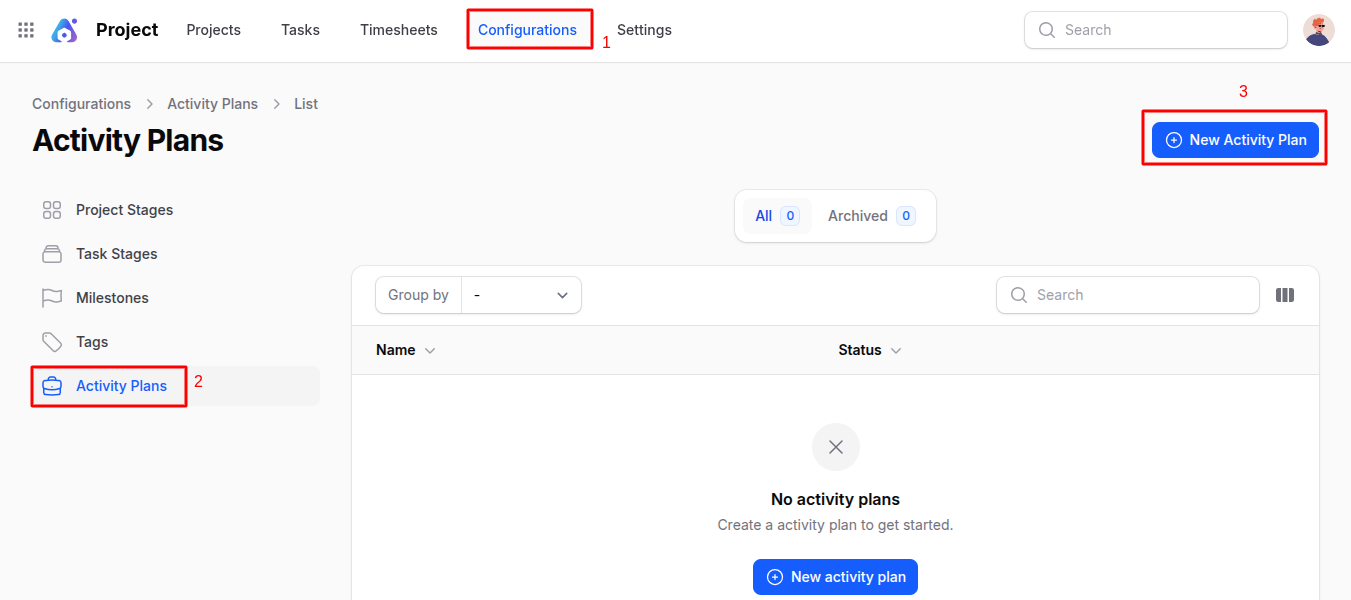
A modal appears with the following fields:
Name: Give your activity plan a meaningful name (e.g., Onboarding Plan)
Status: Enter a default status or step within the activity plan
Click Create to save the plan.
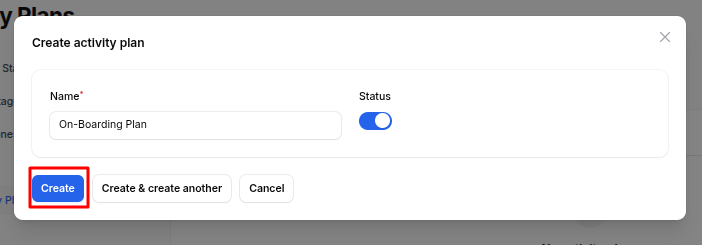
📌 Use Case: Use Activity Plans to organize routine operations or specific workflows. For example, an onboarding process could have its own activity plan.
Summary
The Project Configurations in AureusERP are essential for customizing and optimizing project management workflows. By defining Project Stages, Task Stages, Milestones, Tags, and Activity Plans, organizations can enhance their ability to track progress, categorize tasks, and manage projects effectively. These configurations provide a structured approach to project management, ensuring clarity and efficiency for teams working within AureusERP.

