Products
The Products module in AureusERP is where users can manage their goods and services. This guide walks you through the steps to create and manage a product effectively.
Product Creation
Steps to Create a Product
- Navigate to
Invoices → Customers → Productsas shown in the below image.
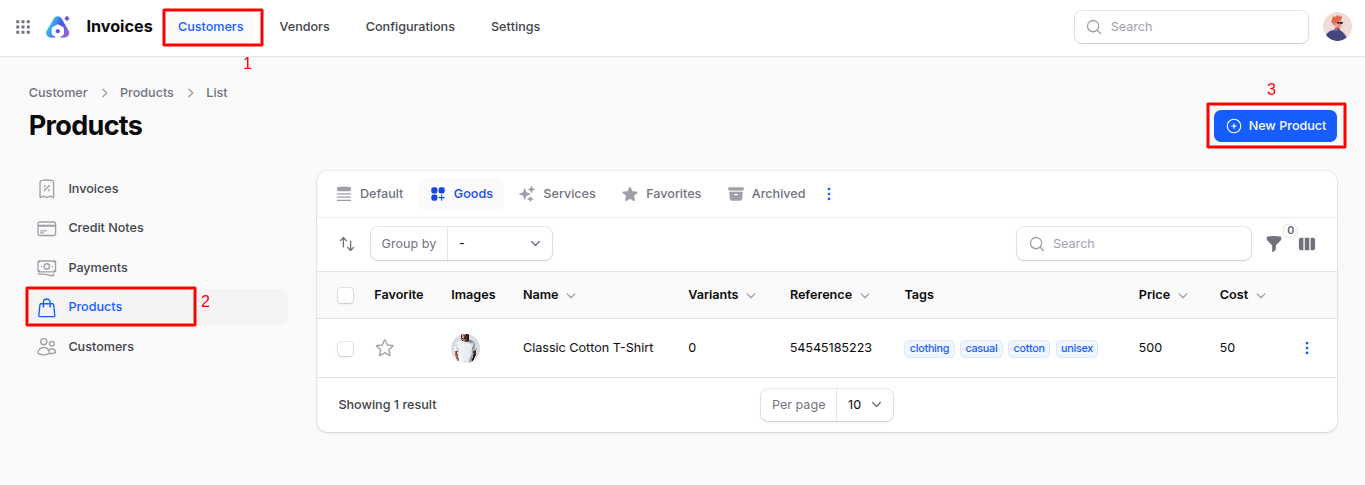
Fill out the form with the following fields:
Basic Details
- Name: Enter the product or service name.
- Description: Optional field to add product details.
- Images: Upload product images as needed.
- Tags: You can create a new tag or select from existing tags in the dropdown.
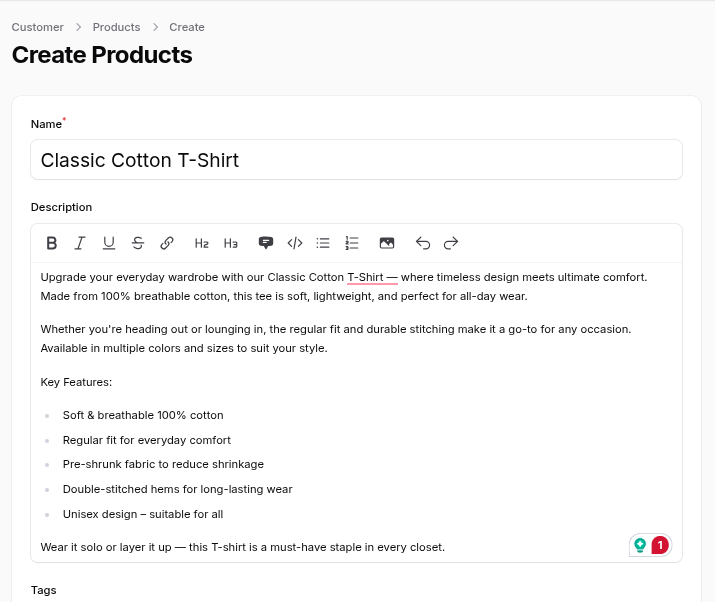
Settings
Type: Choose between:
- Goods
- Service (radio buttons)
🛈 Selecting Goods reveals an Inventory section at the bottom of the page.
Inventory (Visible if 'Goods' is selected)
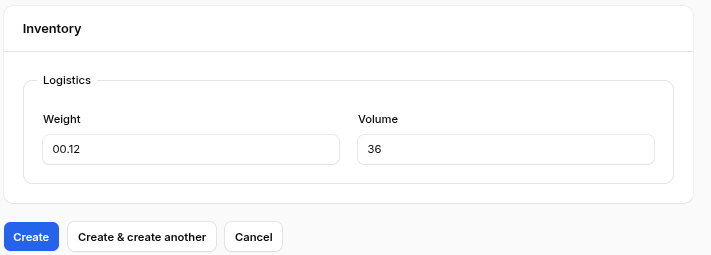
- Reference: Product reference code.
- Barcode: Product barcode.
- Category:
- Select an existing category.
- Or click the ➕ icon to create a new one.
- By default, All is selected.
- Company: Choose from the list of companies (multi-company support).
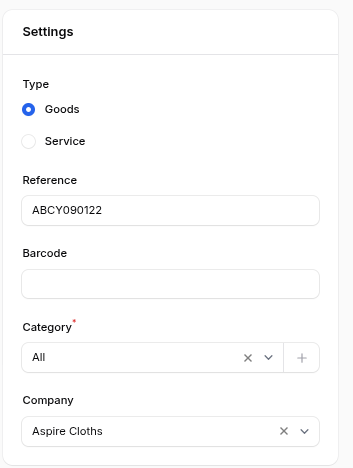
Pricing
- Price: Selling price of the product.
- Cost: Internal cost price.
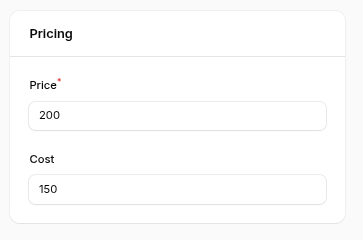
- Action Buttons:
- Create: Save and create the product.
- Create & Create Another: Save and reset form for new entry.
- Cancel: Exit the form without saving.
After Product Creation
Upon clicking Create, the system redirects to the View Product page.
- Print Labels:
- Opens a modal with the following fields:
- Number of Labels: Enter number of labels to print.
- Format: Choose label dimension and price inclusion (e.g., 2x7 with price, 4x12 without price).
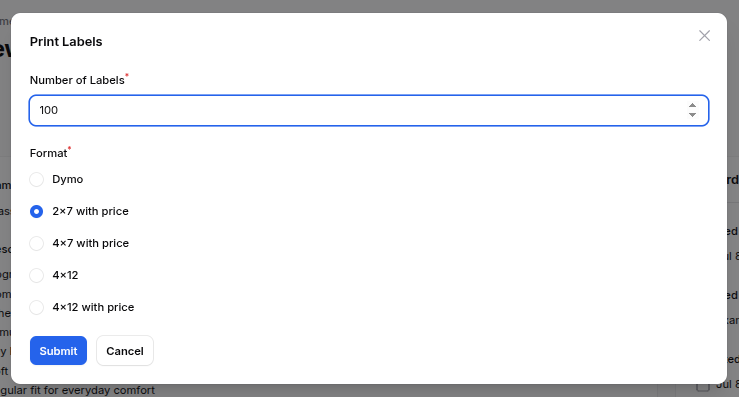
- Clicking Submit downloads a PDF of generated labels.
- Opens a modal with the following fields:
- Delete: Permanently removes the product.
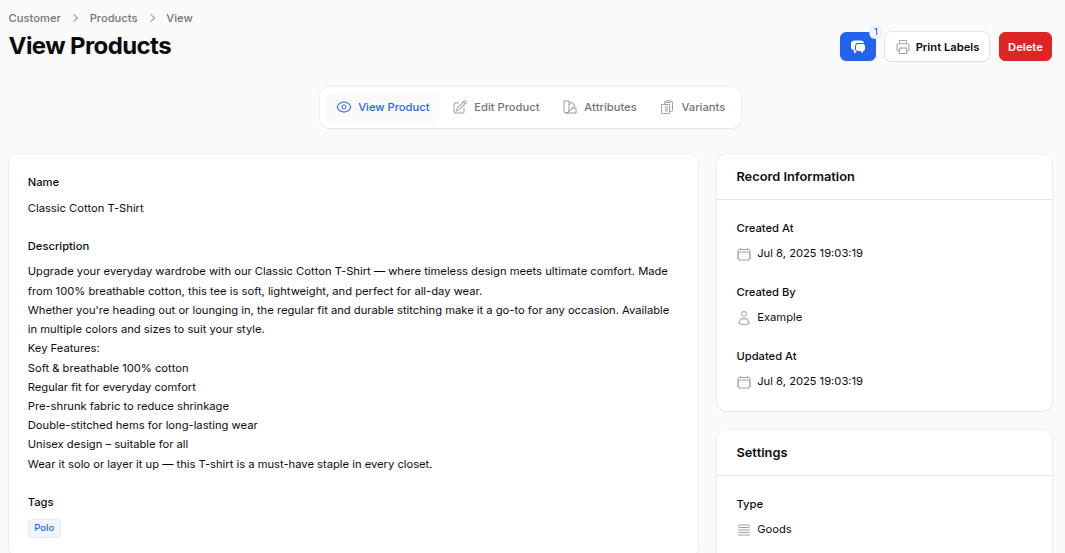
Product Management
From the View Product page, you can also:
Edit Product
Update product details.
Attributes
- Clicking Attributes redirects to the Manage Attributes page.
- Click Add Attribute to open a modal:
- Attribute: Dropdown to select or create new attribute.
- Values: Enter the values associated with the selected attribute.

🛈 Once created, variants for the selected attributes are generated automatically.
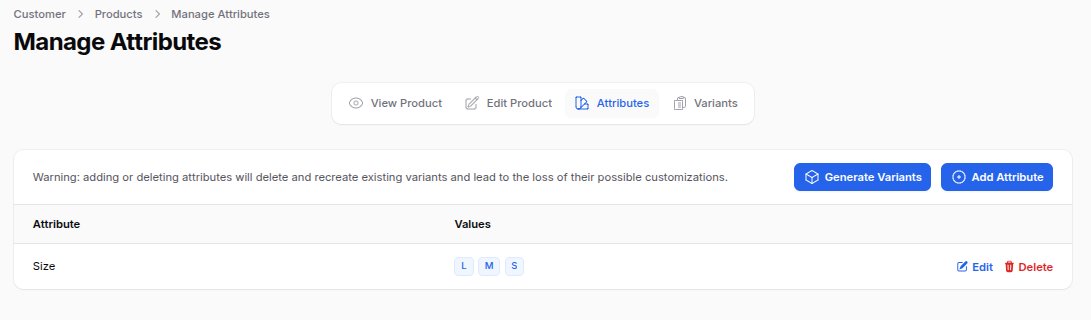
Variants Management
Manage product variants with the following actions:
- View: See variant details.
- Edit: Update variant info.
- Delete: Remove specific variant.
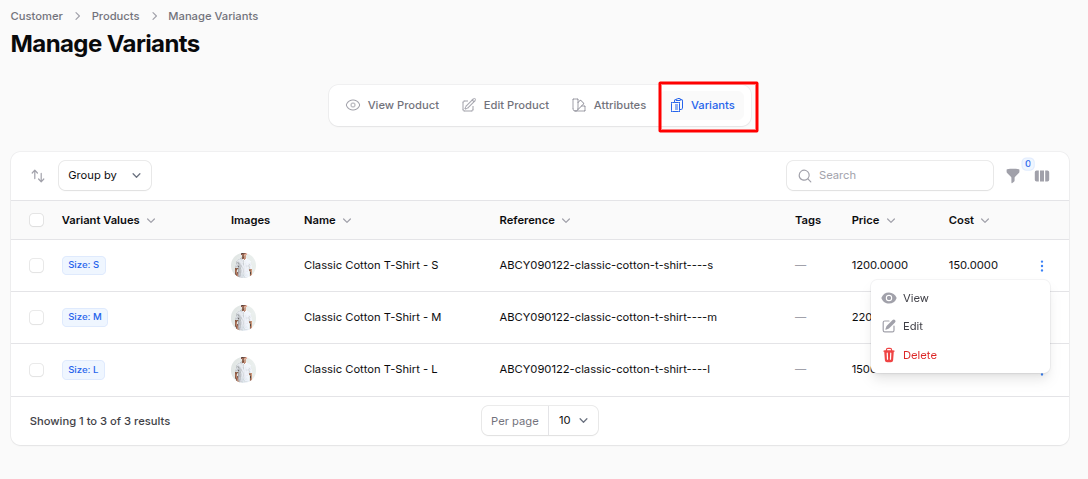
Summary
The Products module in AureusERP allows users to efficiently create and manage products or services. By following the steps outlined in this guide, users can add new products, configure their settings, manage attributes and variants, and print labels as needed. This comprehensive approach ensures that businesses can maintain accurate product information and streamline their invoicing processes.

