Products
The Products module in the Sales plugin of AureusERP enables users to create, manage, and configure goods and services offered for sale. This guide covers everything from product setup to attribute and variant management.
Product Creation
Steps to Create a Product
- Navigate to
Sales → Products → Create Productas shown below:
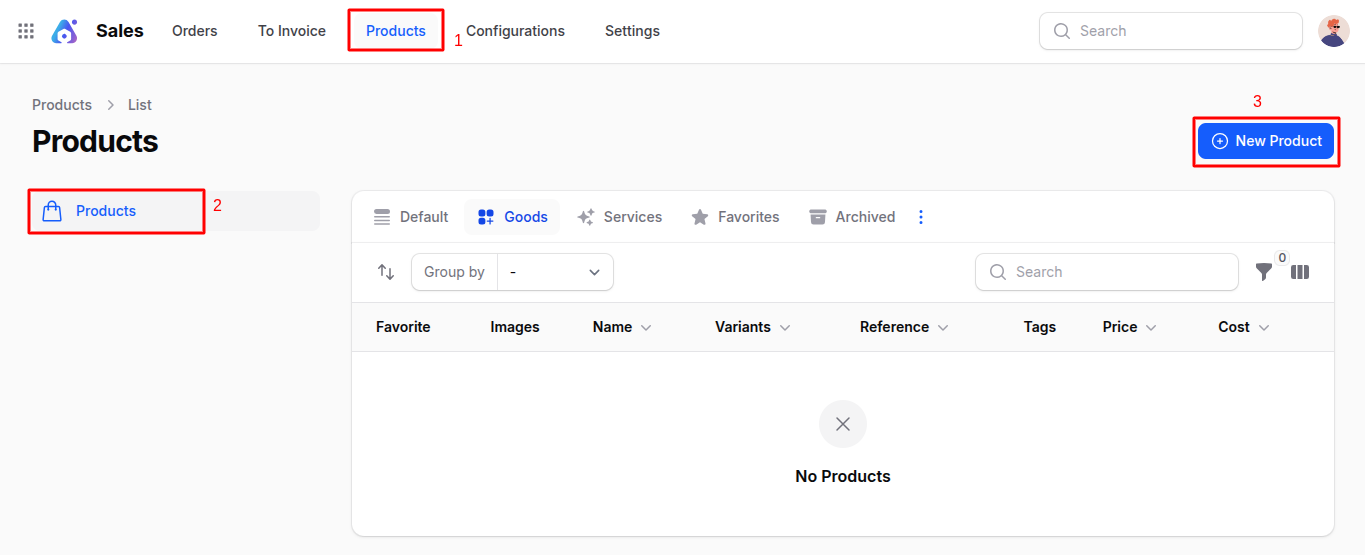
Fill out the form with the following fields:
Basic Details
- Name: Enter the product or service name.
- Description: Optional field to add product details.
- Images: Upload one or more product images.
- Tags: You can create a new tag or select from existing tags for quick filtering or classification.
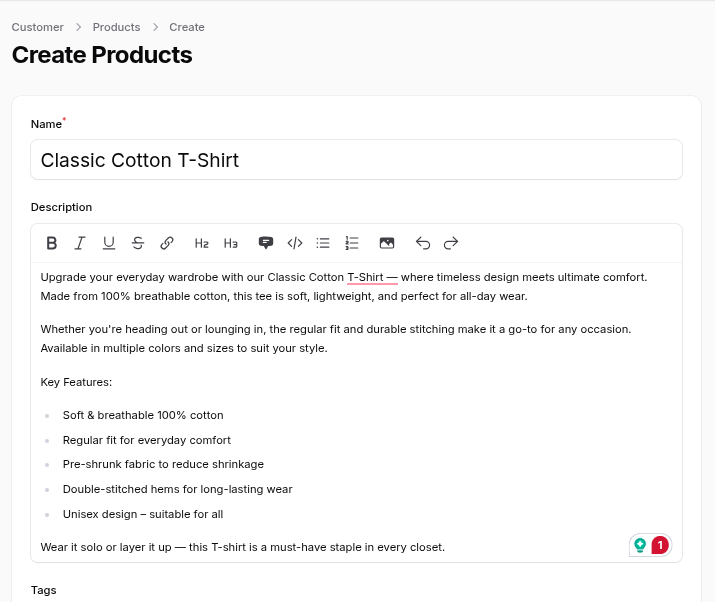
Settings Section
Type: Choose between:
- Goods: Tangible items requiring stock tracking.
- Service: Intangible offerings like consulting or maintenance.
🛈 Selecting Goods reveals an Inventory section at the bottom of the page.
Inventory (Visible if 'Goods' is selected)
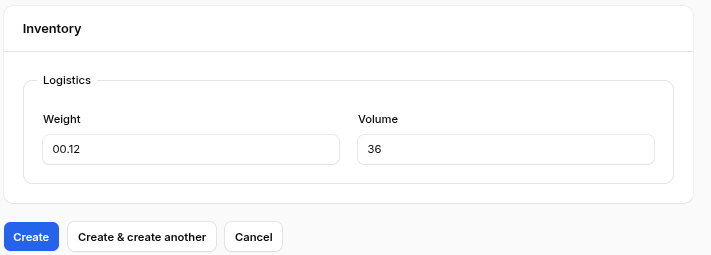
- Reference: Product reference code.
- Barcode: Barcode used for scanning or POS systems.
- Category:
- Select an existing category.
- Or click the ➕ icon to create a new one.
- By default, All is selected.
- Company: Choose from the list of companies (multi-company support).
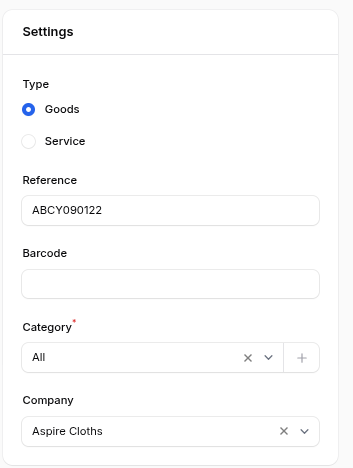
Pricing Section
- Price: The price at which you sell the product.
- Cost: The cost at which you buy the product from the vendor.
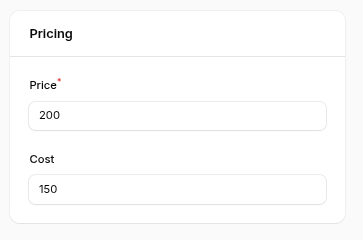
Action Buttons
- Create: Save and create the product.
- Create & Create Another: Save and reset form for new entry.
- Cancel: Exit the form without saving.
After Product Creation
Upon clicking Create, the system redirects to the View Product page.
- Print Labels:
- Opens a modal with the following fields:
- Number of Labels: Enter number of labels to print.
- Format: Choose label dimension and price inclusion (e.g., 2x7 with price, 4x12 without price).
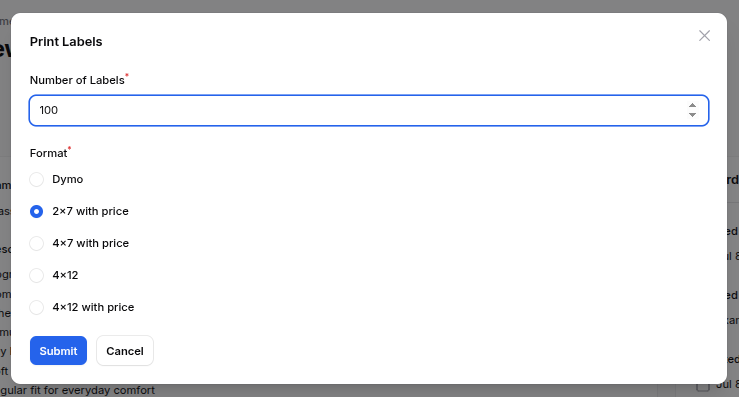
- Clicking Submit downloads a PDF of generated labels.
- Opens a modal with the following fields:
- Delete: Permanently removes the product.
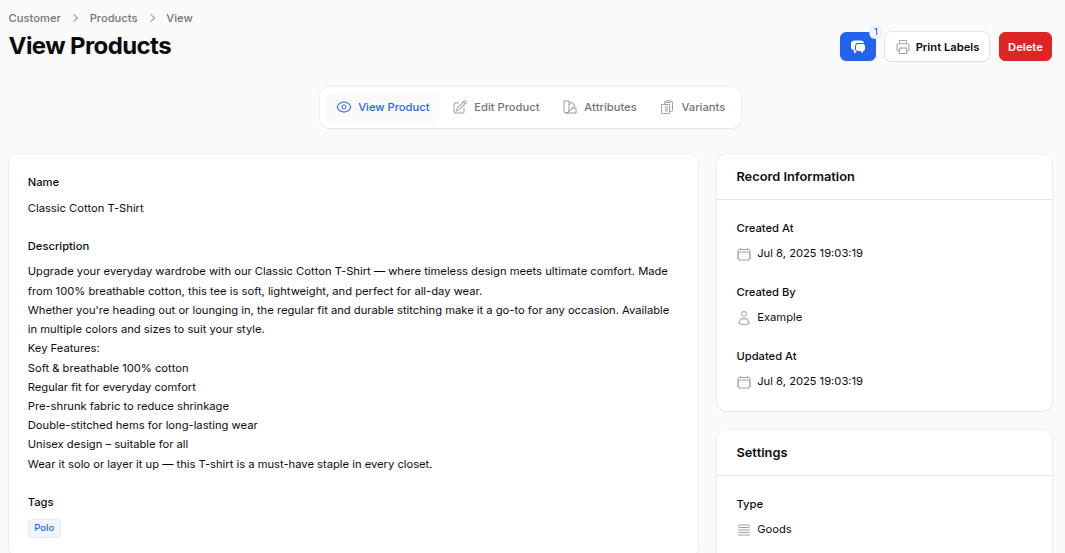
Product Management
From the View Product page, you can also:
Edit Product
- Modify product information like name, price, category, or type.
- Useful for making pricing updates or correcting details.
Attributes
- Clicking Attributes redirects to the Manage Attributes page.
- Click Add Attribute to open a modal:
- Attribute: Select or create a new attribute.
- Values: Enter the values associated with the selected attribute.

🛈 Once created, variants for the selected attributes are generated automatically.
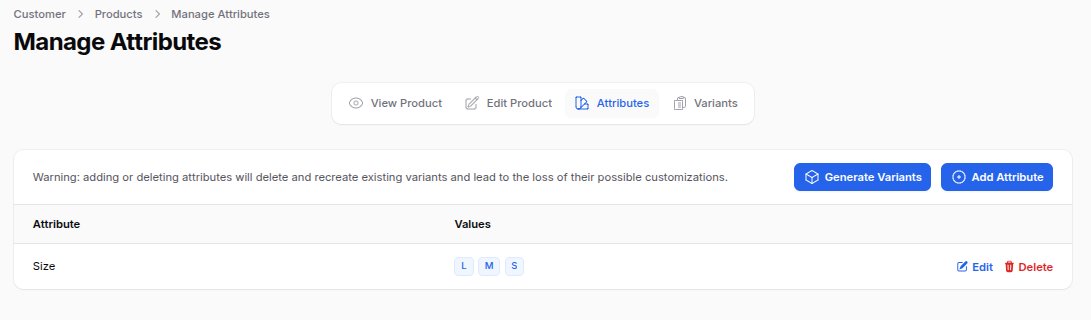
Variants Management
Use this section to manage product variants generated via attributes:
- View: See variant details.
- Edit: Update variant info.
- Delete: Remove specific variant.
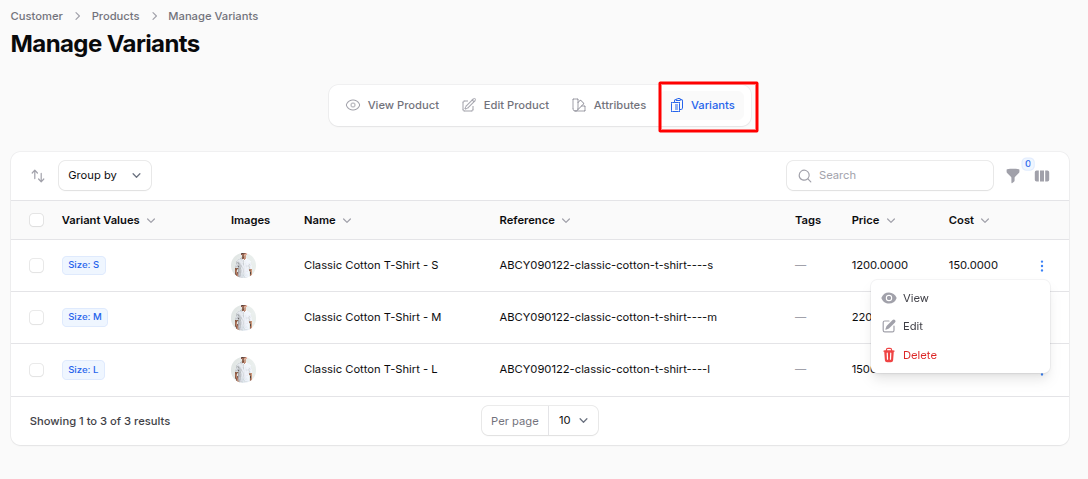
Summary
The Products module in AureusERP provides a robust framework for managing goods and services. From creation to variant management, users can efficiently handle product data, ensuring accurate inventory and pricing strategies. Explore the features to optimize your sales operations effectively.

