Configurations
The Configurations section in the Purchases plugin of AureusERP helps administrators define essential data such as vendor pricing, product attributes, packaging, and categories. Proper configuration ensures smooth procurement workflows, accurate pricing, and structured product information.
Vendor Price Lists
Why it's used: Vendor Price Lists allow businesses to manage and track the pricing agreements made with different suppliers. This ensures that procurement teams can access up-to-date pricing information, apply negotiated rates, and maintain consistency in purchasing processes.
Steps to Create Vendor Price List
Navigate to
Purchase → Configurations → Vendor Price Listsas shown in the image below.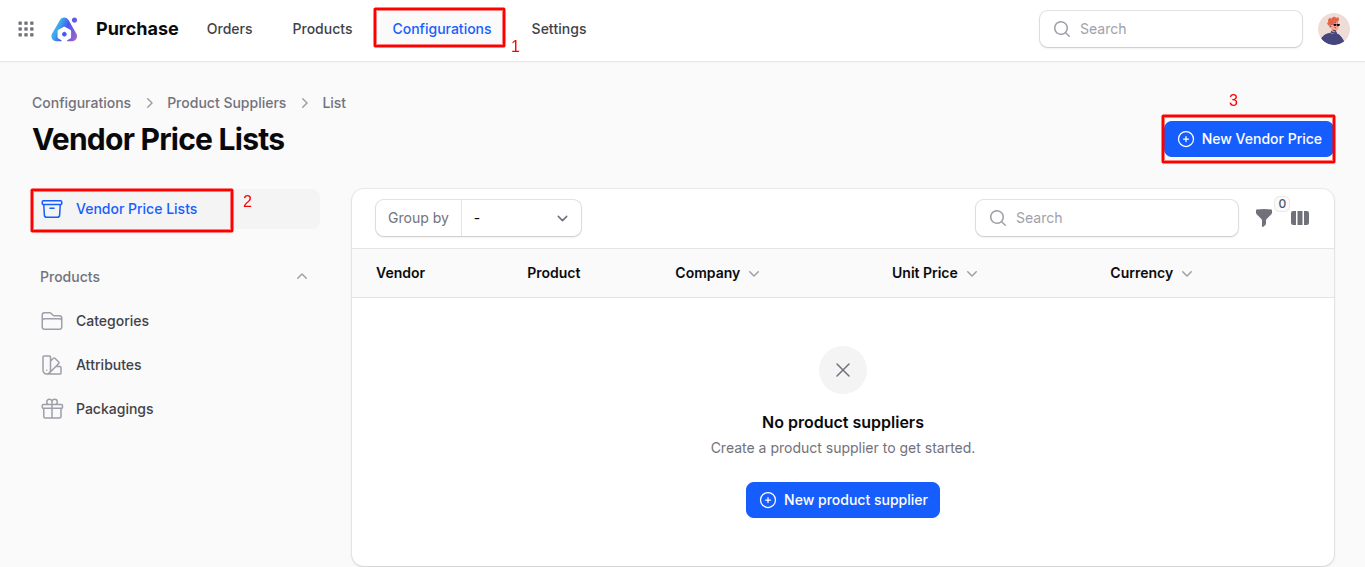
Clicking on New Vendor Price List opens a form with the following sections:
General Section
- Vendor: Choose the vendor for this price list.
- Vendor Product Name: Name of the product as referred to by the vendor.
- Vendor Product Code: Unique code or SKU used by the vendor.
- Delivery Lead Time (Days): Expected number of days required to deliver the product.
Price Section
- Product: Select the related product from your inventory.
- Quantity: Minimum quantity to which this pricing applies.
- Unit Price: Price per unit charged by the vendor.
- Currency: Select the transaction currency.
- Valid From / Valid Until: Set the price validity period.
- Discount (%): Optional discount on the listed price.
- Company: Choose the company associated with the pricing.
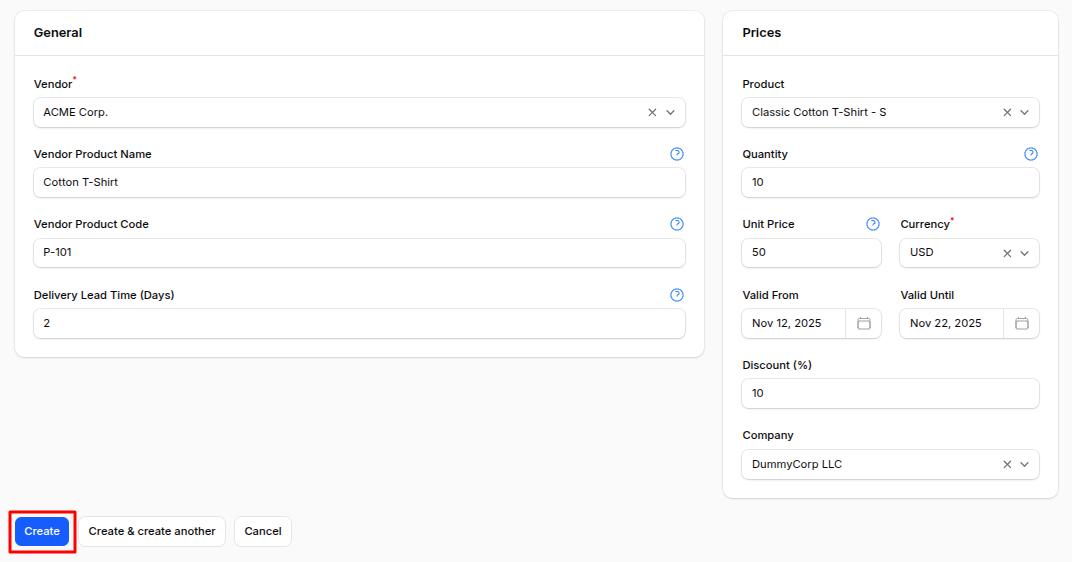
After creating, the system redirects to the View Price List page where you can edit as needed.
Product Categories
Why it's used: Product Categories help organize products into logical groups, making it easier for procurement teams to manage and search for items. Categorization also aids in reporting and analysis.
Steps to Create Product Category
Navigate to
Purchase → Configurations → Products → Categoriesas shown in the image below.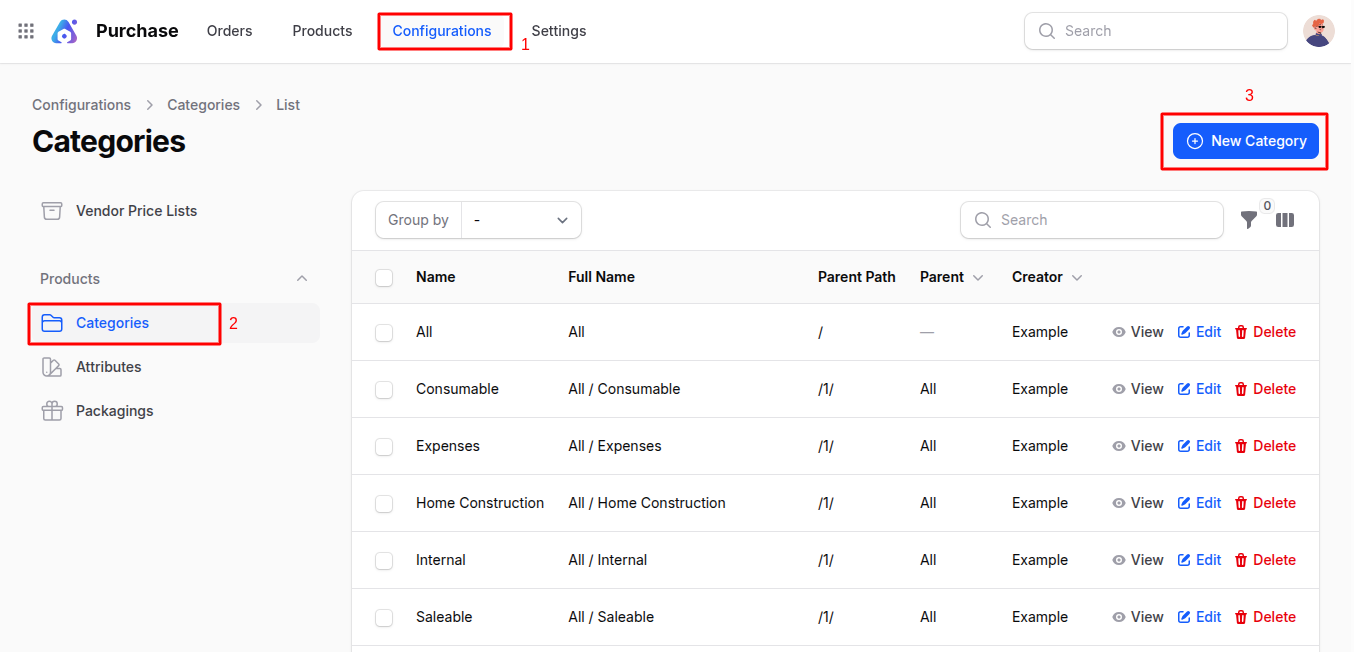
Clicking Create opens the Create Category page:
- Name: Define the name of the product category (e.g., Women’s Clothing).
- Parent: Optional. Choose a parent category if you're building a nested category structure (e.g., All → Clothing).
After creation, you can manage or assign products under this category and make further edits.
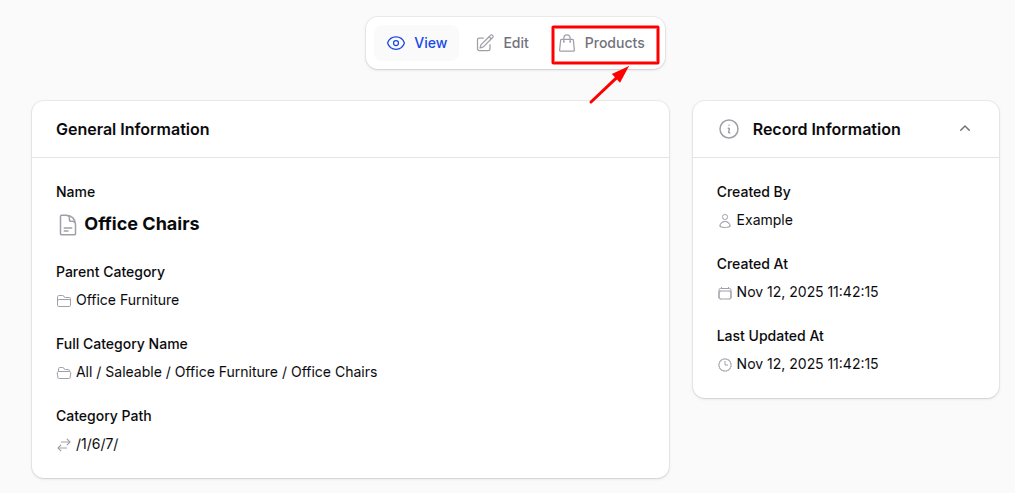
Product Attributes
Why it's used: Product Attributes define specific characteristics of products, such as size, color, or material. This allows for better product differentiation and helps procurement teams select the right items based on required specifications.
Steps to Create Product Attribute
Navigate to
Purchase → Configurations → Products → Attributeas shown in the image below.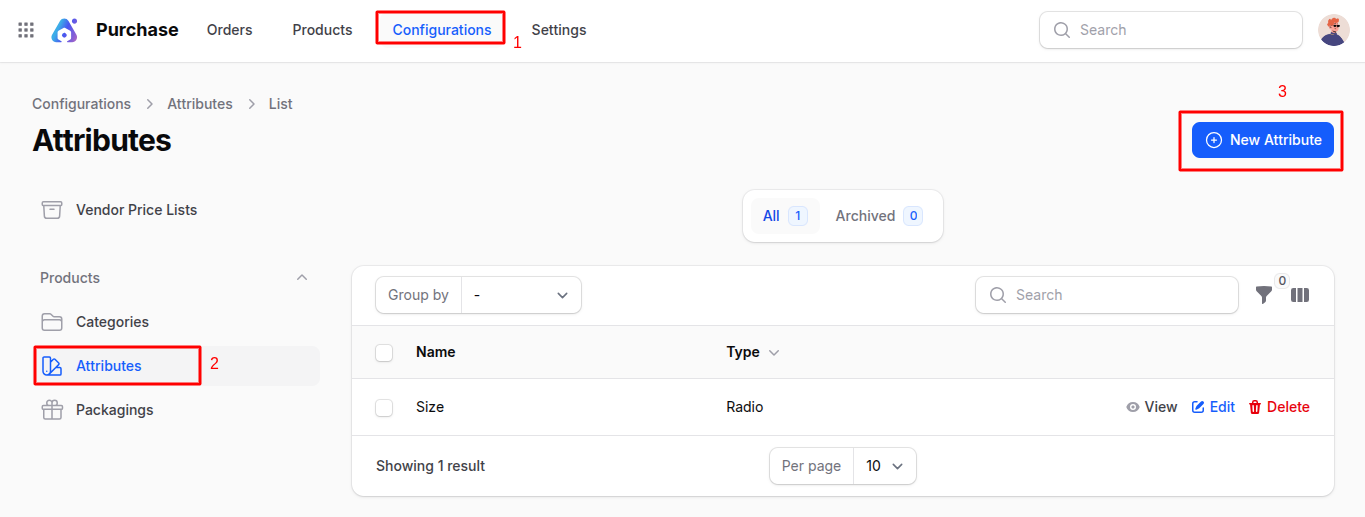
Attributes define variations of products (like size, color, material).
General Section
- Name: Define the attribute name (e.g., Size, Color).
- Type: Select from:
Radio: Displays options as radio buttons.Select: Dropdown-based options.Color: Shows visual color swatches.
Options Section
Depending on the type selected:
Radio / Select
- Name: Option name (e.g., Small, Medium, Large).
- Extra Price: Optional cost added to the base product price.
Color
- Name: Color label (e.g., Red, Blue).
- Color: Choose the color visually.
- Extra Price: Optional added price.
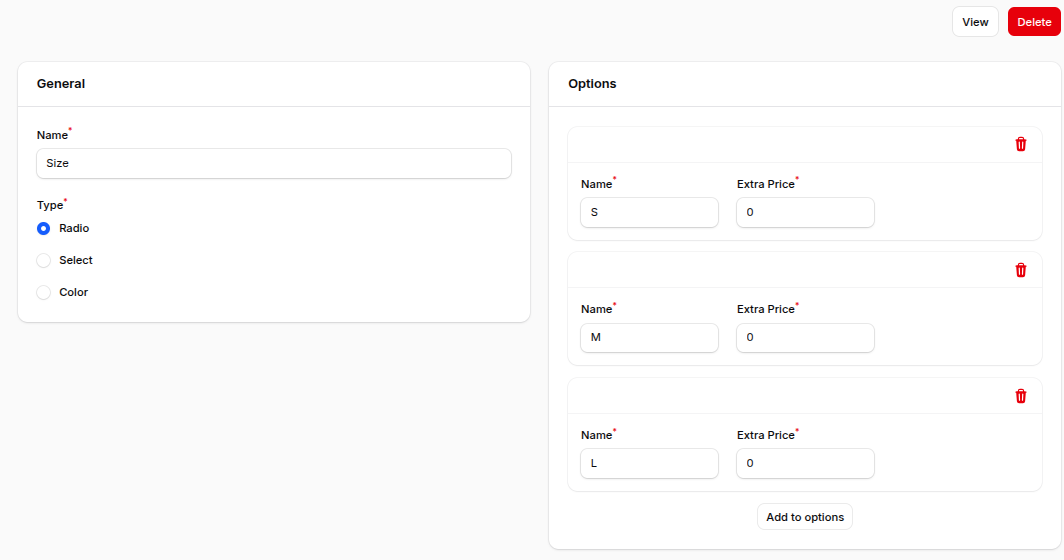
Product Packaging
Why it's used: Product Packaging defines how products are bundled or packaged for procurement and inventory management. This helps in standardizing packaging units, improving logistics, and ensuring accurate stock tracking.
Steps to Create Product Packaging
Navigate to
Purchase → Configurations → Products → Packagingas shown in the image below.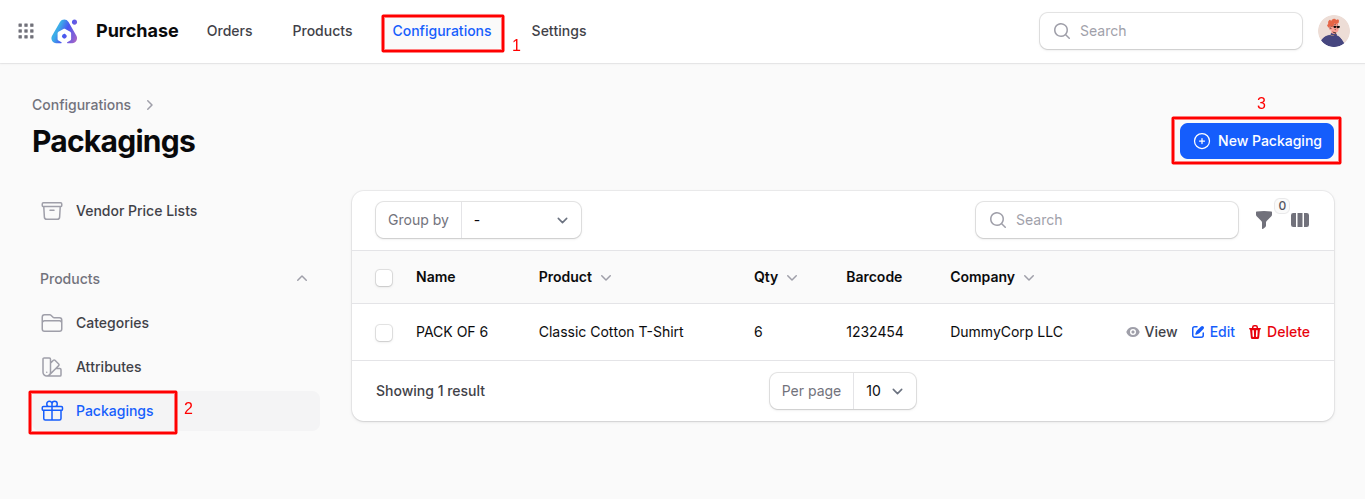
Click Create Packaging to open a modal:
- Name: Name of the packaging unit.
- Barcode: Unique barcode for the packaging.
- Product: Link the packaging to a specific product.
- Qty: Define how many items are in this package.
- Company: Associate the packaging with a specific company.
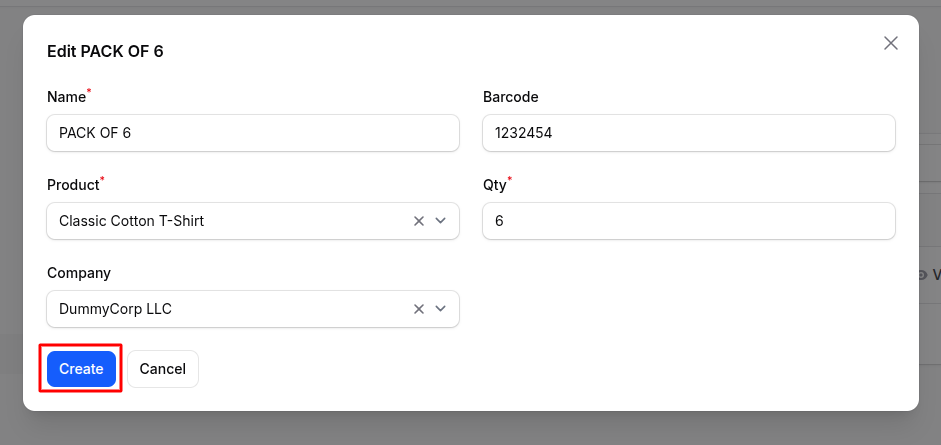
After clicking Create, the packaging unit is saved and can be managed later.
Summary
These configurations enable better data control and automation within the Purchases plugin of AureusERP. Correct setup of attributes, vendor pricing, categories, and packaging ensures accurate procurement, inventory tracking, and product catalog management.

